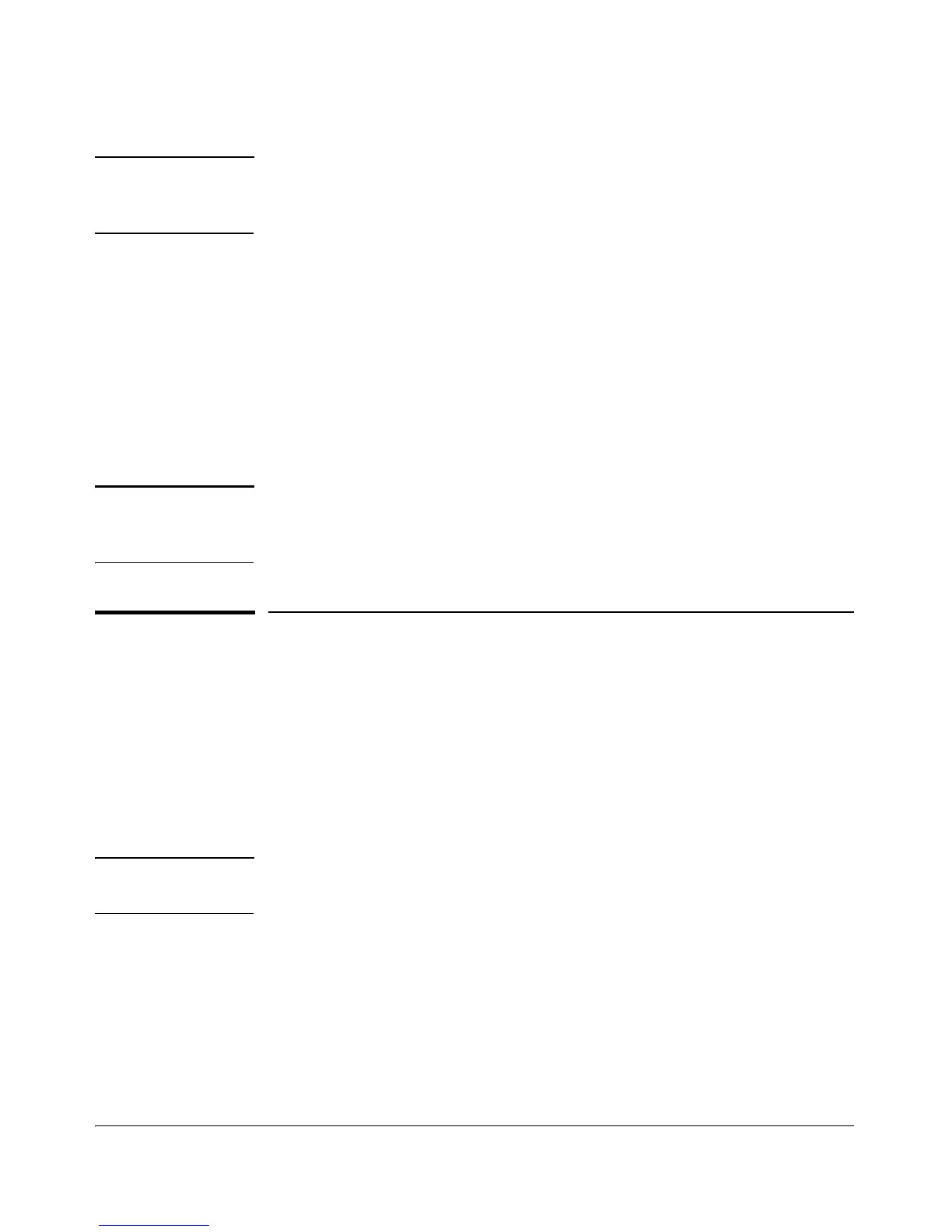3-2
Configuring the Switch
Changing the PC’s IP Address
Note If you enable DHCP for IP network configuration, the switch must be
connected to the same network as the DHCP server. You will need to access
your DHCP server to determine the IP address assigned to the switch.
8. Click Maintenance > Backup Manager and save your settings to retain them
when the switch is rebooted.
No other configuration changes are required at this stage, but it is
recommended that you configure an administrator password before logging
out. From the menu, click Maintenance, then Password Manager. Fill in all the
fields before clicking on the Apply button.
You are done with preconfiguration. Disconnect the LAN cable.
Be sure to return your PC to its original network settings for your network.
Note If you cannot remember the switch’s IP address or password, you can restore
the factory default settings by following the procedure described in the
“Troubleshooting” section.
Changing the PC’s IP Address
To reconfigure the PC’s IP address and Subnet Mask so that it can
communicate with the switch. For example, on a PC running Windows
®
XP:
1. Click Start > Connect to > Show all connections.
2. Select and right-click Local Area Connection, then click Properties.
3. Scroll and select Internet Protocol (TCP/IP), then click Properties.
Note Be sure to record all your PC’s current IP settings to be able to restore them
later.
4. On the General tab, click Use the following IP address.
5. For IP address, enter an IP address in the same range as the switch’s default
IP address. For example, enter 192.168.2.12.
6. For Subnet mask, enter 255.255.255.0, then click OK.
7. Click Close (or OK) to close the Local Area Connection Properties screen.
