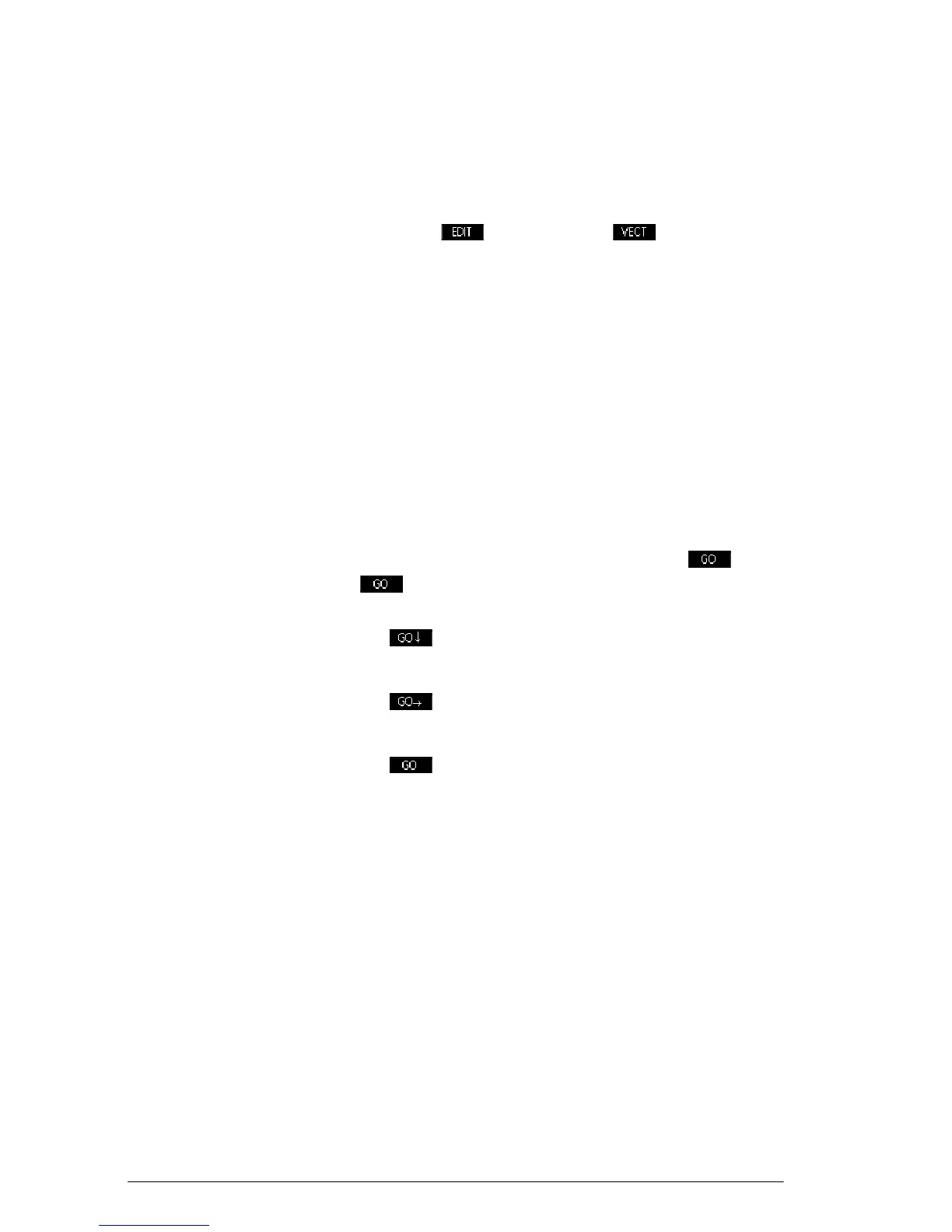196 Matrices
To create a matrix
in the Matrix Editor
1. P r e s s
S
MATRIX to open the Matrix Catalog. The
Matrix catalog lists the 10 matrix variables, M0 to M9.
2. Highlight the matrix variable name you want to use
and press or
E
. Press first if you want
to create a vector.
3. For each element in the matrix, type a number or an
expression, and press
E
.
For complex numbers, enter each number in
complex form, that is, (a, b), where a is the real part and
b is the imaginary part. You can also enter them in the
form, a+bi.
4. Upon entry, the highlight moves to the next column in
the same row by default. Use the cursor keys to move
to a different row or column. You can change the
direction of the highlight bar by pressing . The
menu key toggles between the following
options:
– specifies that the cursor moves to the cell
below the current cell when you press
E
.
– specifies that the cursor moves to the cell to
the right of the current cell when you press
E
.
– specifies that the cursor stays in the current
cell when you press
E
.
5. When done, press
SMATRIX to see the Matrix
catalog, or press
Hto return to Home. The matrix
entries are automatically saved.
Matrices in the
Home view
You can enter and operate on matrices directly in the
Home view. The matrices you work on in the Home view
can be named or not.
1. Enter the vector or matrix on the edit line. Start and
end the vector or matrix with square brackets (the
shifted 5 and 6 keys). Start each row of a matrix with
square brackets as well.
2. Separate each element and each row with a comma.
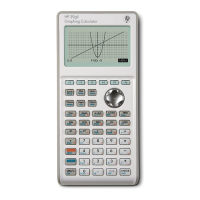