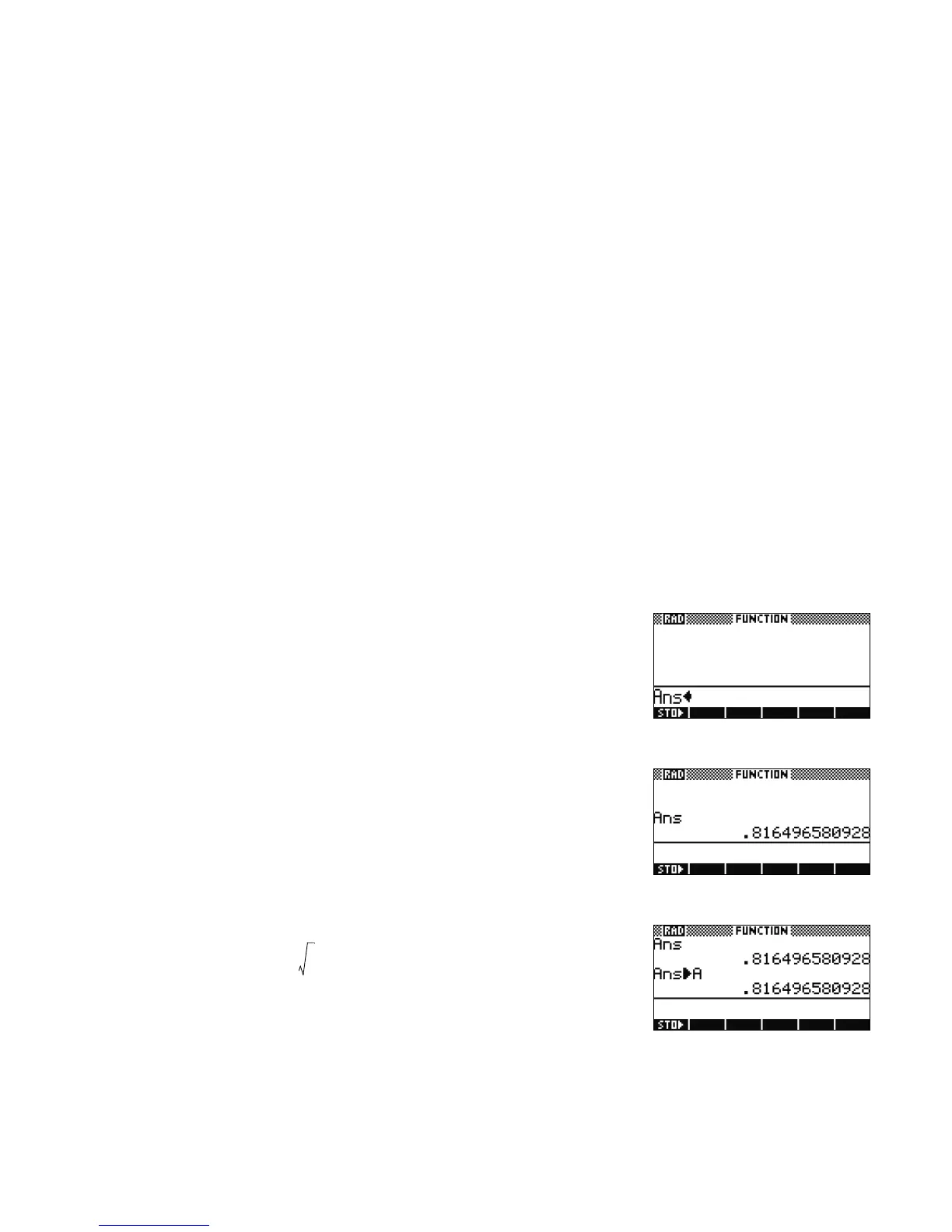4 Getting Started
Getting Started4
Last Answer
If you’d like to retrieve your last answer, you can using a feature called, Answer (ANS). Press SHIFT fol-
lowed by ENTER (ANS). See Figure 6.
Figure 6
Press ENTER once again to return your last answer to the calculation history, as shown in Figure 7.
Figure 7
Storing Values in Variables
Now let’s store our numeric approximation of and label it in the variable A. With the screen displayed
in Figure 7, press the STO menu key. Press the ALPHA key, followed by VARS (the key for the letter A) and
then press ENTER. To verify you stored the value in A, press ALPHA, then VARS (A), followed by ENTER.
Your stored value appears as shown in Figure 8. Note how letters of the alphabet are printed in blue on
the keyboard below and to the lower right of many of the keys.
Figure 8
HELPWITH
As you work, you can find help with a command using the HELPWITH feature. This feature is accessed by pressing SHIFT followed by 2 (SYNTAX). At the
prompt, enter the function for which you require syntax help. The HELPWITH command is only available in the Home view.
