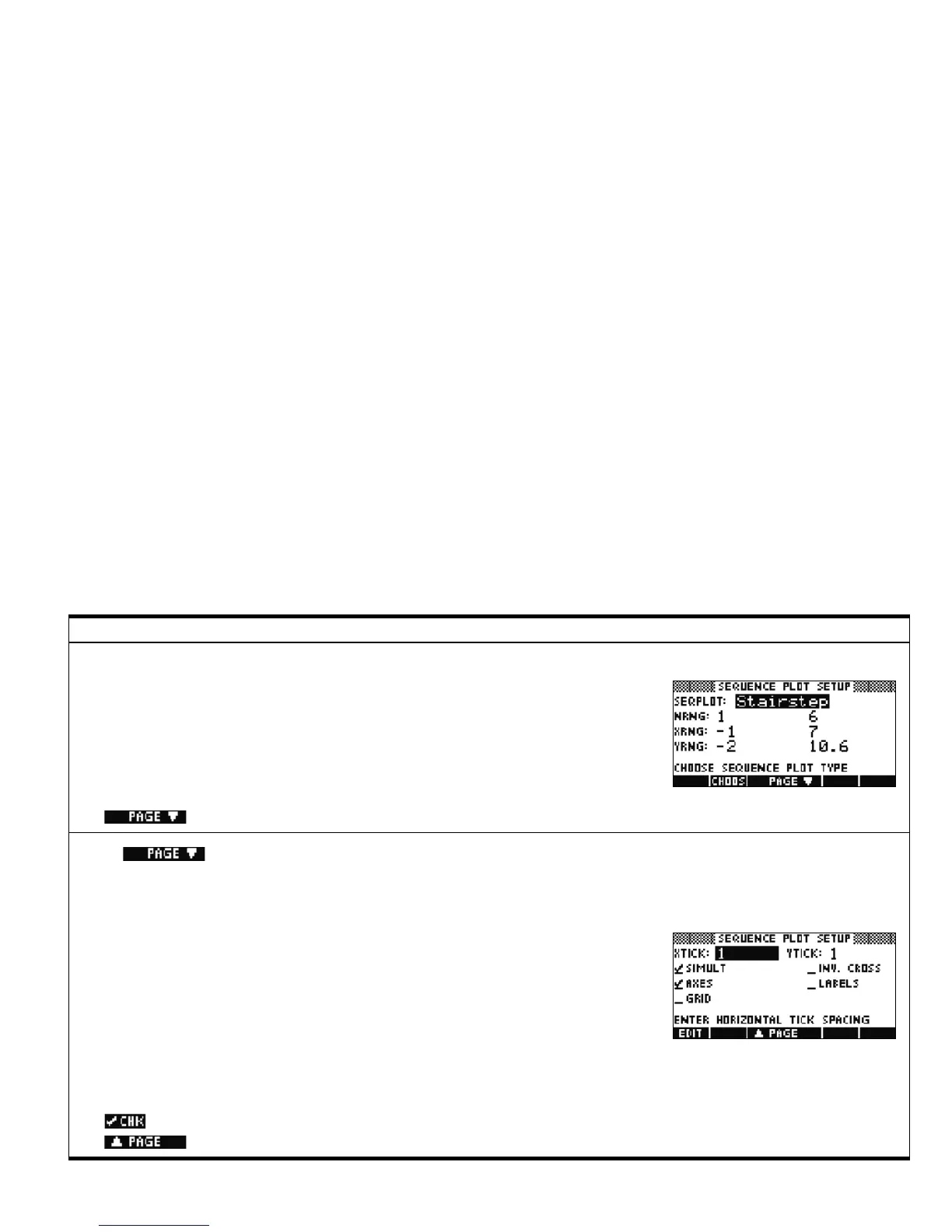Getting Started 23
Getting Started
23
Press SHIFT followed by PLOT to enter the Plot Setup. Here you can manually set up the
graphing window and the appearance of the sequence graphs. The fields are:
• SEQPLOT: choose between Stairstep and Cobweb plots of each sequence
• NRNG: the range of terms to plot for each sequence
• XRNG: the horizontal graphing range
• YRNG: the vertical graphing range
In addition, the menu items are:
• CHOOS: opens the SEQPLOT choose box
• : enter the second page of the view
Sequence Plot Setup Page 1
Press to enter the 2nd page of the Plot Setup. This view has more options to
define the appearance of graphs and the axes. The fields are:
• XTICK: horizontal tick mark spacing
• YTICK: vertical tick mark spacing
• SIMULT: draw multiple graphs simultaneously or sequentially
• CONNECT: connect points on a graph, or not
• AXES: draw or omit axes
• INV. CROSS: if set, the cursor center will reverse the pixel it is on (turn it off if it is on and
vice-versa)
• LABELS: show labels for the axes, or not
• GRID: adds a grid of dots that corresponds to the tick mark spacing, or not
In addition, the menu labels are:
• EDIT: edit the selected numerical field
• : select or deselect a toggle option
• : returns to the first page
Sequence Plot Setup Page 2
Table 1-3 Sequence Aplet Summary
Summary of Functionality Veiw Name and Display
