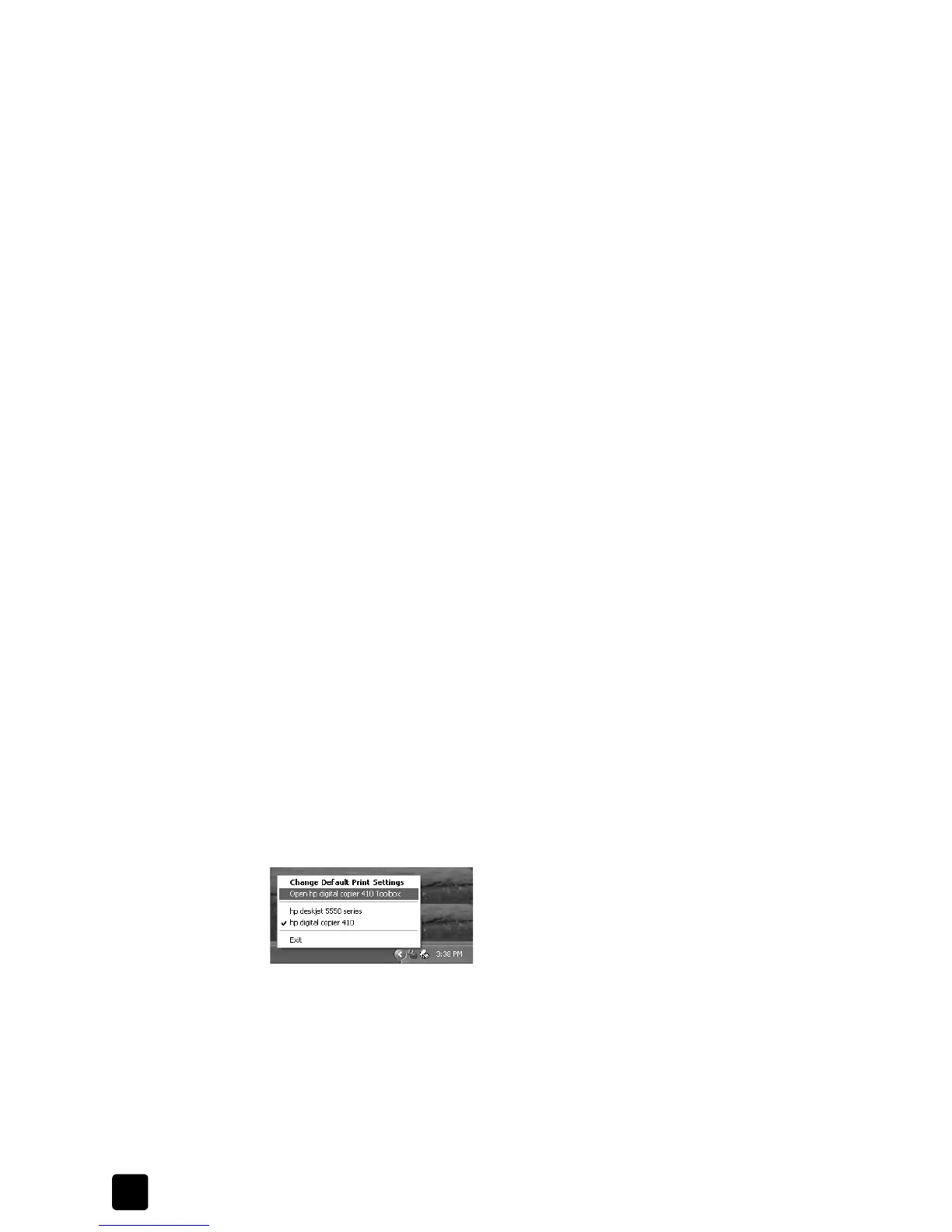hp digital copier printer 410
chapter 1
6
to open the dialog box from the system tray:
1 Right-click the printer icon in the system tray (usually located in the
lower-right corner of your computer screen, next to the time), and then
select hp digital copier 410.
The menu closes, and hp digital copier 410 is marked with a checkmark.
Note: If you only have one printer installed on your computer, you do not
need to complete this step. The hp digital copier 410 is selected by default.
2 Left-click the printer icon once to display the Printer Properties dialog box.
to open the dialog box within an application:
` Depending on the software program you are using, use one of the
following paths to open the Printer Properties dialog box:
–Click File, Print, select hp digital copier 410, and then click Properties
or Preferences.
–Click File, Print, Setup, select hp digital copier 410, and then click
Properties or Preferences.
–Click File, Print Setup, select hp digital copier 410, and then click
Properties or Preferences.
open the toolbox
The HP Toolbox contains a number of useful tools to maintain the efficiency of
your HP Digital Copier Printer. The Toolbox is available through the printer icon
in the system tray (usually located in the lower-right corner of your computer
screen, next to the time).
To open the Toolbox for the HP Digital Copier Printer 410, do the following:
1 Right-click the printer icon in the system tray (usually located in the
lower-right corner of your computer screen, next to the time), and then
select hp digital copier 410.
The menu closes, and hp digital copier 410 is marked with a checkmark.
Note: If you only have one printer installed on your computer, you do not
need to complete this step. The hp digital copier 410 is selected by default.
2 Right-click the printer icon again, and then select Open hp digital
copier 410 Toolbox.
For information on using the features within the Toolbox, see use the hp
toolbox on page 26.
