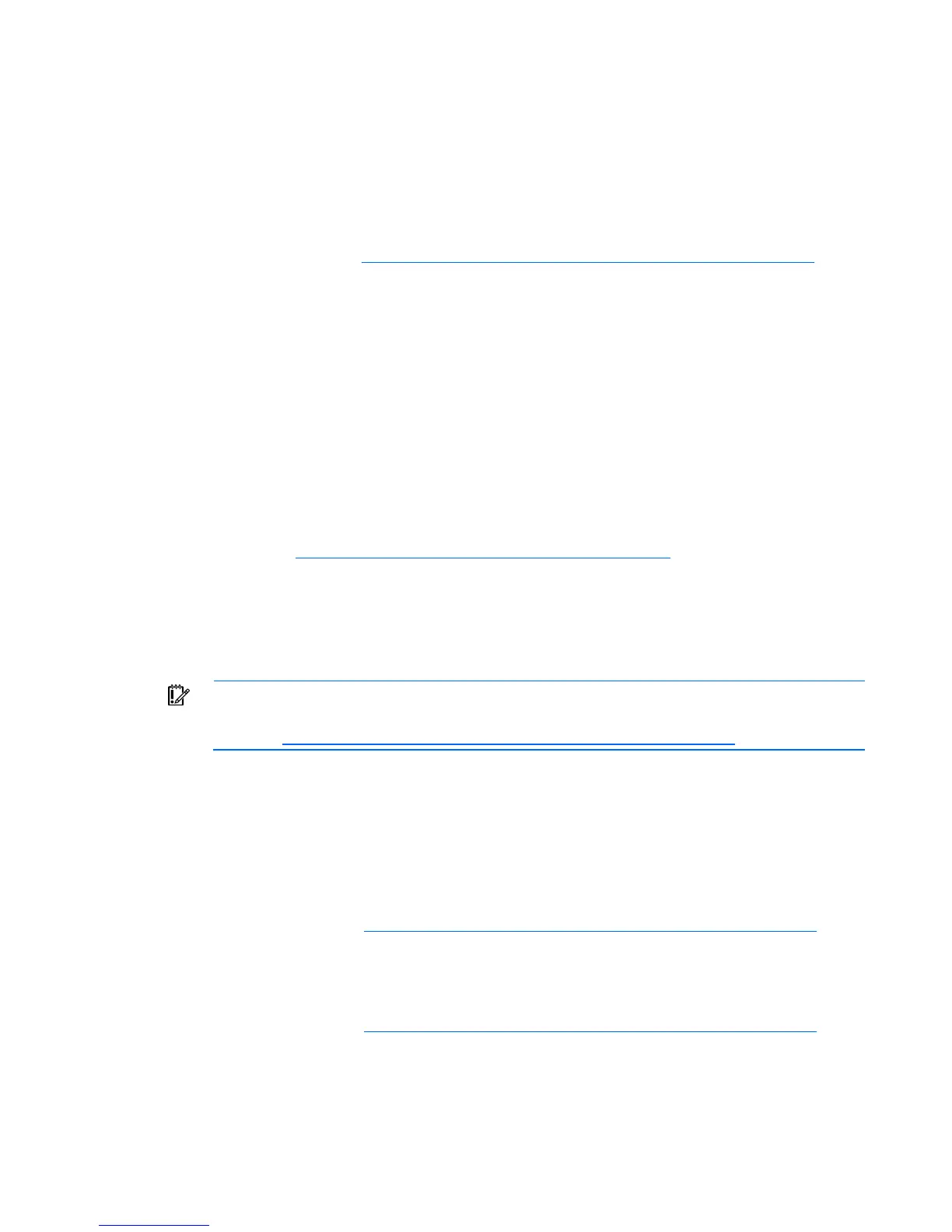Software and configuration utilities 47
• Diagnostics
• DOS
• Operating environments which do not provide native USB support
Creating a diskette image
Download the HP Embedded SATA RAID Controller driver and create a driver diskette using the
instructions on the HP website (http://h20000.www2.hp.com/bizsupport/TechSupport/Home.jsp
). At the
website, click the link for "Support and Drivers."
Installing the Embedded SATA RAID driver with a USB diskette
drive
1. Boot the server, and then press F10 to enter the ROM-Based Setup Utility (RBSU).
2. Enable the Embedded SATA RAID option under the Advanced Options section.
3. Exit RBSU. The server will reboot.
4. When prompted, press F8 to enter the HP Embedded SATA RAID Setup.
5. Create an array, and then exit the HP Embedded SATA RAID Setup. The POST process will continue.
For information about creating arrays, see the HP Embedded SATA RAID Controller User Guide on
the HP website (http://www.hp.com/support/E_SATA_RAID_C_UG_en
)
6. Install the operating system ("Installing an operating system" on page 48).
For information about installing an operating system, see the documentation that shipped with the server.
Installing the Embedded SATA RAID driver using Virtual Floppy
IMPORTANT: The LO100i option kit is required to use the Virtual Floppy feature. For more
information, see the HP ProLiant Lights-Out Remote Management User Guide on the HP
website (http://h20000.www2.hp.com/bizsupport/TechSupport/Home.jsp
).
1. Ensure that a network cable is connected to the LO100 NIC port on the rear of the server.
2. Boot the server, and then press F10 to enter the ROM-Based Setup Utility (RBSU).
3. Enable the Embedded SATA RAID option under the Advanced Options section.
4. Exit RBSU. The server will reboot.
5. Create the diskette.
For more information about Virtual Floppy, see the HP ProLiant Lights-Out Remote Management User
Guide on the HP website (http://h20000.www2.hp.com/bizsupport/TechSupport/Home.jsp
).
6. Insert the driver diskette into the remote PC diskette drive.
7. Use LO100 Virtual Floppy to access the PC diskette drive.
For more information about Virtual Floppy, see the HP ProLiant Lights-Out Remote Management User
Guide on the HP website (http://h20000.www2.hp.com/bizsupport/TechSupport/Home.jsp
).
8. Power up the server (on page 7).
9. Install the operating system ("Installing an operating system" on page 48).
