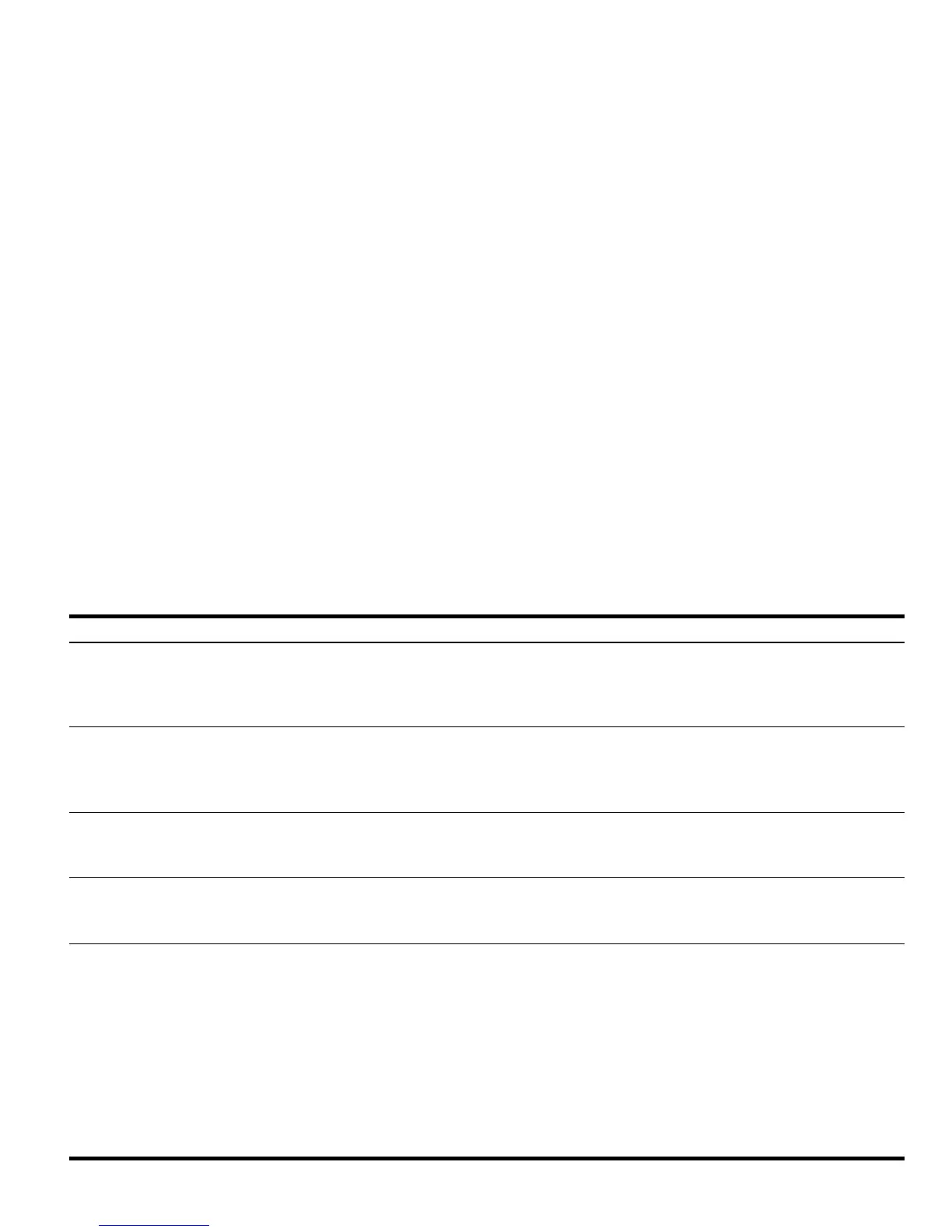Getting Started 27
Getting Started
27
How do I transfer files from
my computer to my
calculator?
You can use a USB cable and the accompanying connectivity kit, however, you will probably find that
using an SD card is the quickest and easiest way to transfer files. Everything you can do with the
connectivity kit you can also do with an SD card. For more information, see Chapter 26 of the HP 50g
Graphing Calculator User's Guide.
Why isn't my SD card
working?
The calculator will accept any SD card smaller than 2GB. Anything larger is an SDHC card and will not
function. FAT is the best format to use on your card, because FAT32 causes a two second delay each time
you turn on your calculator. The filer may not display the full capacity on your SD card if it is larger than
1GB, but you can still use the full space available even if it is not displayed.
Why can't I transfer folders
between my calculator and
my computer?
Your calculator's method of handling folders differs from the way your computer handles folders. You
cannot copy folders from the computer directly into your calculator, or folders in your calculator directly
into your computer. Instead, transfer individual files.
Why can't I delete folders
on my SD card using my
calculator?
The calculator can access and save files in any location on the SD card, but it does not copy files
between folders or delete folders on the SD card. Use your computer to manage files on your SD card.
How do I install software? There are two main program types - libraries and programs.
A program is usually a single object that performs a single function. These are placed in your HOME
directory and run using a menu key.
A library is a collection of many programs that integrates into your computer like a native function. Using
the filer, place libraries in port 0, 1, or 2. Port 2 is usually the best option. Refer to the section titled,
Advanced Memory Management above. Once installed, reboot the calculator by pressing and holding
ON and simultaneously pressing the F3 key.
Release the F3 key, followed by ON. To access library functions, press
@ 2(LIB). All functions in a
library will also appear in the command catalog accessed by pressing
@ SYMB (CAT). Please see the
program documentation for more information.
Table 1-1 Troubleshooting and FAQ's
Common Problem/Question Solution
