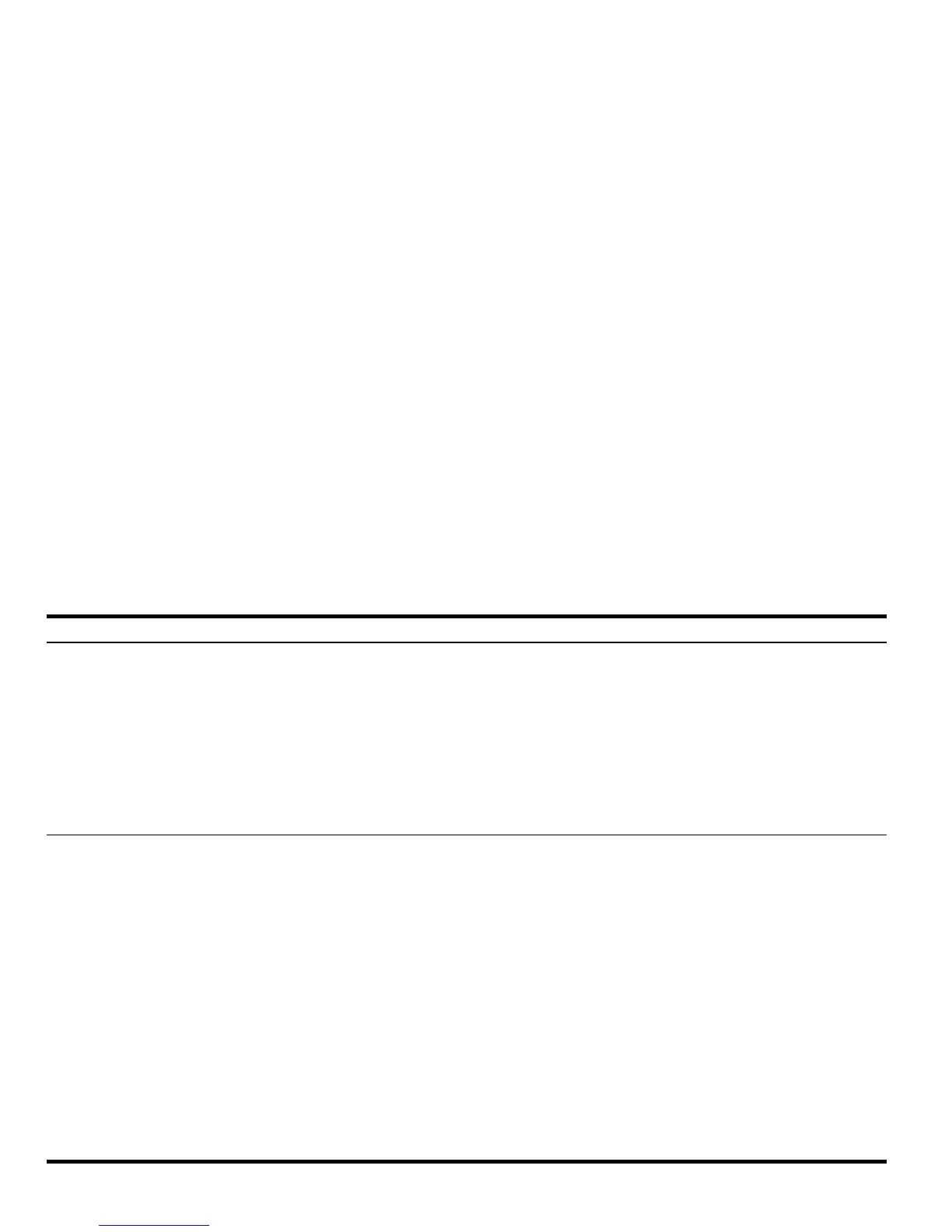30 Getting Started
Getting Started30
Entering letters
with the
]
key
You can store and retrieve numerical data in the variables A through Z. But first, you have to know how to enter letters
of the alphabet. These letters appear near the bottom right corner of most of the keys on the keyboard, and are
accessed by pressing the ] shift key first. When pressed, the Alpha annunciator appears in the display. For exam-
ple, press ] followed by the F1 key to enter the letter A. You do not need to hold down the ] shift key - just
press and release it. You may also enter upper case or lower case letters. For lower case letters, press
] one time,
followed ! then the desired letter. For upper case, press the ] key two times followed by the desired letter. For
more information, see Chapter 2 of the HP 50g Graphing Calculator User’s Manual or the HP 50g Graphing
Calculator User’s Guide.
Selecting Soft
menu keys or
CHOOSE
boxes
(Calculator
Modes menu)
1. To select Soft menu keys (keys below the display) or Choose boxes, press
H to open the Calculator Modes
input form.
2. The default setting is Choose boxes. When Choose boxes are active, the CHOOS menu key appears as a label
within a menu. Press the CHOOS menu key to see the options within the fields in a menu.
3. To change the format in which menus are displayed, press the FLAGS menu key. System Flags is displayed at the
top of the screen. Note: a flag is a Boolean value, that can be set or cleared (true or false), that specifies a given
setting of the calculator or an option in a program. Flags in the calculator are identified by numbers. A flag is set
if you see a check mark in front of the flag number. Use the UP cursor key to highlight number 117 .
4. Press CHK to toggle between CHOOSE boxes and Soft menu. Soft menu refers to using the function keys (F1-F6)
to see available options in a menu.
5. With Soft MENU displayed, press OK twice to return to the normal calculator display.
6. To see an example of the available labels of a menu using only soft keys (the six keys below the display), press
@3. Press L to see all available functions of the Base menu.
7. P r e s s
H to return to the Calculator Modes menu and continue viewing/changing the settings. For more
information, see Chapter 1 of the HP 50g Graphing Calculator User’s Manual or Chapter 2 of the HP 50g
Graphing Calculator User’s Guide.
Table 1-2 Basic Features, Customizing the Calculator, and Setting the Internal Clock
Functions Display/Description
