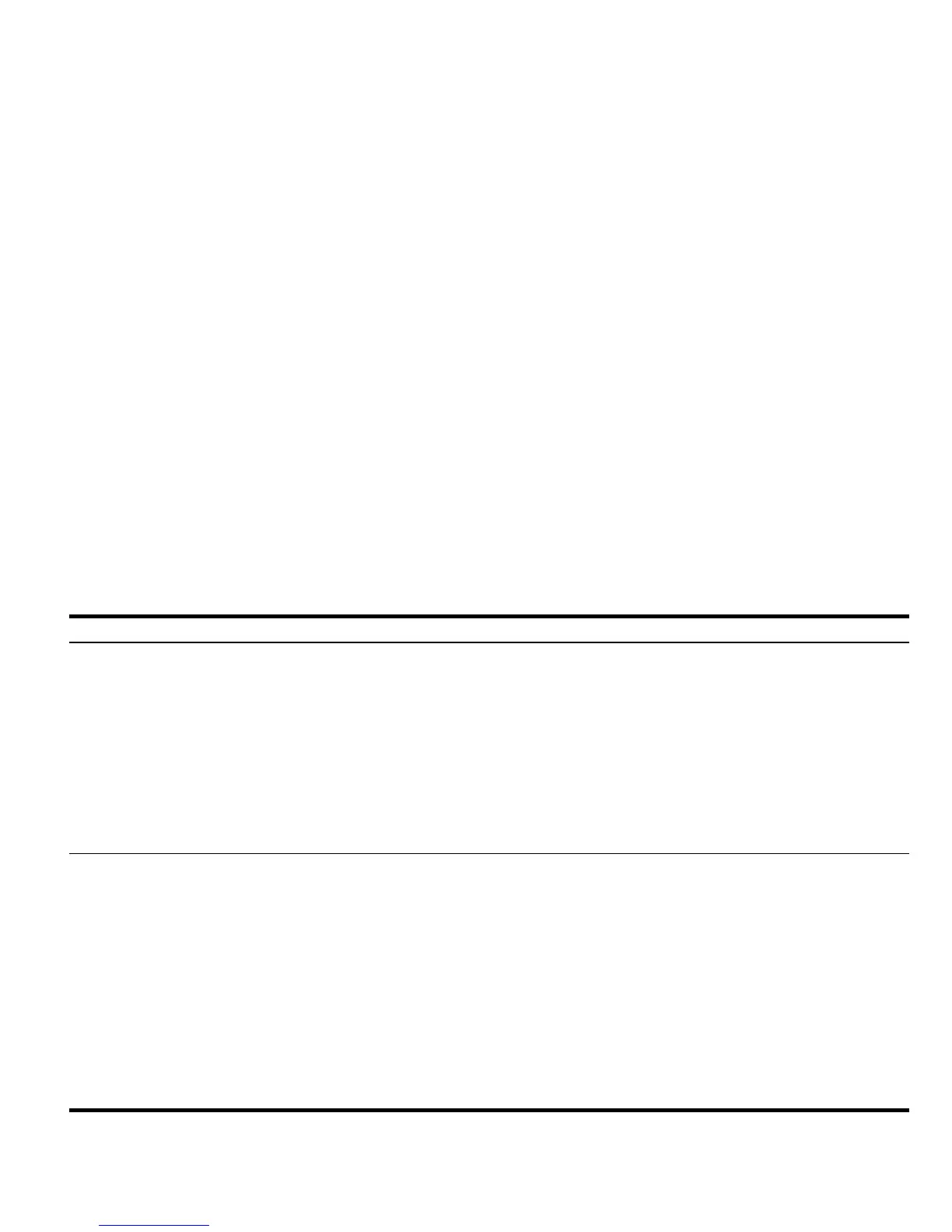Getting Started 31
Getting Started
31
Customize the
number display,
change mode
settings, open
the CAS Modes
input form.
1. Use the Modes input form to set the modes and customize the number display for the Home view. Press the
H
key to open the Calculator Modes input page. Press
L to see the second page of the menu.
2. Use the cursor keys to move around the page.
3. With a field highlighted, press
W to view the available options. The displayed setting is the active setting.
4. Use the CHK menu key to select/deselect items with a check mark. Checked items are active.
5. Press L until the CAS menu key appears. Press it to access the CAS MODE input page. Press the OK menu
key or ENTER to save settings and return to the Calculator Modes page.
6. Press the OK menu key once again to return to the {HOME} view. For more information, see Chapter 1 of the HP
50g Graphing Calculator User’s Manual or the HP 50g Graphing Calculator User’s Guide.
Resetting the
Calculator
If the calculator locks up and seems to be stuck, you can reset it using a keyboard reset. Resetting cancels certain oper-
ations, restores certain conditions, and clears the temporary memory locations. It does not erase stored data, such as
variables and programs. To reset:
1. Press and hold the ON key and the third menu key from the left, F3, simultaneously for a second or two, then
release the F3
key first, followed by the ON key. If you are using an emulator, right-click the ON key to hold the
shift command and left-click the F3 key. Release the F3 key first by left-clicking, followed by the ON key.
To erase all memory and reset defaults. NOTE: this action erases everything you have stored and returns the calculator
to its default settings:
1. Press and hold the ON key, the first menu key (F1), and the last menu key (F6) simultaneously for a second or
two, then release them one at a time, starting with the F6 key. If using the emulator, perform right-clicks on all the
keys to hold them simultaneously. Right-click to release them.
2. If the calculator still does not turn on, try inserting the end of a straightened paper clip into the small hole on the
back of the calculator. Press gently for one second, then release. Press the ON key.
Table 1-2 Basic Features, Customizing the Calculator, and Setting the Internal Clock
Functions Display/Description
