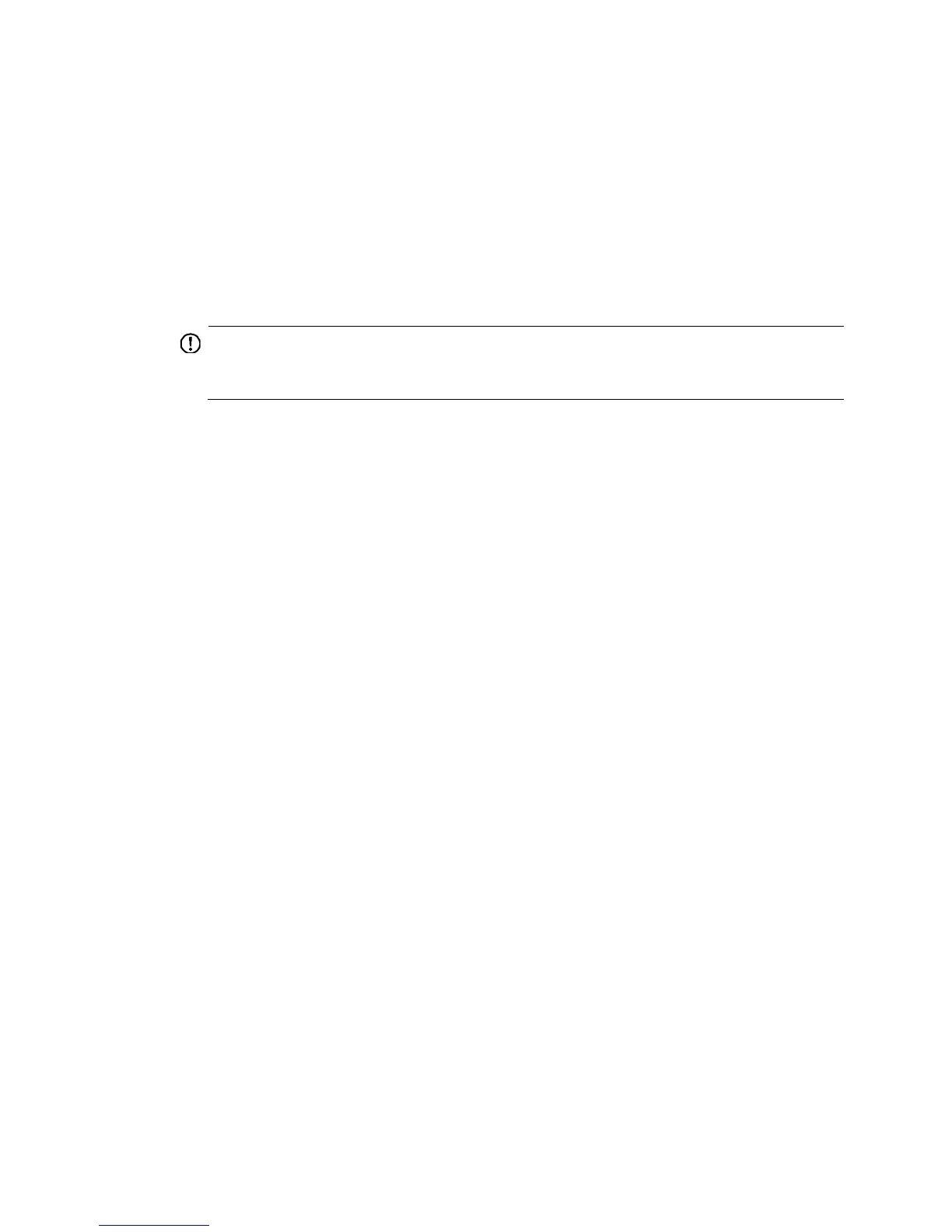14
{ Release 2307 and later versions—Nine.
2. Verify that the member ID of each member device is unique:
a. Execute the display irf command to view the member ID of each member device.
b. Assign a unique member ID to each member.
− If you are adding a new member device to an existing IRF fabric, assign the member device
a member ID that is not being used in the IRF fabric.
− If you are merging IRF fabrics, make sure each member device in these IRF fabrics has a
unique member ID.
3. Verify that the IRF port bindings and physical IRF link connections are correct:
IMPORTANT:
1 on one member to the physical interfaces of IRF-port 2 on the other.
a. Execute the display irf configuration command on each member device, and check the
IRF-Port1 and IRF-Port2 fields for IRF port bindings.
b. Verify that all or none of the ports in a port group are used as IRF physical interfaces.
The following are port grouping rules:
− The 10-GE ports or SFP+ ports are grouped by port number in order, starting from 1. Each
port group contains four ports.
− The 10-GE breakout interfaces split from a QSFP+ port belong to the same port group.
c. Verify that the physical IRF connections are consistent with the IRF port bindings.
d. If there are binding errors or connection inconsistencies, reconfigure the IRF port bindings or
reconnect the IRF physical interfaces.
4. Verify that the IRF links are 10 Gbps or 40 Gbps:
a. Verify that the transceiver modules or DAC cables for IRF connection are labeled with 10Gbps,
SFP+, 40Gbps, or QSFP+.
b. Replace the transceiver module or DAC cable if it is not for 10 Gbps or 40 Gbps connection.
5. (Optional.) Verify that transceiver modules at the two ends of an IRF link are the same type.
If the transceiver modules are not the same type, replace them to be the same type.
Skip this step if you are using SFP+ or QSFP+ DAC cables to connect IRF member devices.
6. Verify that all IRF links are up:
a. Execute the display irf topology command, and then check the Link field.
− If the Link field for each IRF port does not display DOWN, go to step 7.
− If the Li
nk field for an IRF port displays DOWN, go to step b.
b. Execute the display irf link command, and then check th
e Status field of the physical interfaces
bound to the IRF port.
− If the field displays DOWN or ADM (administratively down) for all the physical interfaces,
remove the link failures or use the undo shutdown command to bring up the administratively
down physical interfaces.
− If the field displays UP for at least one of the physical interfaces, go to step c.
c. Save the confi
guration, and then execute the irf-port-configuration active command in system
view to activate the IRF port configuration.