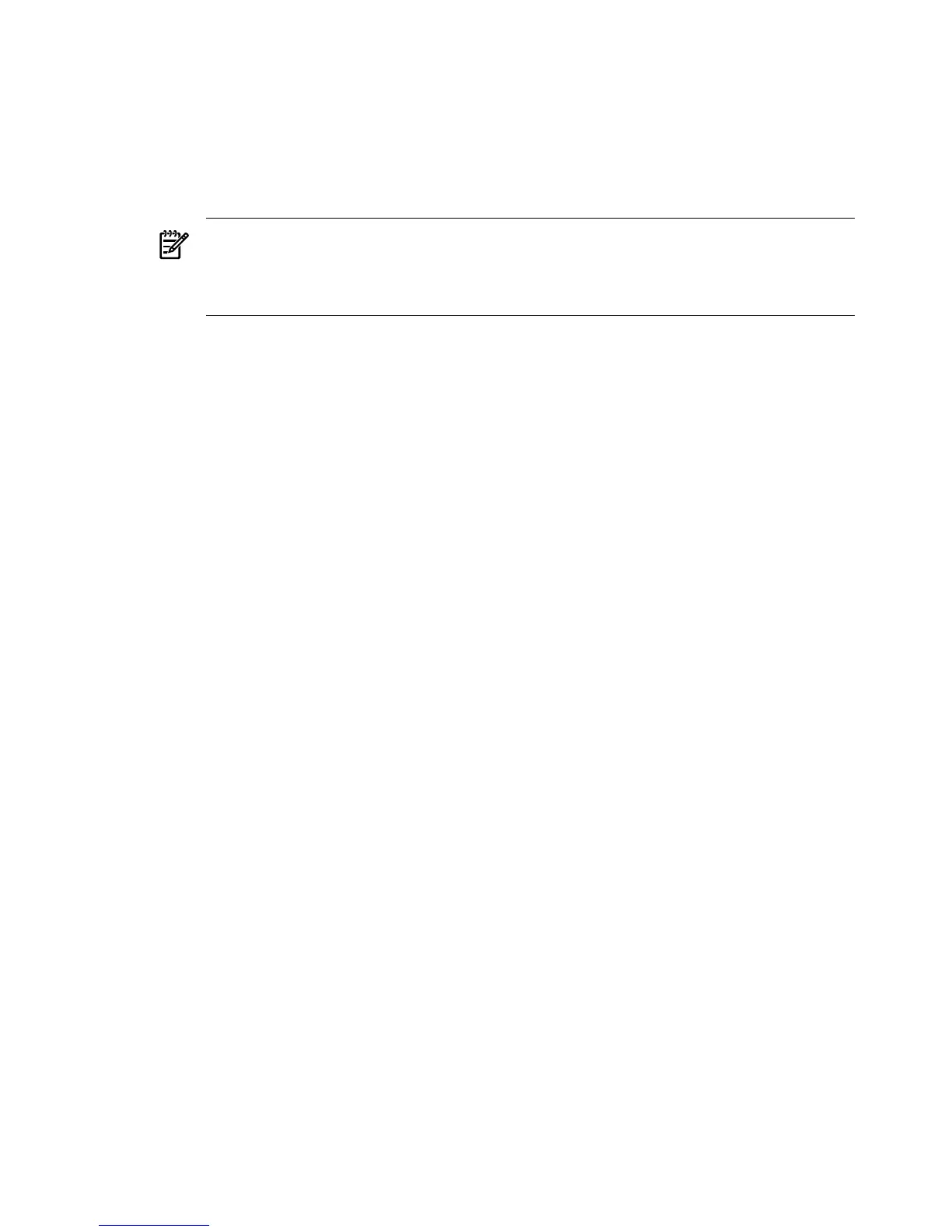5. Select one of the following options:
• Enter readhwconfig to create a configuration file in the repository to save the hardware
configuration of the Linux server in the repository, and then reboot the server.
• Enter linux to execute the linux-setup.sh to install the Linux OS.
• Enter bash to go to the bash prompt. At the bash prompt enter the dmesg command
to determine the name of the SCSI device. Edit the linux-setup.sh script, and then
reboot.
NOTE: Some systems might not have an Internal Bootable DVD option in the EFI Boot
Manager. In this case, you need to either add a boot option that allows you to boot from
the DVD drive or enter the EFI shell and use the map -r command to find the DVD
drive and execute \efi\boot\bootia64.efi.
Using a USB Flash Device
For HP Integrity servers to boot from a USB flash device, the boot loader and all other files needed
to load the Linux image must be copied to the \efi\boot directory on the flash device.
Creating a Bootable USB Flash Device
To create a bootable USB flash device:
1. Insert the USB flash device and determine the name of the device.
2. Format the USB flash device with FAT file system:
mkdosfs -I /dev/sda1
3. Create a directory and mount the USB flash device on this directory:
mkdir –p /mntmount /dev/sda1 /mnt
4. Create the bootable directory for HP Integrity servers (/efi/boot):
mkdir –p /mnt/efi/boot
5. Copy the boot files from the toolkit tar file to the /mnt/efi/boot directory:
bootia64.efi
elilo.conf (bootloader options)
rootfs.gz (Linux file system)
linux (Linux kernel)
elilo.efi
bootia64.conf
6. Unmount the USB device.
umount /mnt
Booting From a USB Flash Device
1. Insert USB flash device into an HP Integrity server.
2. From the EFI shell, enter map –r to refresh the USB device discovery. The USB device should
be displayed with a file system.
42 Setting Up the Boot Mechanism
