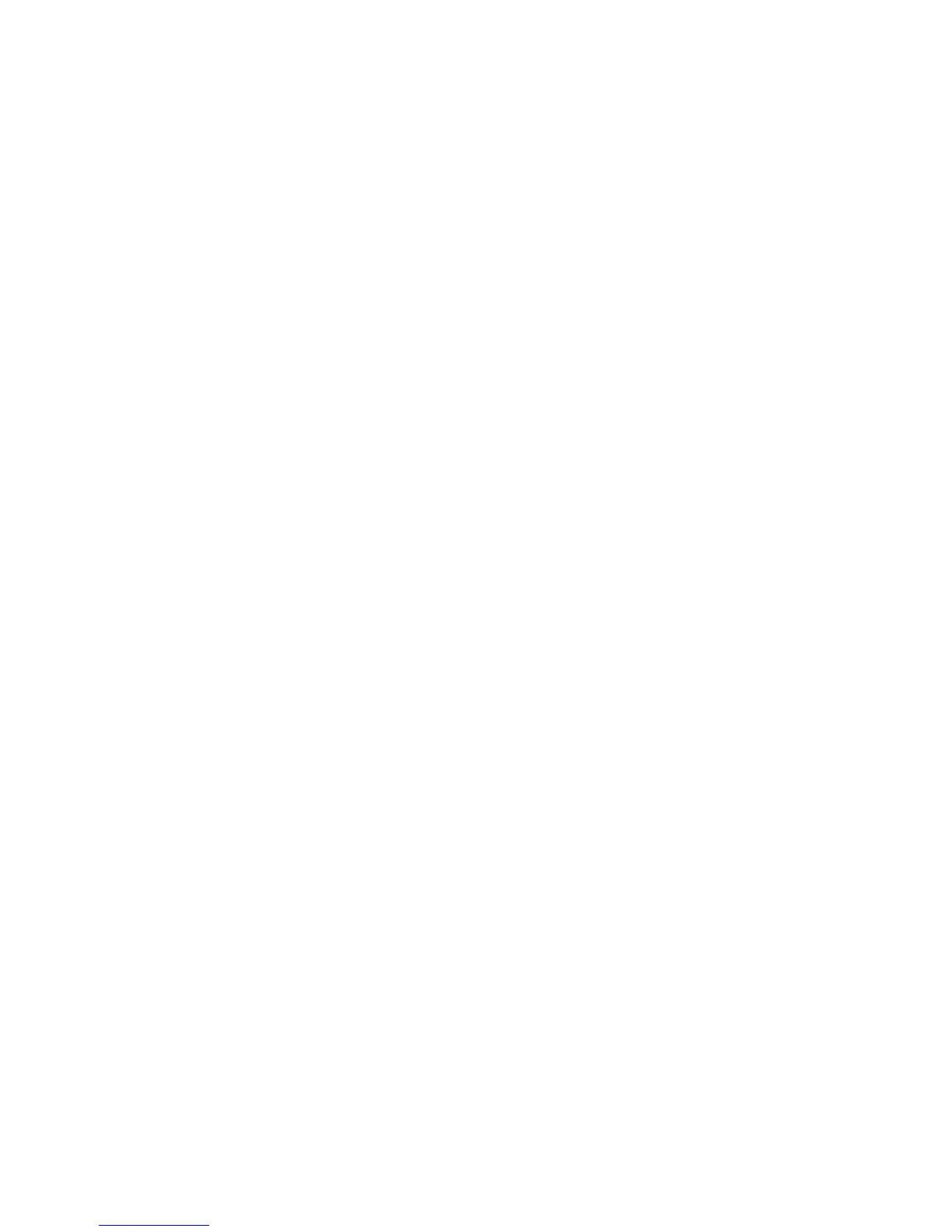Customizing the Toolkit Environment
After you have gained some familiarity with the SSTK, you might find yourself eager to take
advantage of its flexibility using your own scripts and customizations. HP suggests the following
ways in which you can extend the capabilities of the toolkit environment.
□ Customize the configuration of target servers: Though all platforms use the same
configuration file, regardless of the platform model, you can modify the configuration file
to use a different file for each platform or MAC address.
The sample scripts included in SSTK (deploy.sh, linux-setup.sh, etc.) use the same
configuration files (sstk.conf, acu.ini, hba-emulex.ini, hba-qlogic.ini,
conrep.xml, conrep.dat) for all target servers. You can edit and customize the scripts
to use a hardware attribute (such as a MAC address, serial number, server model, etc.) as
an index. For example, you can modify the deploy.sh script to apply a specific ACU
configuration (acu-rx2620.ini, acu-rx4640.ini, etc.) to each server depending on its
model.
□ Customize the Linux root file system: The rootfs.gz file enables the server to boot to the
toolkit environment with network connectivity. You can edit the network settings in the
packaged rootfs.gz file to accommodate your deployment, but this might not be necessary.
□ Customize the Linux kernel: HP recommends that you use the kernel shipped with the
toolkit because it has been tested on all supported HP Integrity servers.Using the SSTK
Deployment Workflow
Resetting SELinux Attributes after Replicating RHEL5 and RHEL5U1
In the event that you have replicated either a RHEL5 or RHEL5U1 image to a target server using
SSTK, attempts to log into the system will fail. This is the result of a mismatch in the SELinux
extended attributes that is caused by the replication.
HP recommends using the following steps to restore the SELinux extended attributes:
1. Boot the system with the RHEL5 or RHEL5UP1 replicated image in single mode by entering
the following at the boot prompt:
linux single
2. From the root directory, recursively restore all SELinux configuration files by entering:
restorecon -r /
The SELinux security policy configuration is closed by default when installing RHEL5U2 using
SSTK so this situation does not exist when replicating this release and the correct SELinux
extended attributes are in place.
Logical Volume Manager Support
SSTK v3.2 introduces a new Logical Volume Manager(LVM) feature that allows you to capture
and deploy Linux residing on a disk with an LVM partition. The standard SSTK installation does
not install Linux in an LVM partition. Before capturing the Linux image containing LVM partitions,
ensure that Linux is installed on a single disk; the volume group cannot span multiple physical
disks.
Configuring the Static IPv6 Address
After SSTK installation for RHEL4U7, RHEL5U3, and SLES10SP2, use the following steps to
configure the static IPv6 address:
1. Restart the network device interface:
# ifdown <network_interface>
# ifup <network_interface>
Customizing the Toolkit Environment 25
