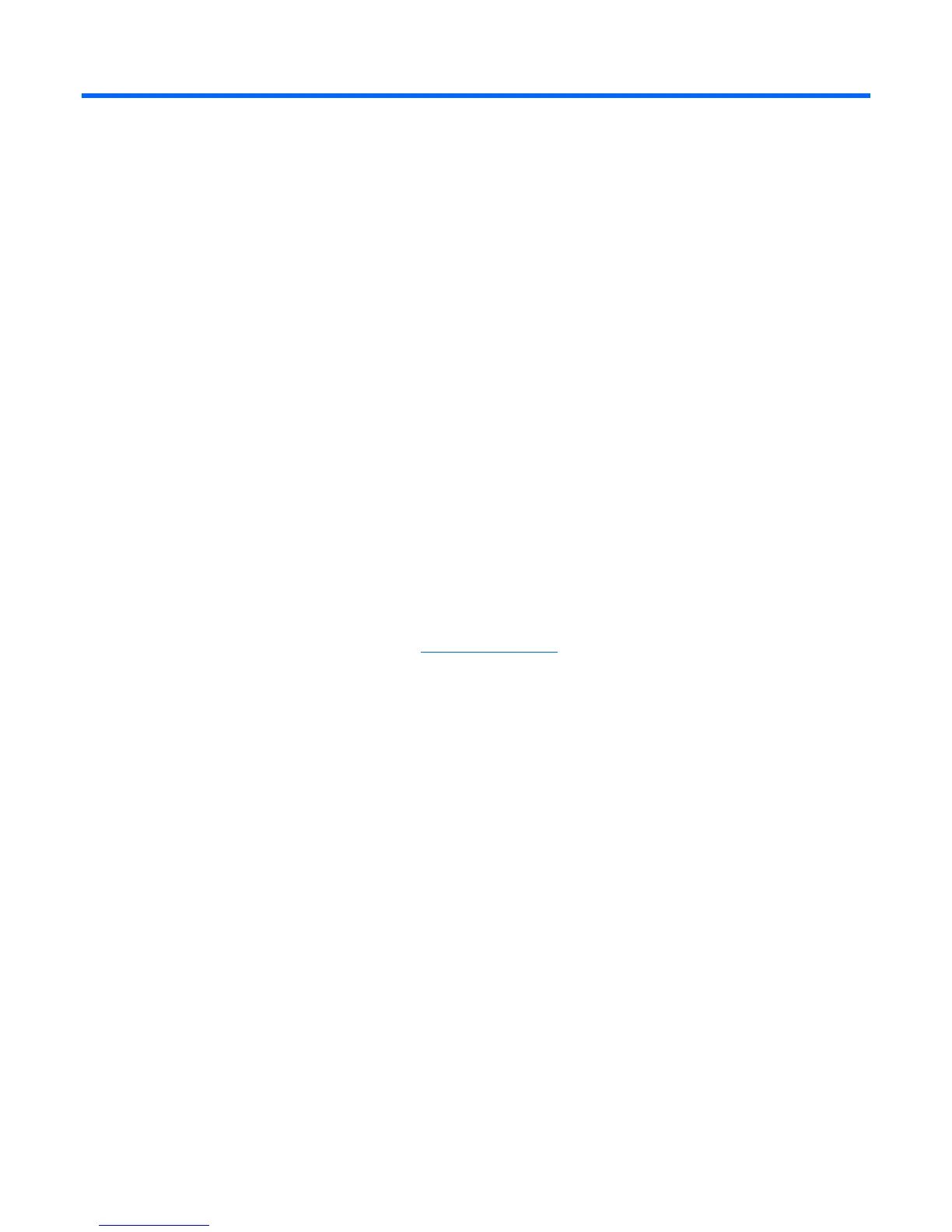Introduction 4
Introduction
Overview
The HP BladeSystem c-Class Virtual Connect Support Utility enables administrators to upgrade VC-Enet
and VC-FC firmware, and to perform other maintenance tasks remotely on both HP BladeSystem c-Class
c7000 and c3000 enclosures using a standalone, Windows-based command line utility.
When the utility initiates a firmware process, all modules are updated at the same time. The utility
displays a progress message indicating that an update is in progress and the percentage completed. After
the module firmware updates are complete, the utility activates all of the modules.
Requirements
• Microsoft® Windows® XP (Service Pack 1 or 2), Windows Server® 2003, or Windows Vista® must
be installed on the client.
• Users must have Administrative or Power User privileges on the client system to install and run the
utility.
• A VC Manager account with domain rights is required to configure Virtual Connect.
• A valid HP Virtual Connect firmware package must be available to install. The firmware can be
downloaded from the HP website (http://www.hp.com
). Click Software and Driver Downloads, and
then search for "Virtual Connect Firmware."
• No FTP servers can be running on the client system. A port conflict can prevent the utility from
performing an update.
• Do not close the console application when a firmware update is in progress. If the application is
closed before the update completes, the module firmware might not update properly, causing the
module firmware to be inoperative.
• An Onboard Administrator user account with Administrative privileges and access to all interconnect
bays must be available for use. If the enclosure is currently imported into a Virtual Connect domain,
a Virtual Connect user account with Domain privileges is also required.
• The user must have Ethernet network connectivity between the client system and the enclosure
Onboard Administrator. To validate this connectivity, open a web browser to the enclosure Onboard
Administrator before running the utility.
• The user must have Ethernet network connectivity between the client system and the interconnect
modules in the enclosure.
• Add the Virtual Connect Support Utility application to the list of exceptions for any host-based
firewall on the client.
• No firewalls can exist between the client system and the remote enclosure Onboard Administrator. If
a firewall exists, and is blocking ports, then the utility cannot open a connection with the remote
modules to perform the update.