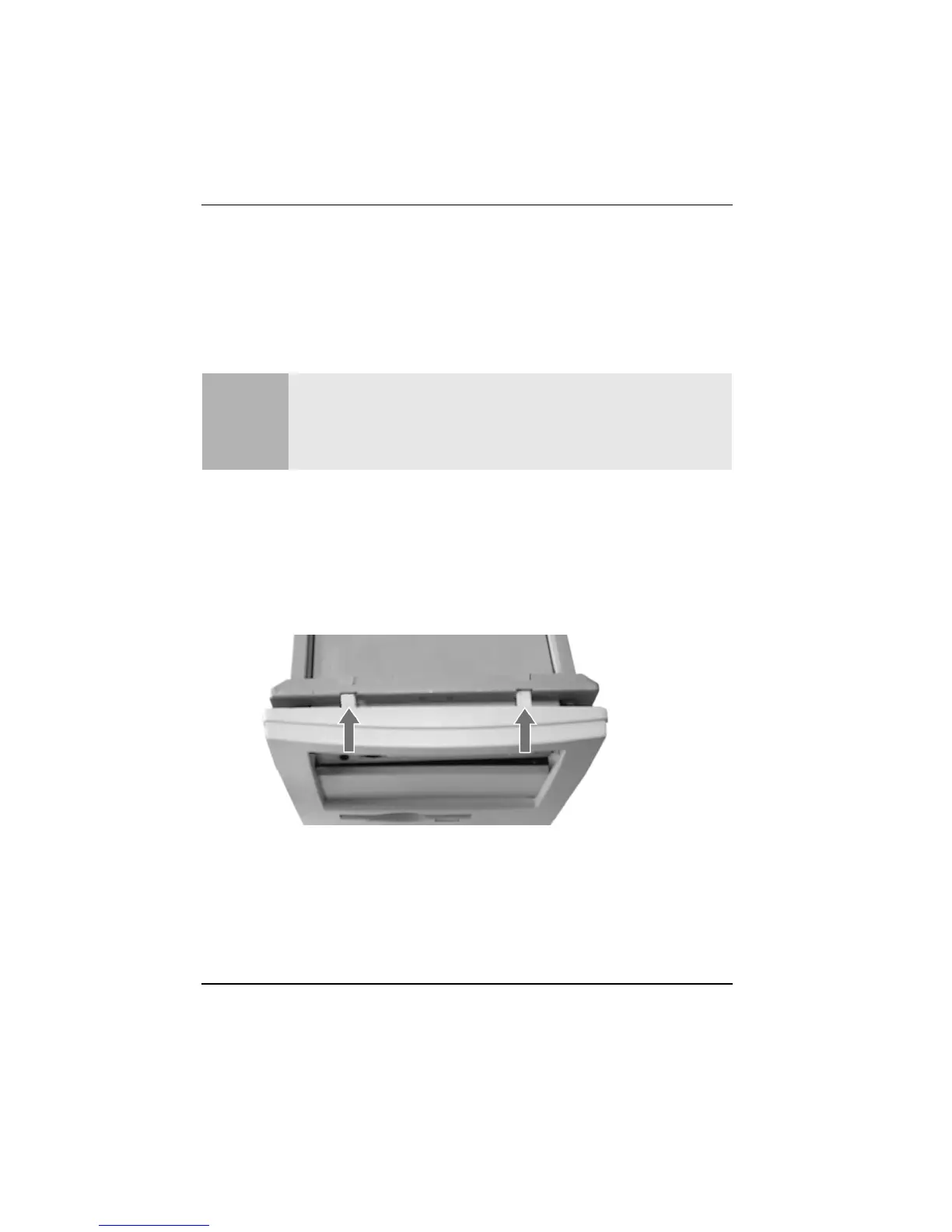26
Replacing a 5.25" Bay Disk Drive
Installing an Expansion Bay Drive
Installing an Expansion Bay Drive
You will need to have removed the cover. Refer to “Removing the Cover” on page 8.
Your computer has two drive bays. One of the drive bays may already be occupied.
The instructions below explain how to instal a drive into either the top or the bottom
bay.
1 Decide on which bay you wish to use.
2 If the bay you wish to use is the bottom bay, or you wish to use the top bay
and it is empty, then remove the front of the computer by first releasing the
two clips on the top of the computer. Otherwise go to step 7 on page 28.
Caution
For your safety, disconnect the power cord and all external cables. When
installing a CDROM drive, to avoid electric shock and damage to your eyes by
laser light, do not open the laser module. The laser module should be serviced
by service personnel only. Do not attempt to make any adjustment to the laser
unit. Refer to the label on the CDROM for power requirements and wavelength.
