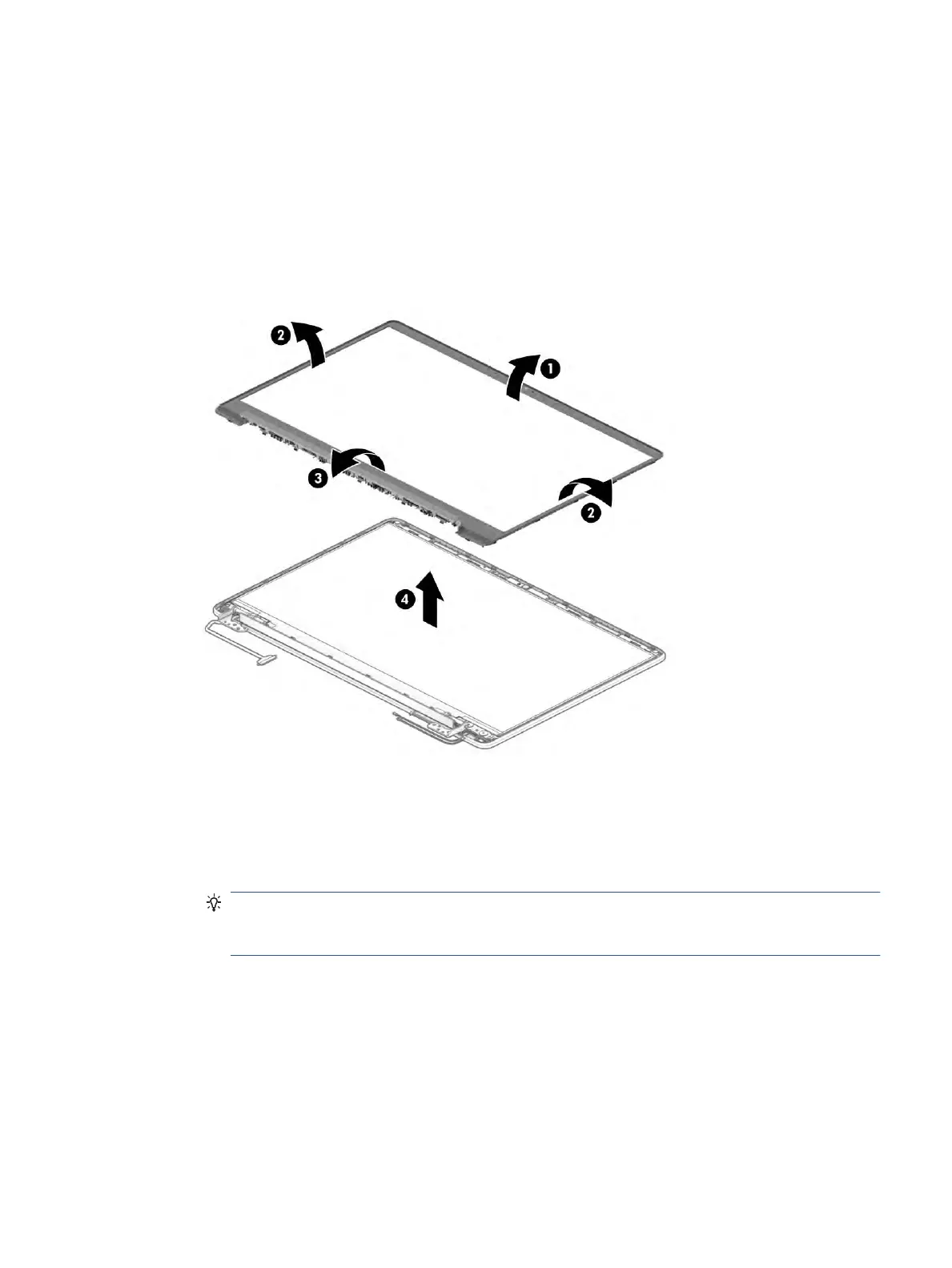6. If you need to remove the bezel:
a. Flex the top (1), the left and right sides (2), and then the bottom of the bezel (3) to release it.
b. Remove the bezel from the display (4).
The bezel is available as the following spare part numbers:
L91534-001: Ash grey
L91535-001: Mineral silver
M41237-001: Pale rose gold
7. If you need to remove the display panel:
a. Tape behind the left and right sides of the display panel secures the panel to the display. Use
tweezers to grasp the tape, and then roll the tape around the tweezers (1) as you pull the tape
from behind the panel (2). Use the same procedure to remove both pieces of tape. You have to pull
on the tape multiple times before it is completely removed.
TIP: Rolling the tape around the tweezers or the shaft of a screwdriver as you pull it can help to
avoid pulling too hard and tearing the tape. To avoid tearing the tape, pull the tape evenly and
carefully.
Component replacement procedures 41
