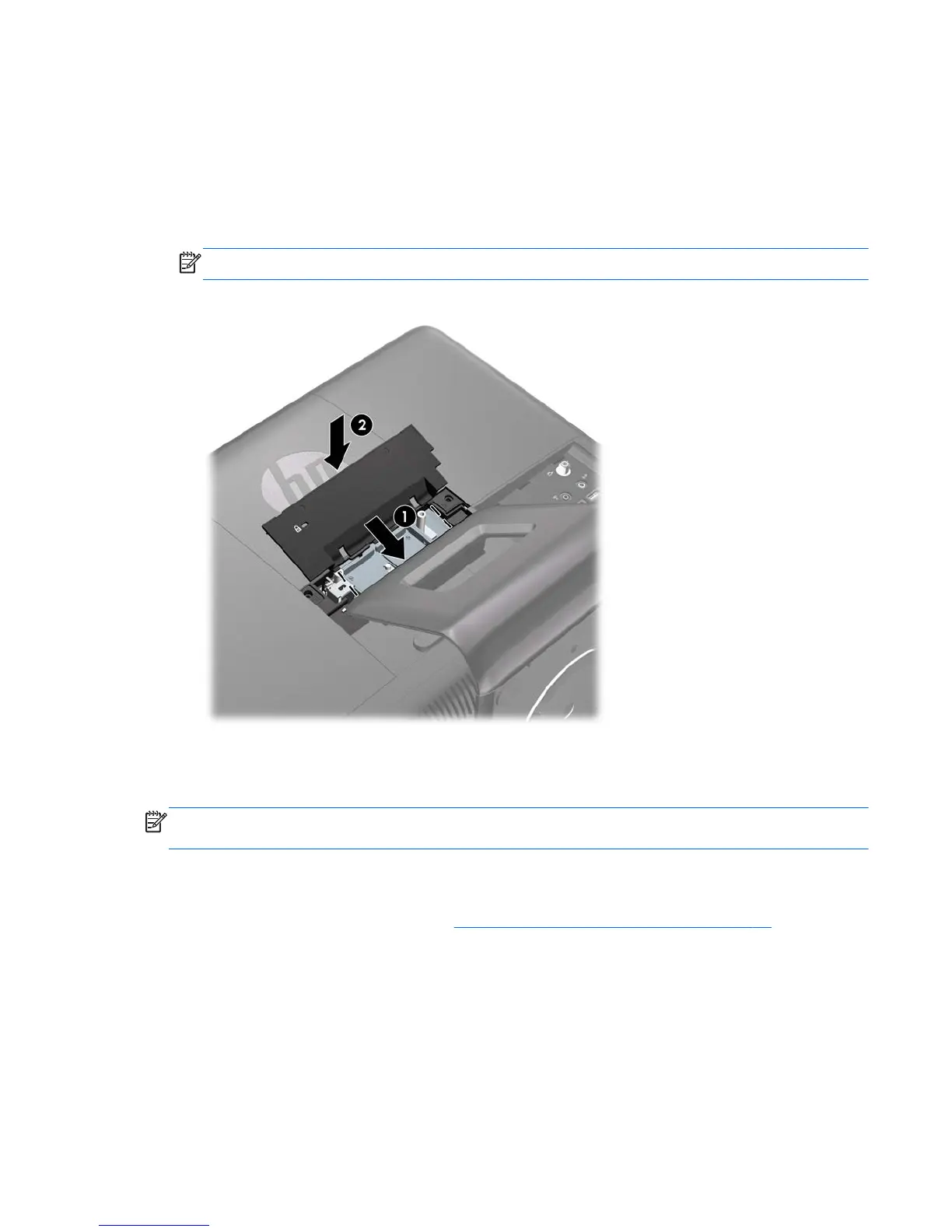Replacing the Center Access Panel
1. Place the computer face down on a soft flat surface. HP recommends that you set down a blanket,
towel, or other soft cloth to protect the screen surface from scratches or other damage.
2. Insert the tabs on the bottom of the access panel into the slots on the chassis (1) then press the top
of the panel straight down (2) so that it snaps in place.
NOTE: Your computer may look different than the illustration shown below.
Figure 2-2 Replacing the Center Access Panel
Connecting Power and Installing the Port Cover
NOTE: The port cover is an optional security device. It prevents access to the rear ports and secures
the cable connections when locked in place.
1. Place the computer face down on a soft flat surface. HP recommends that you set down a blanket,
towel, or other soft cloth to protect the screen surface from scratches or other damage.
2. Remove the center access panel (see
Removing the Center Access Panel on page 12).
ENWW
Replacing the Center Access Panel
13