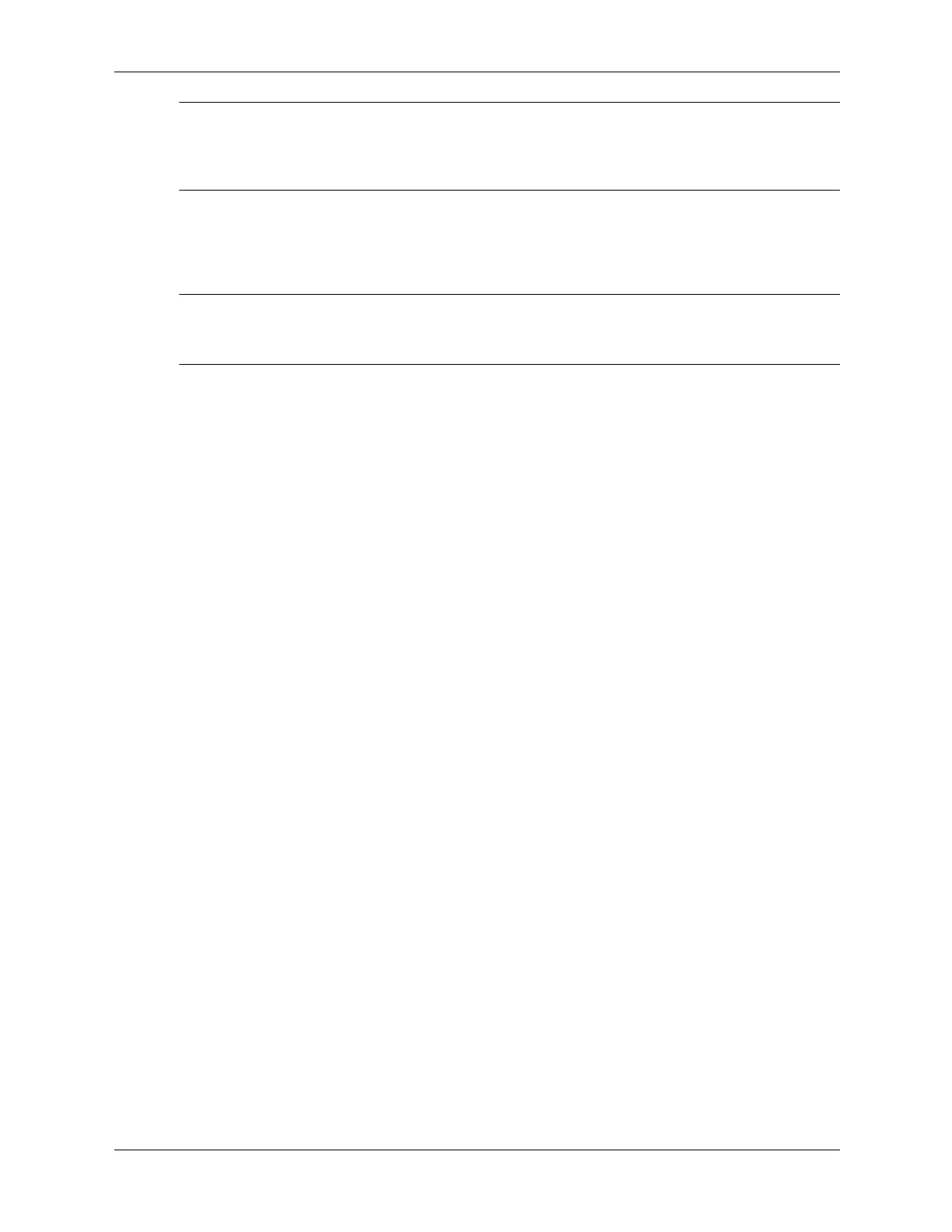6–24 437804-001 Service Reference Guide, dc5700
Removal and Replacement Procedures— Microtower (MT) Chassis
✎
If your system only has one SATA hard drive, you must connect the hard drive cable to the dark
blue connector labeled SATA0 to avoid any hard drive performance problems. If you are adding a
second hard drive, connect the data cable to the next available (unpopulated) SATA connector in
the system board in the following order: SATA0, SATA1, SATA3, SATA2.
13. Route the power and data cables into their cable retainers.
14. Replace the front bezel and computer access panel.
15. Reconnect the power cord and any external devices, then turn on the computer.
✎
If you replaced the primary hard drivem use the Restore Plus! CD set that was created when
starting the computer for the first time. When the restore process has completed, reinstall any
personal files that were backed up before replacing the hard drive.