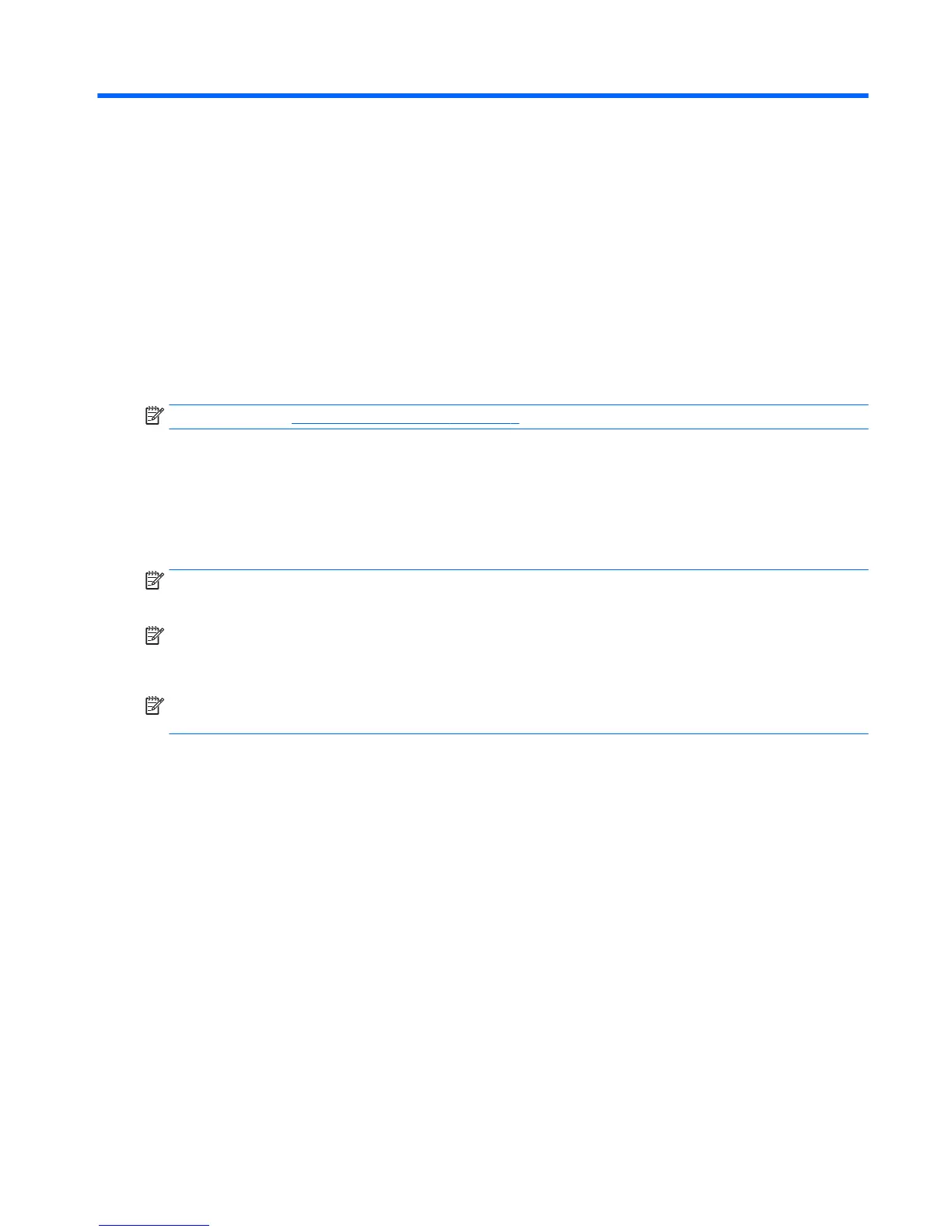4 Operating the touch screen
Installing the touch software
Microsoft Windows 7/Vista/XP (plug and play)
NOTE: Refer to Connecting the cables on page 7 for instructions on connecting the USB cable.
When you connect the USB cable between the monitor and a computer running Windows 7, Windows
Vista, or Windows XP, the touch driver software will automatically install. The driver software may
take a minute to install, and for Windows 7 and Windows Vista a message will display on the monitor
screen indicating that the driver software has been installed successfully. After the touch driver
software is installed, you can select, launch, and drag objects using the touch screen. To make a
selection, touch the screen.
NOTE: For Windows XP, the touch driver loads as an input device, so there will be no message
verifying the driver installation.
NOTE: Multi-touch gestures are supported in Windows 7 Home Premium, Professional, Enterprise,
and Ultimate operating system editions only. Multi-touch is not supported in Windows 7 Home Basic
or Starter editions, Windows Vista, or Windows XP.
NOTE: If touch control does not begin to work within 20 seconds, you should verify that the touch
driver is installed.
To verify that the touch driver is installed:
●
Windows 7—Select Start > Control Panel > System and Security > System, and ensure that Pen
and Touch: Touch Input Available with 2 Touch Points is listed in the System section.
●
Windows Vista—Select Start > Control Panel > Mobile PC > Pen and Input Devices. If the Touch
tab appears, touch input is available.
Installing the touch software 17
