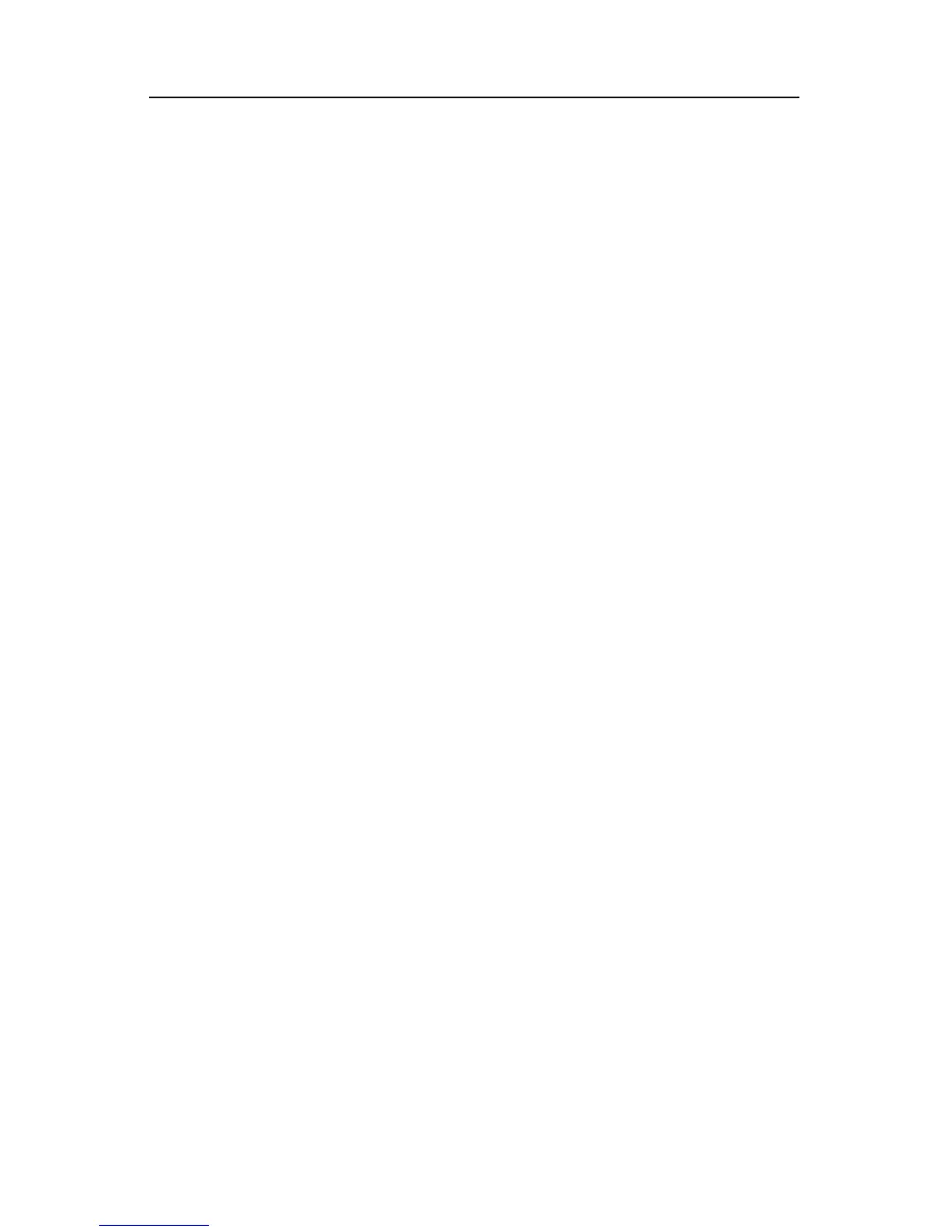System Restore
Repairing the Operating System
To attempt an operating system repair without deleting your
personal data, use the Operating System disc that was shipped
with the notebook:
1. Connect the notebook to an AC outlet through the AC adapter
and turn on the notebook.
2. Immediately insert the Operating System disc into the
notebook.
3. Shut down the notebook using the standard shutdown
procedure for your operating system.
✎
If you are unable to shut down the notebook using the
operating system, press and hold the power/standby button
for 5 seconds.
4. Press the power/standby button again to start the notebook.
5. When prompted, press any key to boot from the disc. (After a
few minutes, the “Welcome to Setup” page is displayed.)
✎
On the “Welcome to Setup” page, do not press R (step 8 in
this procedure) until you have completed steps 6 and 7.
6. Press enter to continue. (A “Licensing Agreement” page is
displayed.)
7. Press f8 to accept the agreement and continue. (The “Setup”
page is displayed.)
8. Press R to repair the selected Windows installation. (The
repair process begins. This process
may take up to 2 hours to
complete. The notebook restarts in Windows after the
process
is complete.)
Getting Started B–7
