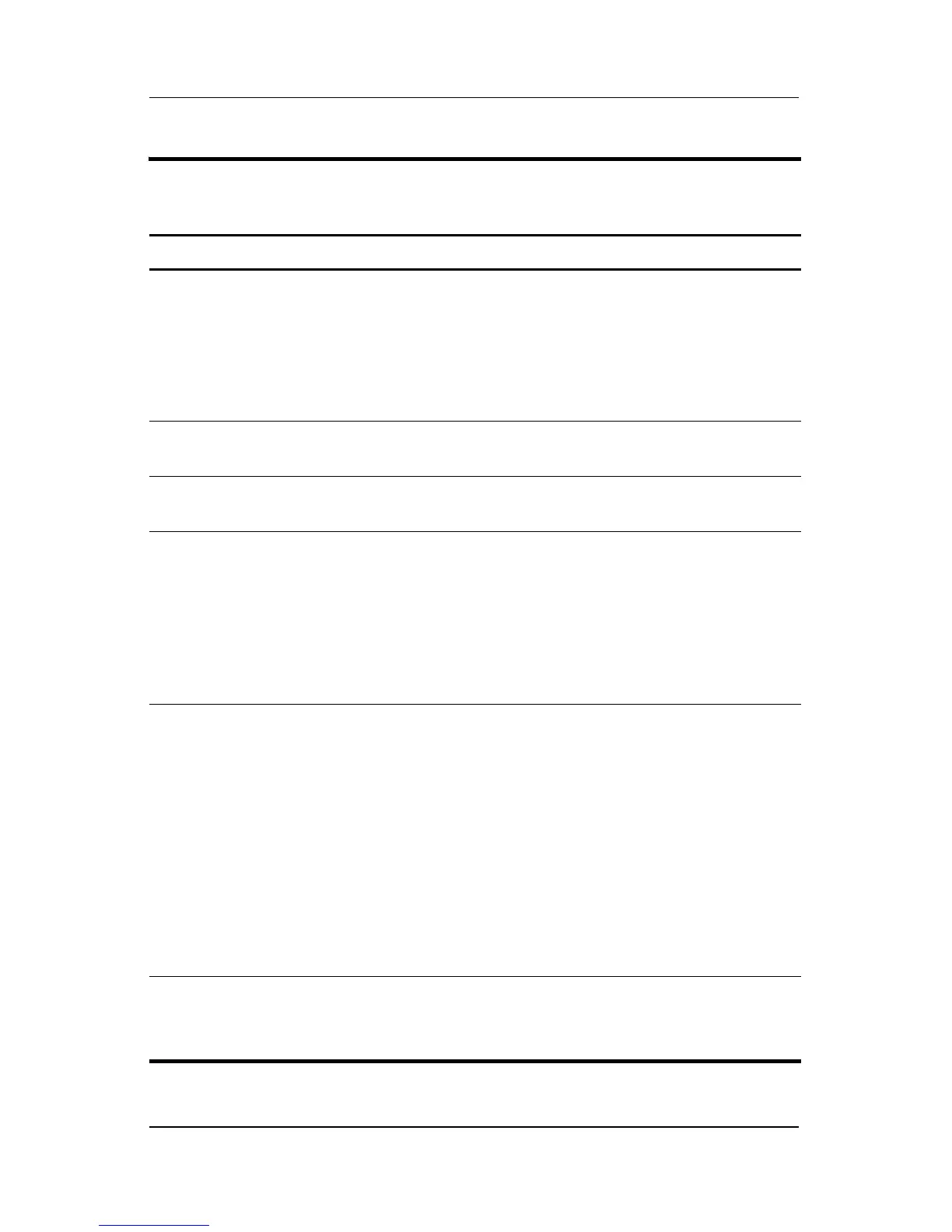Product Description
Maintenance and Service Guide 1–59
3 Windows security button When pressed with the pen tip or a small
object such as the end of a paper clip
■ when Windows is open, enters the
ctrl+alt+delete command.
■ when the Setup utility is open, enters the
reset command.
4 tab button When Windows is running, functions like the
tab key on a standard keyboard.
5 Q menu button When Windows is running, opens or closes
the Q Menu.
6 E-mail launch button When Windows is running:
■ Before your Internet or network service is
set up, opens the operating system
Internet connection wizard.
■ After your Internet or network service is
set up, opens your default e-mail
application.
7 Power/standby switch When the tablet PC is:
■ Off, press to turn on the tablet PC.
■ On, slide and release to initiate standby.
■ In standby, slide and release to resume
from standby.
■ In hibernation, slide and release to restore
from hibernation.
If the system has stopped responding and
Windows shutdown procedures cannot be
used, slide and hold for 4 seconds to turn off
the tablet PC.
8 Power/standby light On: tablet PC is on.
Flashing: tablet PC is in standby.
Off: tablet PC is off or in hibernation.
Table 1-50
Right-Side Components
(Continued)
Item Component Function
