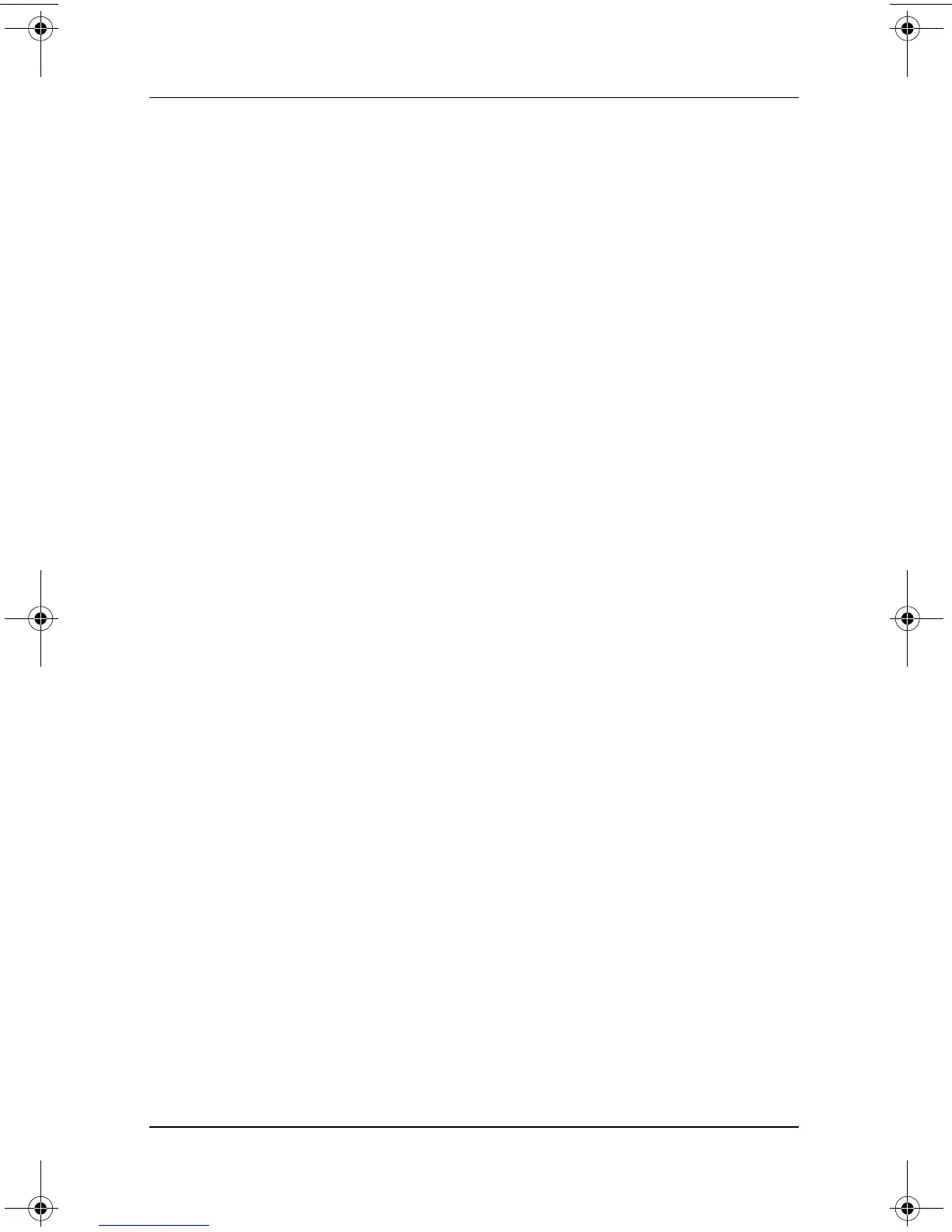2–6 Software Guide
Q Menu and Desktop Video Profiles
Changing a User-Defined Item
User-defined items can be changed, but system-defined items
cannot be changed. If you select a system-defined item on the
Items To Display on Q Menu list, the Modify button is
unavailable.
To change the Display Name and/or File Name of a
user-defined item:
1. Press the Q menu button or select the Q icon in the
system tray.
2. Select the Q Menu Settings item.
3. Select the item on the Items To Display On Q Menu list.
4. Select the Modify button. (The Modify New Entry window is
displayed.)
❏ To change the Display Name or File Name of the item
using an external keyboard, type the new name for the
item in the Display Name field or type the new path to
the item in the File Name field. If you prefer to type the
Display Name, but browse for the File Name, leave
the File Name field blank.
❏ To change the Display Name or File Name by browsing,
select the Browse button beside the File Name field. (A
window displays the contents of the system hard drive.)
In the window, select the item. (The full name of the item
is displayed in the File Name field and, if you did not
type a name earlier in the Display Name field, a Display
Name is generated from the item name and displayed in
the Display Name field.)
5. To confirm your preference(s), select Apply > OK. (The
Display Name and/or File Name are changed on the Items
to Display on Q Menu list and on the Q Menu.)
6. To close the Q Menu window, select OK.
To display the Q Menu after changing a Display and/or File
Name, press the Q menu button or select the Q icon in the
system tray.
334243-001.book Page 6 Friday, August 15, 2003 10:22 AM
