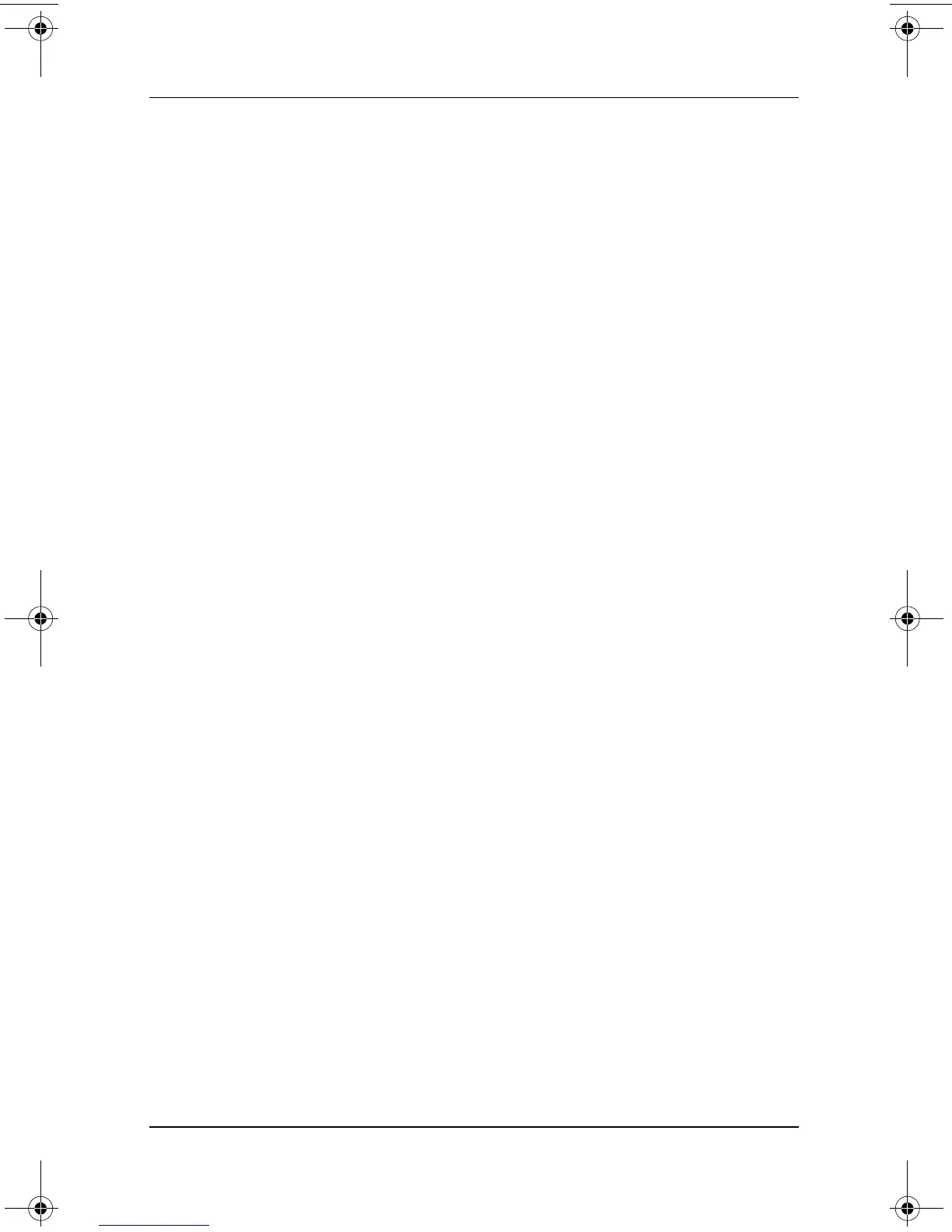Passwords
Software Guide 4–9
Changing or Clearing a Supervisor
Password
To change or clear a supervisor password, an external keyboard
must be in the system. The keyboard may be a tablet PC keyboard
or a standard keyboard connected by USB.
To change or clear a supervisor password:
1. To open the Setup utility, turn on or restart the tablet PC.
While the HP logo is displayed and a cursor is flashing in
the upper-right corner of the screen, press the esc button on
the tablet PC, or press
F10 on an external keyboard.
❏ To change the language, select Advanced > Languages.
❏ To navigate and select, use the arrow and enter keys.
2. To access the supervisor password settings, select the
Security menu > Set Supervisor Password, then press
enter.
3. Type the current password in the Enter Old Password field,
press
enter, then:
❏ To change the password, type the new password, using
any combination of up to 32 numbers, in both fields, then
press
enter.
❏ To clear the password, clear both fields, then press enter.
4. To save your preference and exit the Setup utility, select
the File menu > Save Changes and Exit, then follow the
instructions on the screen.
Your preference is set as you exit the Setup utility and is in effect
when the tablet PC restarts.
334243-001.book Page 9 Friday, August 15, 2003 10:22 AM
