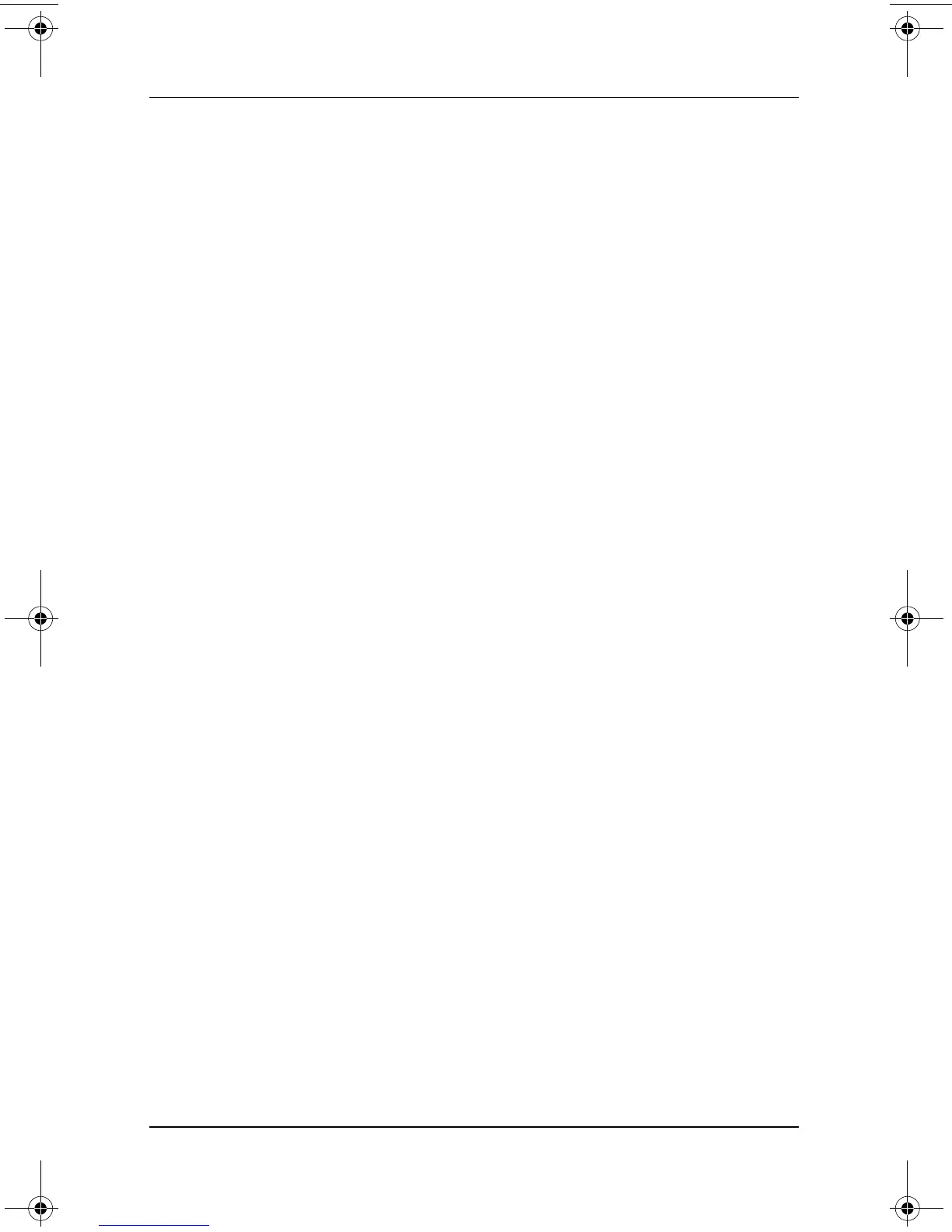4–8 Software Guide
Passwords
3. Type any combination of up to 32 numbers in both fields,
then press
enter.
4. To save your preference and exit the Setup utility, select
the File menu > Save Changes and Exit, then follow the
instructions on the screen.
Your preference is set as you exit the Setup utility and is in effect
when the tablet PC restarts.
Responding to a Supervisor Password
Prompt
A supervisor password can be entered with or without an optional
keyboard.
At the supervisor password prompt, a pen-activated on-screen
keypad is displayed. To enter your password, use either of the
following methods:
■ Tap your password onto the on-screen keypad with the
pen tip, then select Enter on the on-screen keypad.
■ Type your password on an external keyboard, then press enter.
After 3 unsuccessful attempts to enter the supervisor password,
you must turn off the tablet PC by sliding and holding the power
switch for 4 seconds, then turn on the tablet PC to try again.
Restarting the tablet PC (using the Windows Security key) will
not set the system to accept a fourth attempt.
334243-001.book Page 8 Friday, August 15, 2003 10:22 AM
