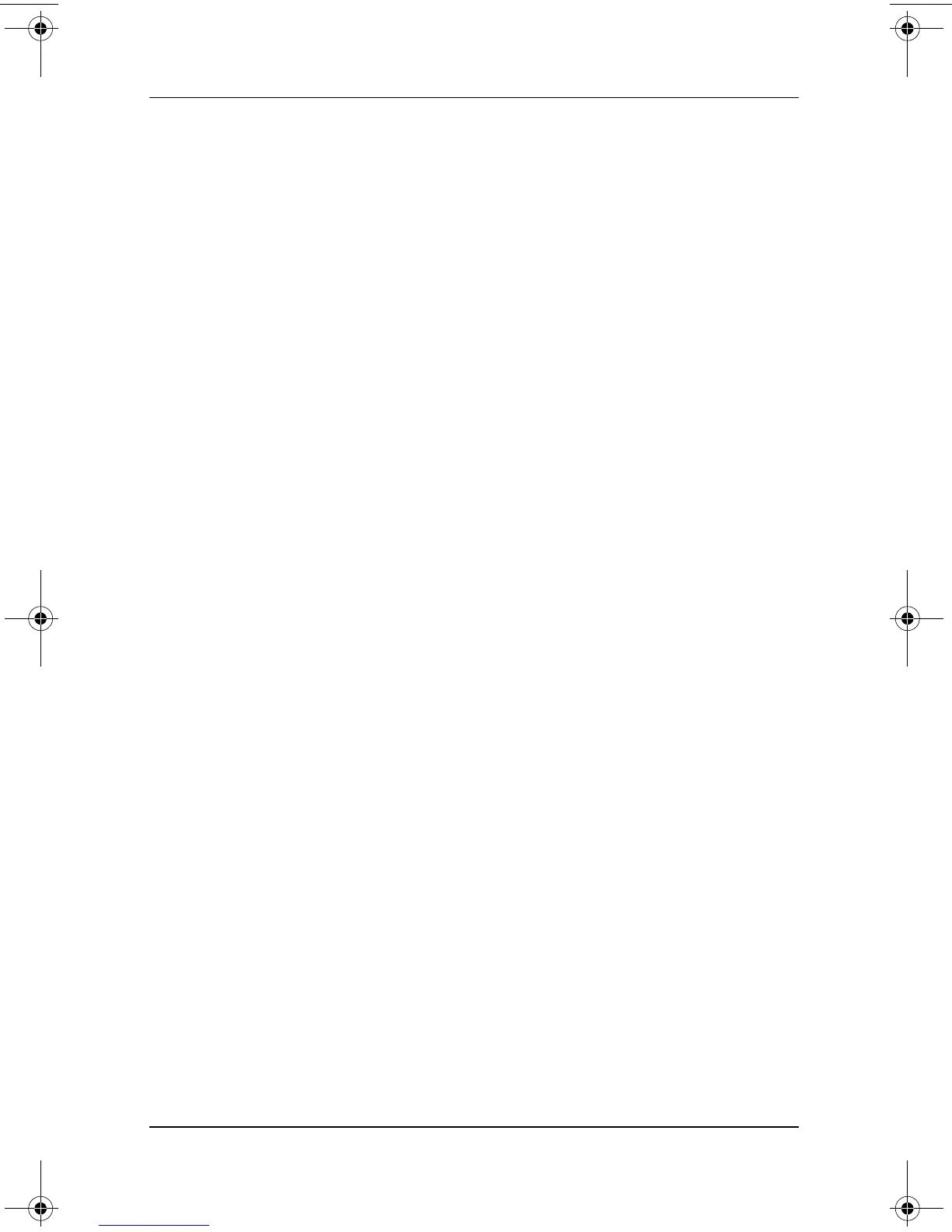Software Updates and Restorations
Software Guide 3–13
Reinstalling the Microsoft Windows XP
Professional MUI
The Windows XP Professional MUI is shipped on 2 different
CDs. Depending on what languages you want to install, you may
need to repeat the following process with the second CD.
1. Insert the Microsoft Windows XP Professional MUI CD into
an optical drive in the MultiBay of an optional Tablet PC
Docking Station, or into an External MultiBay.
✎
If Autorun is enabled on your system, the installation program
launches automatically and you can proceed directly to step 5.
2. Select Start > Run.
3. Enter
x:\MUISETUP.EXE (where x is the letter assigned to the
drive where you have inserted the CD).
4. Select OK.
5. Select the check box next to Accept the License Agreement,
then select Continue.
6. Select the languages that you want to install.
✎
If you cannot find the language(s) you want on the
language list, check the second
Windows XP Professional
MUI CD
.
7. Under Default User Settings, select the language to use for
the default user and new user accounts.
8. Select the check box next to Match the Language for
non-Unicode programs with the default user language.
Ä
Failure to match the selected primary MUI language with
the language for non-Unicode programs may cause
garbled characters or question marks to appear on the
screen while running some applications. The Language
for non-Unicode programs must match the primary
language used, including the primary MUI language. This
setting ensures that special characters are properly
displayed in Windows dialog boxes and messages.
9. Select OK.
10. Proceed to the next section to reinstall the Tablet PC MUI.
334243-001.book Page 13 Friday, August 15, 2003 10:22 AM
