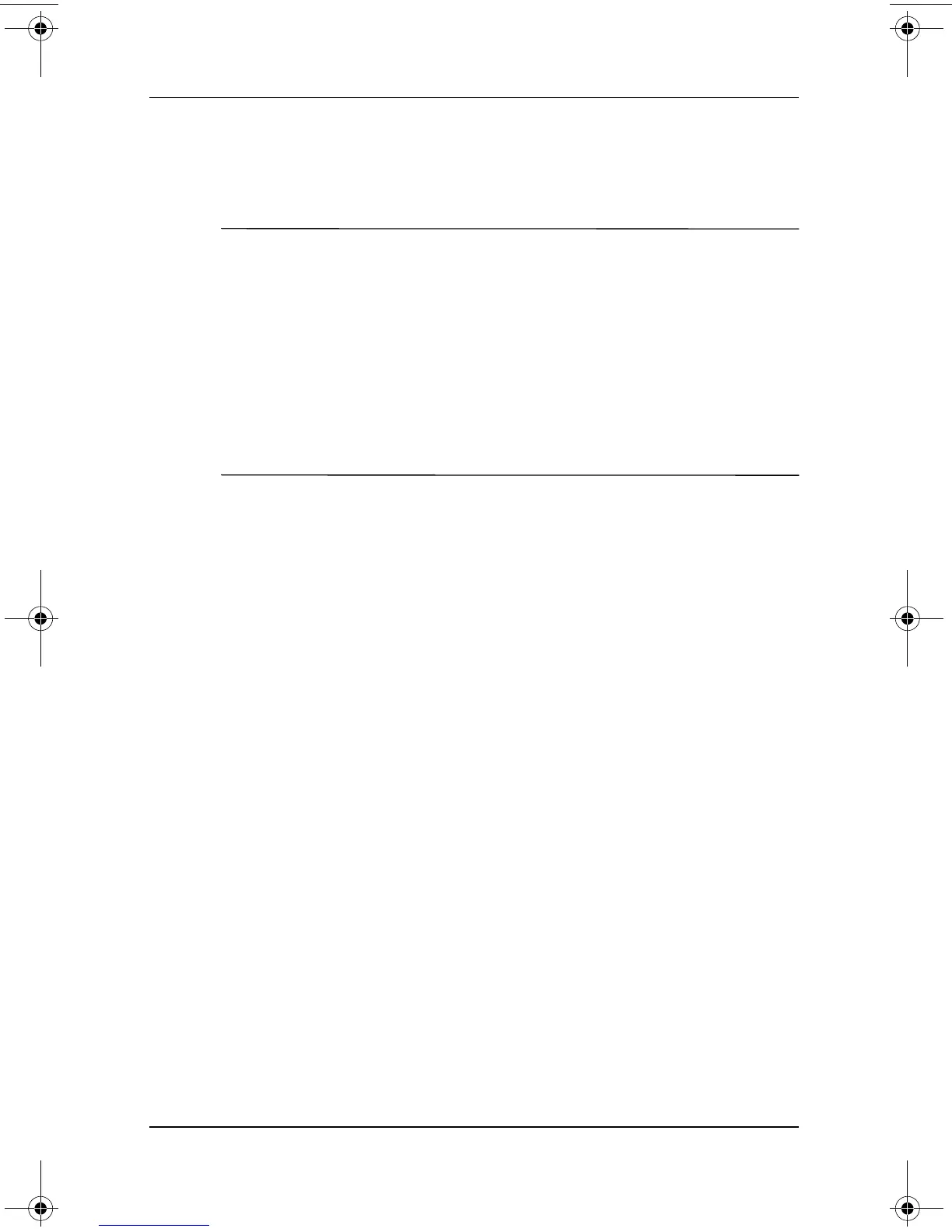Software Updates and Restorations
Software Guide 3–5
Downloading and Installing a
System ROM Update
Ä
CAUTION: To prevent serious damage to the tablet PC or an unsuccessful
installation, download and install a system ROM only while the tablet PC is
connected to reliable external power using the AC adapter or an optional
Docking Station. (Do not download or install a system ROM during an
electrical storm or while the tablet PC is running on battery power or
connected to an optional Auto/Air Cable or Automobile Power
Adapter/Charger.) During the download and installation:
■ Do not interrupt the power to the tablet PC by unplugging or
undocking the tablet PC.
■ Do not shut down the tablet PC.
To download and install a system ROM:
1. To access the page at the HP Web site that provides software
for your tablet PC, visit
http://www.hp.com/support.
2. Follow the instructions at the site to identify your tablet PC
and to access the latest RomPaq.
❏ For tablet PC identification information, see the
“Accessing Tablet PC Model Information” section,
earlier in this chapter.
❏ For version and date information about the ROM
currently installed in the tablet PC, see the “Accessing
ROM Version Information” section, earlier in this
chapter.
3. Write down the number or name of the RomPaq you plan
to download, so that you can identify it later when it has been
downloaded to your hard drive.
4. Follow the instructions in the download area to download
the RomPaq.
5. When the download is complete, select Start > All
Programs > Accessories > Windows Explorer >
My Computer > your hard drive (usually, Local Disk C:).
334243-001.book Page 5 Friday, August 15, 2003 10:22 AM
