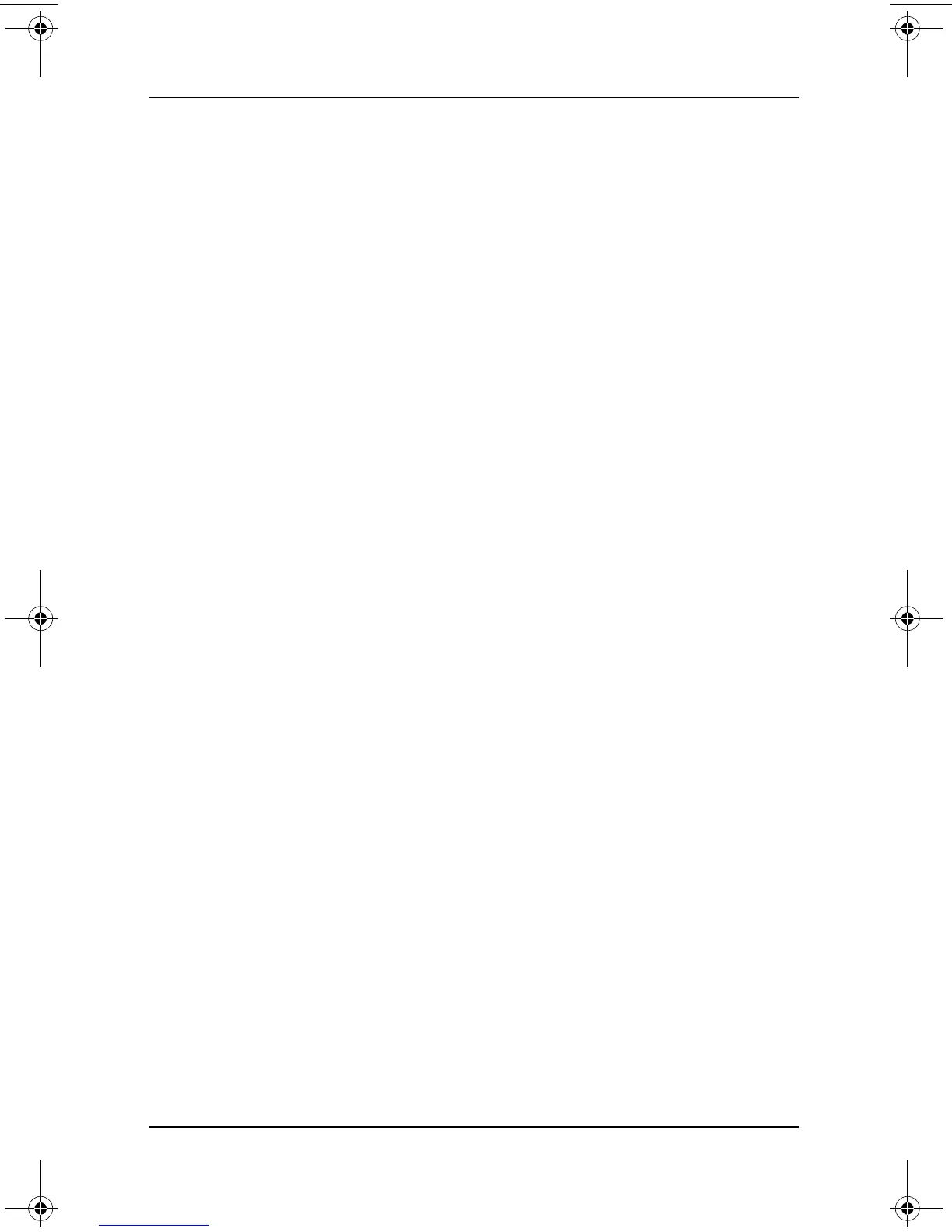Q Menu and Desktop Video Profiles
Software Guide 2–11
External Only
When an optional display device, such as an external monitor or
projector, is connected to the external monitor connector on the
tablet PC:
To display the image only on the display device:
» Select the External Only item.
✎
Selecting the External Only item turns off the Extended Desktop
option.
Internal and External (Default)
When an optional display device, such as an external monitor
or projector, is connected to the external monitor connector on
the tablet PC:
To display the image on the tablet PC screen and the external
display device at the same time:
» Select the Internal and External item.
✎
Selecting the Internal and External item turns off the Extended
Desktop option.
Extended Desktop
The Extended Desktop option extends the display from the
tablet PC screen onto the external monitor screen. For example,
you could use the Extended Desktop item to display an entire
spreadsheet. The left side columns could be displayed on the
tablet PC screen and the right side columns could be displayed
on the external monitor.
To turn on the Extended Desktop option, when an optional
external monitor is connected to the external monitor connector
on the tablet PC:
» Select the Extended Desktop item.
To turn off the Extended Desktop option:
1. Press the Q button.
2. Select the Internal Only, External Only, or Internal and
External item.
334243-001.book Page 11 Friday, August 15, 2003 10:22 AM
