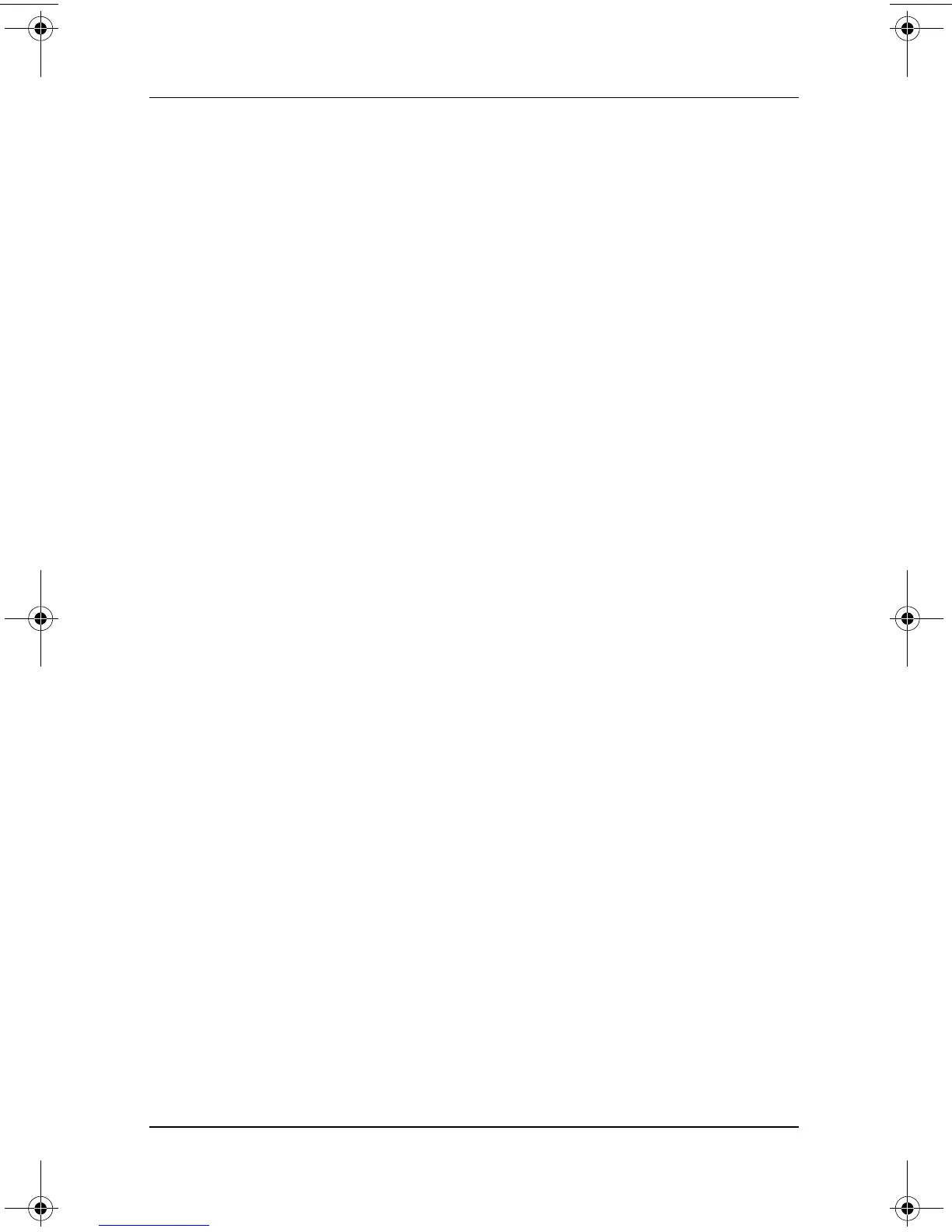2–10 Software Guide
Q Menu and Desktop Video Profiles
For example, to copy the screen image into a Word document:
1. Select the Capture Screen item.
2. Open Word.
3. Place the pointer in the document where you want to paste
the image.
4. On the Word menu bar, select Edit > Paste.
Capture Window
Select the Capture Window item to copy the image of the
currently active window on the tablet PC screen to the Windows
clipboard.
To save or print the image, open an application which supports a
screen image, such as Microsoft Word or Microsoft Paint, then
paste the image.
For example, to copy an image of the currently active window
into a Word document:
1. Select the Capture Window item.
2. Open Word.
3. Place the pointer in the document where you want to paste
the image.
4. On the Word menu bar, select Edit > Paste.
Internal Only (Default)
When an optional display device, such as an external monitor or
projector, is connected to the external monitor connector on the
tablet PC:
To display the image only on the tablet PC:
» Select the Internal Only item.
✎
Selecting the Internal Only item turns off the Extended Desktop
option.
334243-001.book Page 10 Friday, August 15, 2003 10:22 AM
