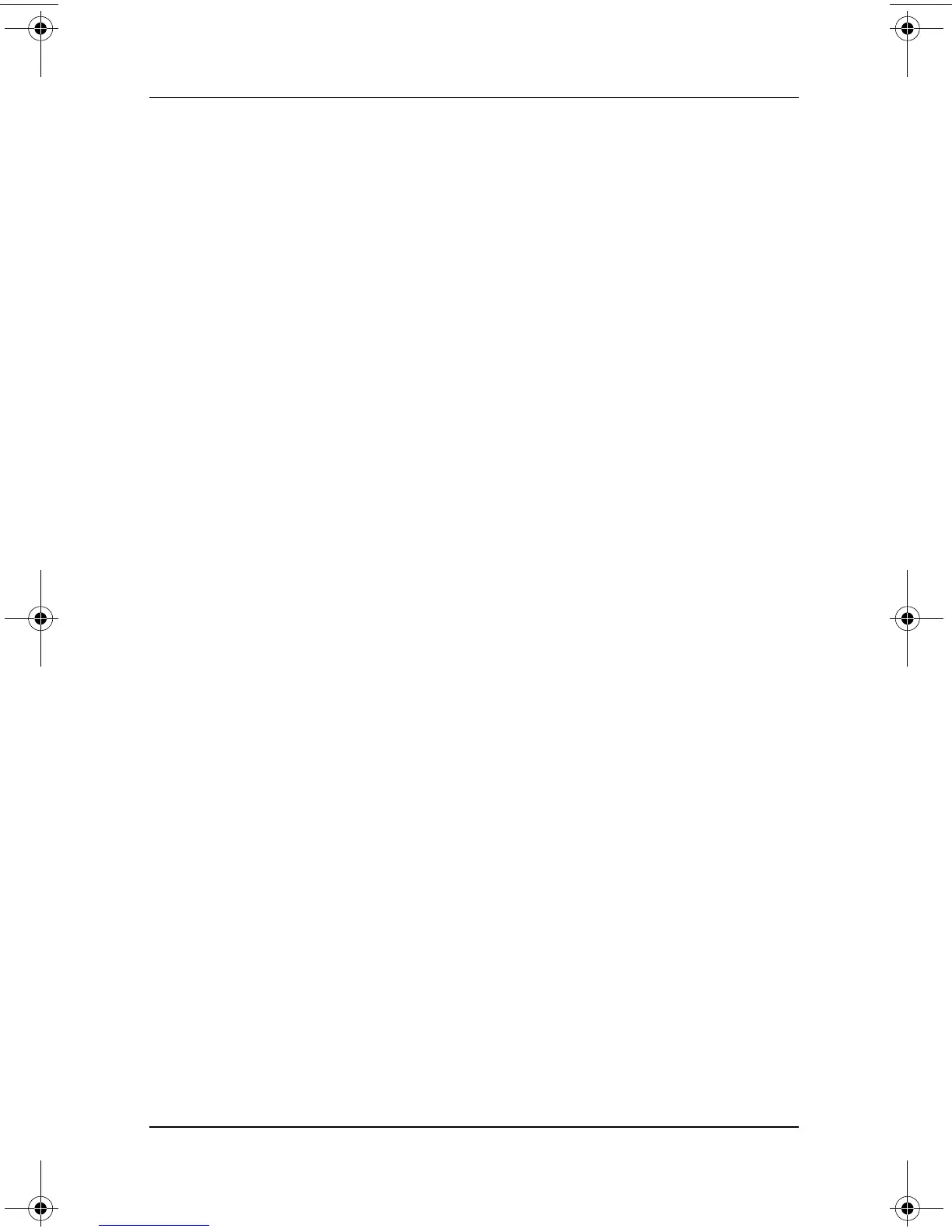Software Updates and Restorations
Software Guide 3–3
Displaying ROM Information in the Setup Utility
The Setup utility is a non-Windows utility and does not support
the use of the pen, the on-screen keyboard, or the pointing device
on an optional tablet PC keyboard. For more information about
using the Setup Utility, refer to the “Using the Setup Utility,”
section in the “Setup and Support Utilities” chapter of this guide.
1. To open the Setup utility, turn on or restart the tablet PC.
While the HP logo is displayed and a cursor is flashing in
the upper right corner of the screen, press the esc button on
the tablet PC, or press
F10 on an external keyboard.
❏ To change the language, select Advanced > Languages.
❏ To navigate and select without using an optional
keyboard, rotate the jog dial to scroll and press the
jog dial inward to select.
❏ To navigate and select using an external keyboard, use
the arrow and
enter keys.
2. Select the Main menu.
❏ The system ROM version is displayed in the BIOS
Version field.
❏ The KBC (keyboard controller) ROM version is
displayed in the KBC Version field.
3. To exit the Setup utility without changing any settings, select
the Exit menu > Exit Discarding Changes, then follow the
instructions on the screen.
334243-001.book Page 3 Friday, August 15, 2003 10:22 AM
