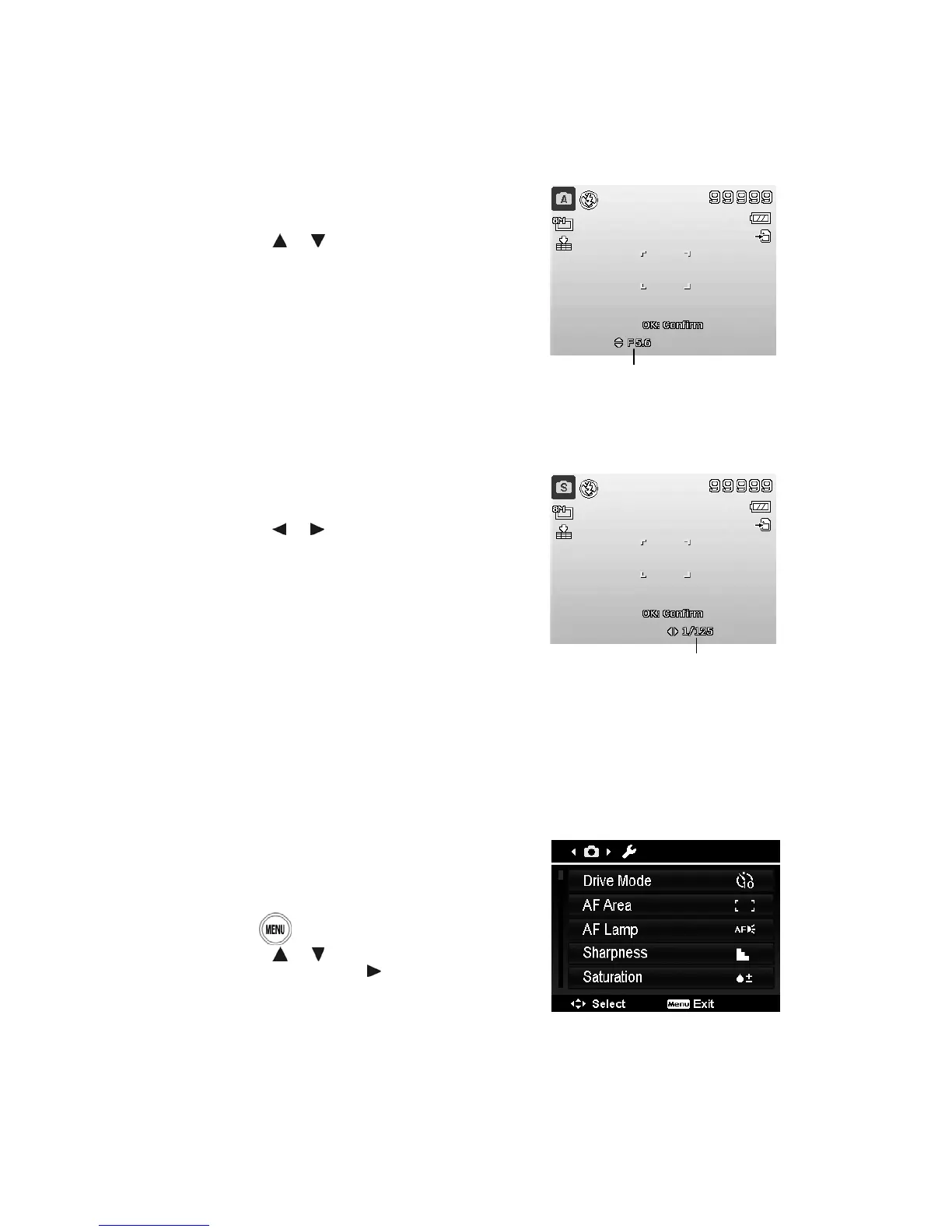38
Using Aperture Priority Mode
This mode is designed for control the aperture value by user and let camera decide the shatter speed.
The main impact that aperture had on images was with regards to Depth of Field. (DOF)
• Choose lager aperture, only one subject in focus but the background nice and blurred. (Shallow
DOF)
• Choose smaller aperture, an image with everything in focus. (Great DOF)
To set Aperture values
1. Turn the Mode dial to icon Aperture Priority.
2. Press OK button to enter the adjust mode.
3. Use the
or keys to select the aperture value
options.
4. Press the Shutter button to capture the image.
Displays the aperture value
Using Shutter Priority Mode
This mode is designed for capturing moving subjects. A faster shutter speed is required to freeze a
motion (flying birds), while the slower shutter speed creates a sense of motion (water flowing).
To set Shutter values
1. Turn the Mode dial to icon Shutter Priority.
2. Press OK button to enter the adjust mode.
3. Use the
or keys to select the shutter value
options.
4. Press the Shutter button to capture the image.
Displays the shutter value
Using the Record Menu
If you are in Photo Mode, you can access the Record menu simply by pressing the MENU button on
your camera.
When the menu is displayed, use the 4-way navigation control and the OK button to move through
menu selections and apply your desired settings. To close the menu anytime, press the menu button
again.
Record Menu
The Record menu allows you to change modes, and setup
other capture settings.
To go to Record Menu:
Turn on the camera by pressing Power button.
1. Press
to launch the Record Menu.
2. Use the
or keys to move through the menu
3. To select an item, press
or OK button.
4. Change the submenu settings using the 4-way
navigation control.
5. Press the OK button to save and apply settings.