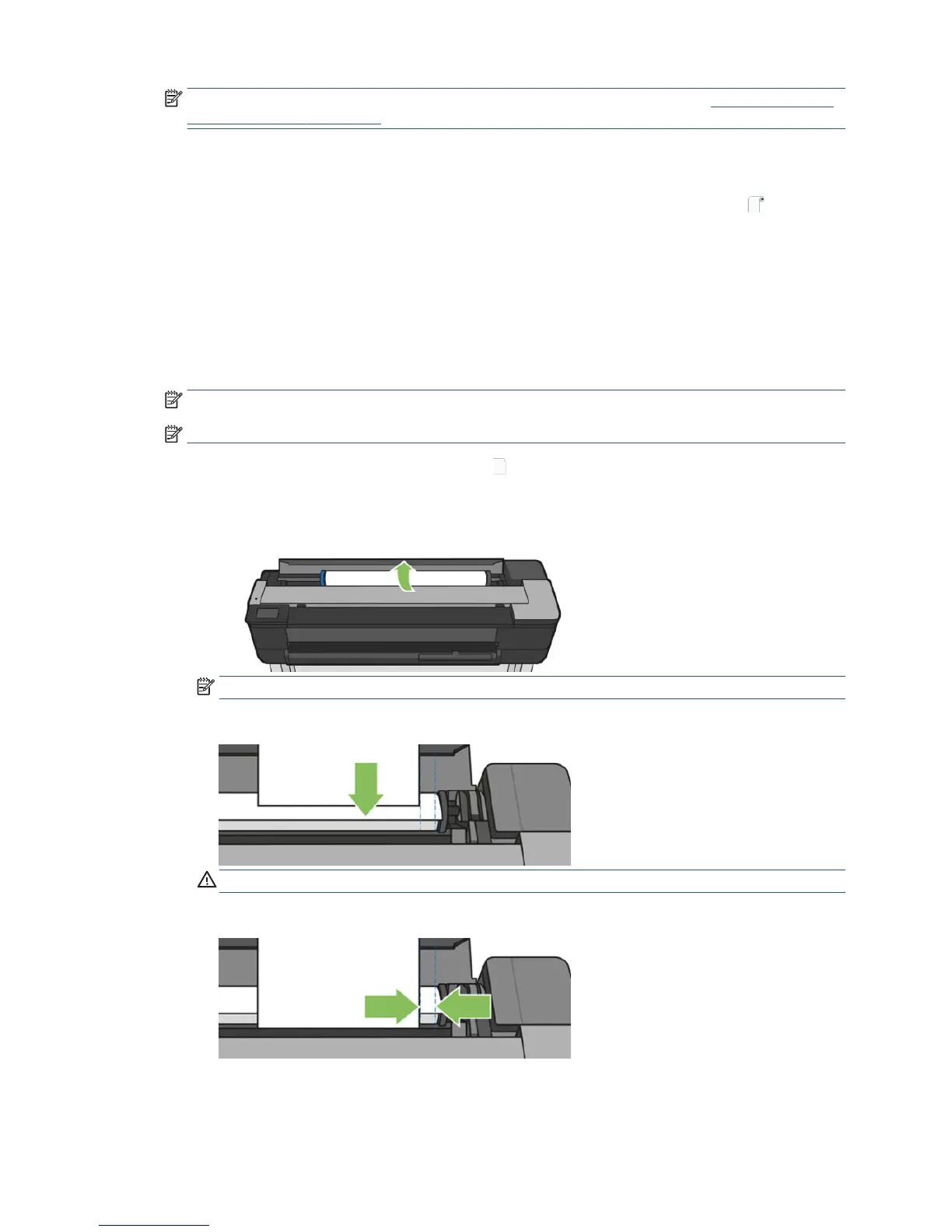NOTE: If you have an unexpected issue at any stage of the paper loading process, see The paper cannot be
loaded successfully on page 120.
Unload a roll
If there is paper on the roll, you can unload it from the front panel: touch the paper tab, touch , then
Unload a roll and touch OK when ready.
If the end of the paper is no longer attached to the core, the front panel asks you to unload the roll manually.
After unloading, the multi-sheet tray is the default active paper source.
Conrm the paper type and size loaded on the multi sheet tray.
Load a single sheet
NOTE: Roll paper and single sheets use the same input slot in the printer.
NOTE: Sheets of width 329 mm (12.95 in) or less should be loaded from the multi-sheet tray.
1. At the front panel, touch the paper tab, touch , then Load single sheet.
2. If a roll is loaded, you have to rst touch Unload roll and wait while it is automatically unloaded.
3. Open the roll cover.
NOTE: You do not need to unload the roll and spindle to load a single sheet.
4. Insert the sheet into the right-hand side of the input slot.
WARNING! Do not push your ngers inside the printer's paper path.
5. Align the sheet with the blue line.
Feed the paper into the printer. Feed the paper into the printer until you feel resistance and the paper
bends slightly. When the printer detects the paper, it beeps, and feeds in the paper automatically
ENWW Unload a roll 39
