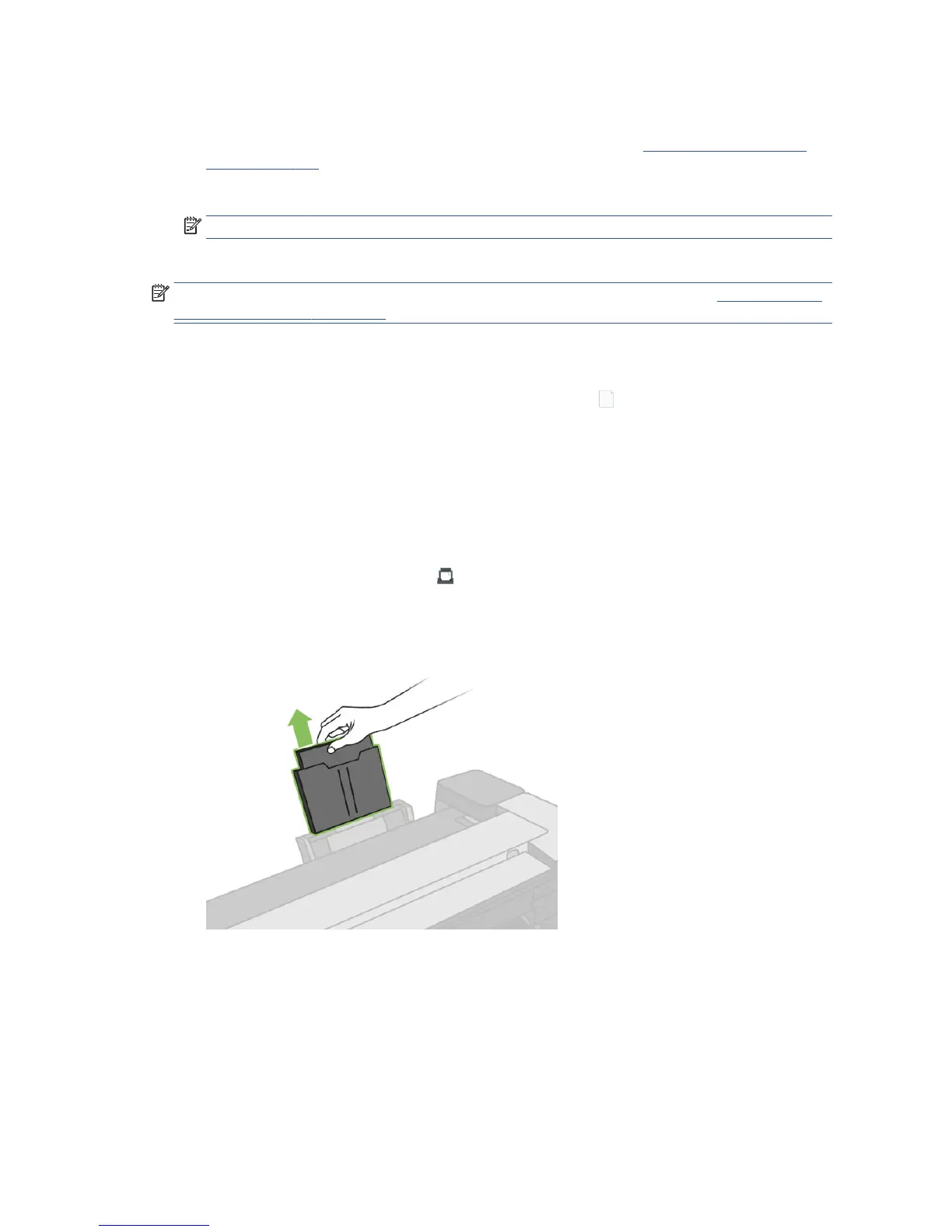6. Touch OK on the front panel to continue.
7. Select your paper category and type. If you do not see your paper type in the front panel, touch More
paper types. If you still cannot nd your paper type in the whole list, see The paper type is not in the
driver on page 122.
8. The printer checks the alignment and measures the sheet.
NOTE: Depending on the width of the sheet, it feeds out the front of the printer.
9. If the sheet is not correctly aligned, you may be asked to reload it.
NOTE: If you have an unexpected problem at any stage of the paper loading process, see The paper cannot
be loaded successfully on page 120.
Unload a single sheet
To unload a sheet, go to the front panel and touch the paper tab, touch , then Unload single sheet.
The sheet unloads out of the front of the printer; either catch it manually or allow it to fall into the bin.
After unloading, the multi-sheet tray is the default active paper source.
Use the multi-sheet tray
1. If no roll is loaded or the roll has run out of paper, the multi-sheet tray is active by default.
Alternatively, at the front panel, touch , then Use multi-sheet tray. If a roll or single sheet is already
loaded, you have to wait while it is automatically unloaded.
2. Adjust the input tray extensions depending on the length of the paper: the rst extension for A4 and the
second extension for A3 paper.
40 Chapter 5 Paper handling ENWW
