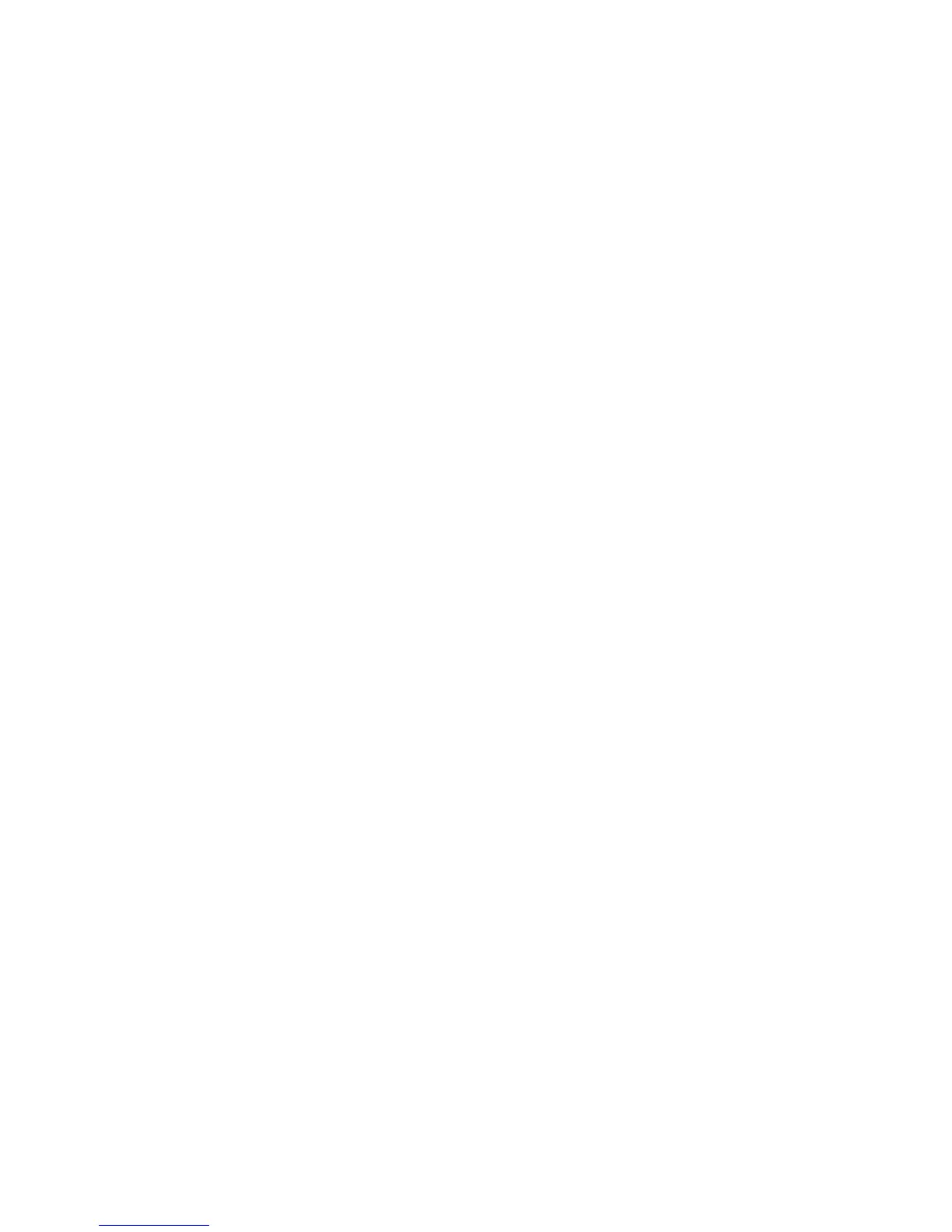●
Lighter/Darker: allows you to modify the lightness of the scan using a slider.
●
Background noise removal: clears the noise on the original background.
●
Background color removal: cleans the color in the original background.
●
Blueprint: for scanning blueprint originals with optimum results. This option converts to grayscale and
inverts the colors, if needed, producing a white background with black lines.
●
Translucent Media: is a mode specically for scanning NTP/vellum/other transluscent media.
Scan settings
●
Resolutions: allows you to specify the scan resolution (200, 300, 600 dpi)
●
Color options: allows you to choose color, grayscale, or black and white scanning.
●
Auto De-skew: corrects the skew automatically. It is On by default.
●
Scan full width (36”): do not crop the scan to the original edges. It is O by default.
Save settings
●
Save as: Format allows you to specify the format of the le in which the scanned image will be saved:
TIFF, JPEG, or PDF.
●
File name
●
File compression: allows you to specify the level of compression: High (the default level), Medium, or
Low. This option is available if the format is JPEG or PDF.
Defaults
●
Save current settings
●
Restore to factory defaults
When you are satised with the scan settings, touch Save current settings, then touch Back to return to
where you were.
Scan options setup process
A scanned image may be saved in a USB ash drive, in a network folder, or in an email. The USB ash drive
option requires no preparation, but the other options will not work until they have been set up in the
following way.
To set up the dierent scan options, go to the Embedded Web Server in your computer. Access the Embedded
Web Server by typing the printer’s IP address into your browser. Find your printer’s IP address on your
printer’s Home screen, on the dashboard. Once in the Embedded Web Server, look for the option you would
like to set up.
Scan to email setup process
To set up Scan to email, follow the process in the Embedded Web Server.
62 Chapter 7 Scanning ENWW
