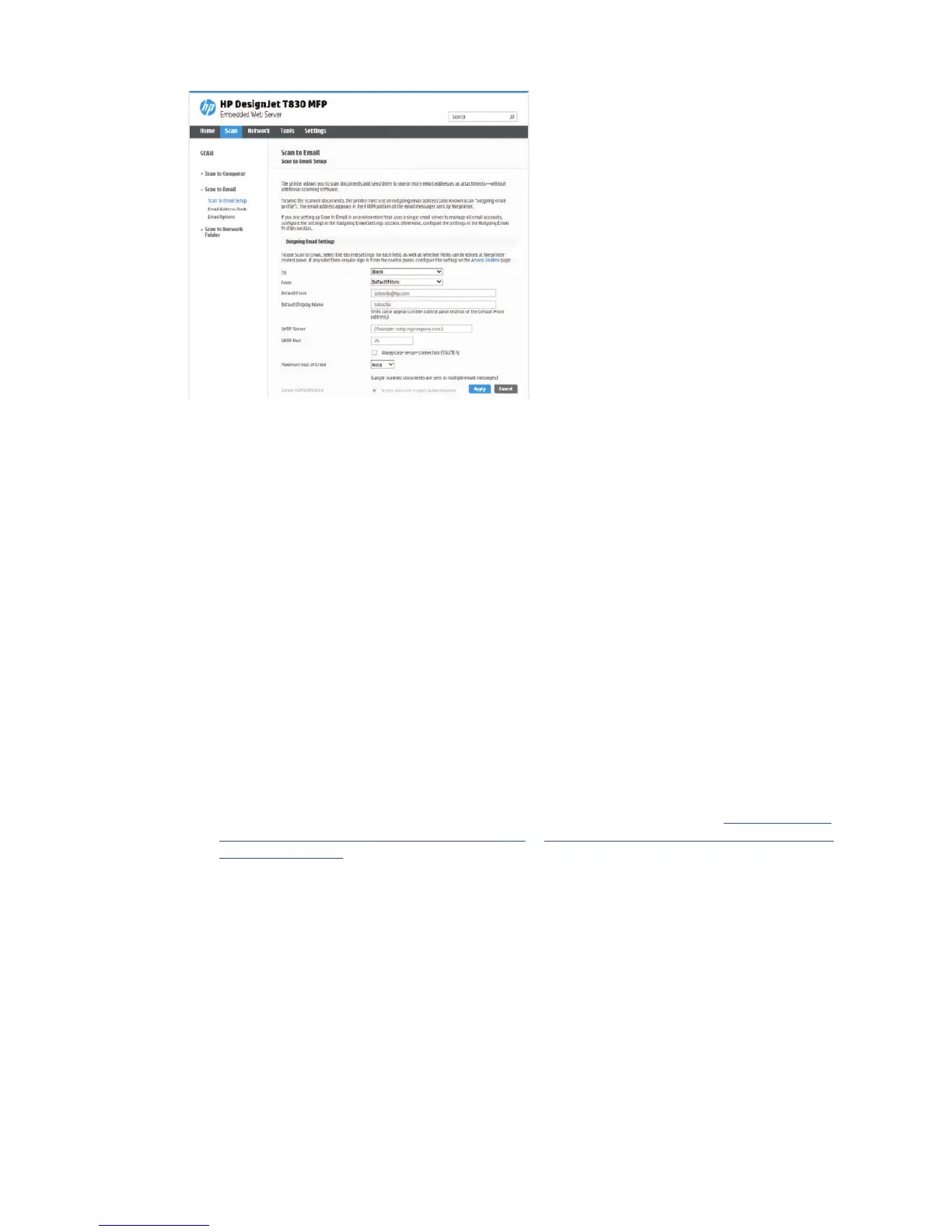Outgoing email settings
To: select the default address destination
From: dene the default email address for the sender
Default from: specify the default email name
Default display name: specify the default name for the email sender
SMTP Server: the IP address of the outgoing mail server (SMTP) that will process all email messages from the
printer. If the mail server requires authentication, email notications will not work.
SMTP Port: set the default SMTP port number of your outgoing email server
Maximum size of email: dened by your email server
Server Authentication: depends on your email server settings
Scan to network setup process
A scanned image may be saved in a network folder. The USB ash drive option requires no preparation, but
the other options will not work until they have been set up in the following way. To set up the Scan to network
folder, rst you have to create a folder on your computer.
1. Create a folder on a computer that the scanner can access through the network. See Example: Create a
scan-to-network folder under Windows on page 67 or Example: Create a scan-to-network folder under
Mac OS X on page 69.
2. Create a user account on the same computer for the printer.
3. Change the sharing options of the folder so that it is shared with the 'scanner user', and assign full
control of the folder to that user.
ENWW Scan options setup process 63
