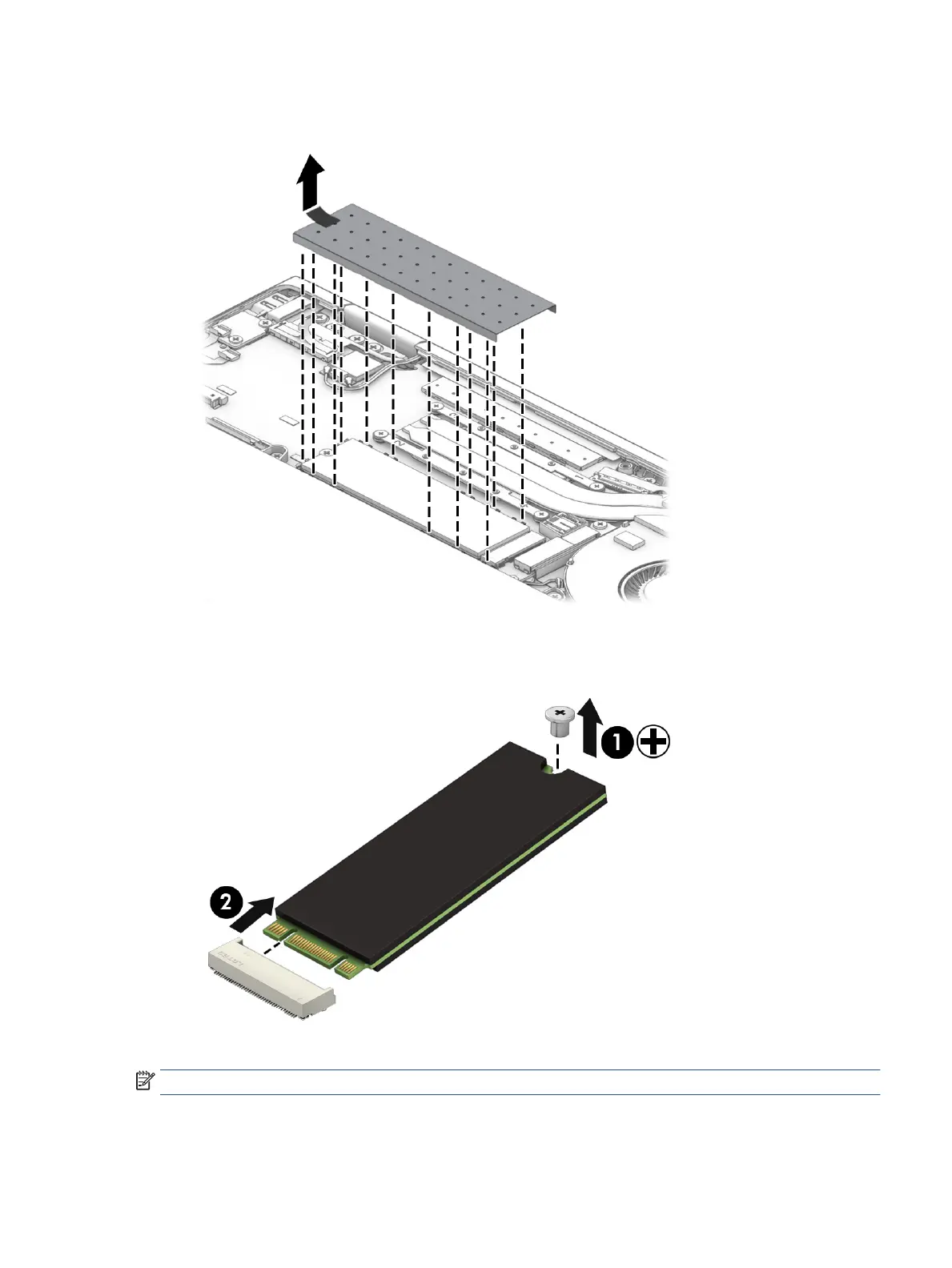1. Use the tab to lift the metal cover from the solid-state drive.
2. Remove the Phillips M2.0 × 2.5 screw (1) that secures the drive to the computer.
3. Pull the drive away from the socket to remove it (2).
To install the solid-state drive, reverse the removal procedures.
NOTE: Solid-state drives are designed with a notch to prevent incorrect insertion.
When replacing the cover over the solid-state drive, position the cover over the drive (1), and the insert the
edges of the cover into the clips (2) that secure it to the system board.
Component replacement procedures 33
