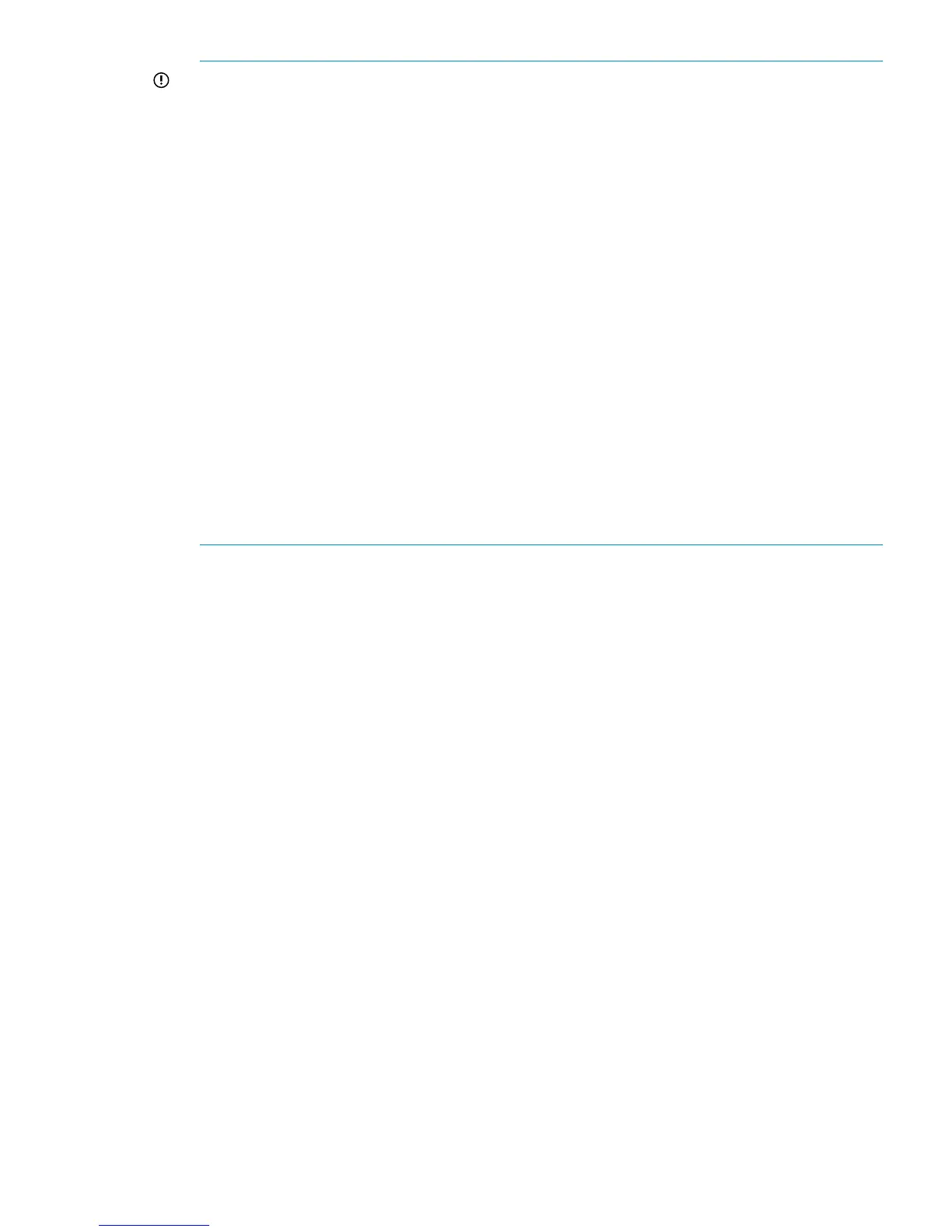IMPORTANT: After upgrading the controller software, consider the following:
• If the array is initialized after the upgrade, the default data replication protocol will be
HP SCSI FC Compliant Data Replication Protocol, which is not currently supported in HP
P6000 Continuous Access configurations with EVAx000 or EVAx100 arrays. If the data
replication protocol is not compatible with the data replication protocol of the other array
in the HP P6000 Continuous Access configuration, the data replication paths are disabled
until a compatible data replication protocol is selected in HP P6000 Command View. To
change the protocol default setting to HP FC Data Replication Protocol, complete the
following steps in HP P6000 Command View:
1. In the navigation pane, select the Data Replication folder.
The Data Replication Properties Folder window opens in the content pane.
2. Select Data Replication Options.
The Data Replication Options window opens.
3. Select Set Data Replication Protocol.
The Data Replication Protocol Options window opens.
4. Select HP FC Data Replication Protocol.
5. Select Save Changes, and click OK.
• On the EVA4400, if the controller logs are not being retrieved correctly, see “Controller
logs possibly retrieved incorrectly after upgrading to XCS 10001000 on the EVA4400”
in the HP P6000 Enterprise Virtual Array Release Notes (XCS 10001000).
17. After 30 minutes, verify the I/O module firmware version and the states of each I/O module
in each disk enclosure:
a. In HP P6000 Command View, go to the Hardware folder in the navigation pane and
select a disk enclosure.
The Disk Enclosure Properties window opens.
b. Click the I/O tab.
c. Record the firmware version and operational state of each I/O module (both I/O module
A and B), and record any I/O modules that have blank fields.
d. Verify that 0105 or higher appears in the Firmware revision field (for I/O modules A
and B), and that the Operational state (for I/O modules A and B) is Good (
Figure 26 (page 54)) for every I/O module. If so, the upgrade was successful.
Step 5. Upgrading the controller software 53
