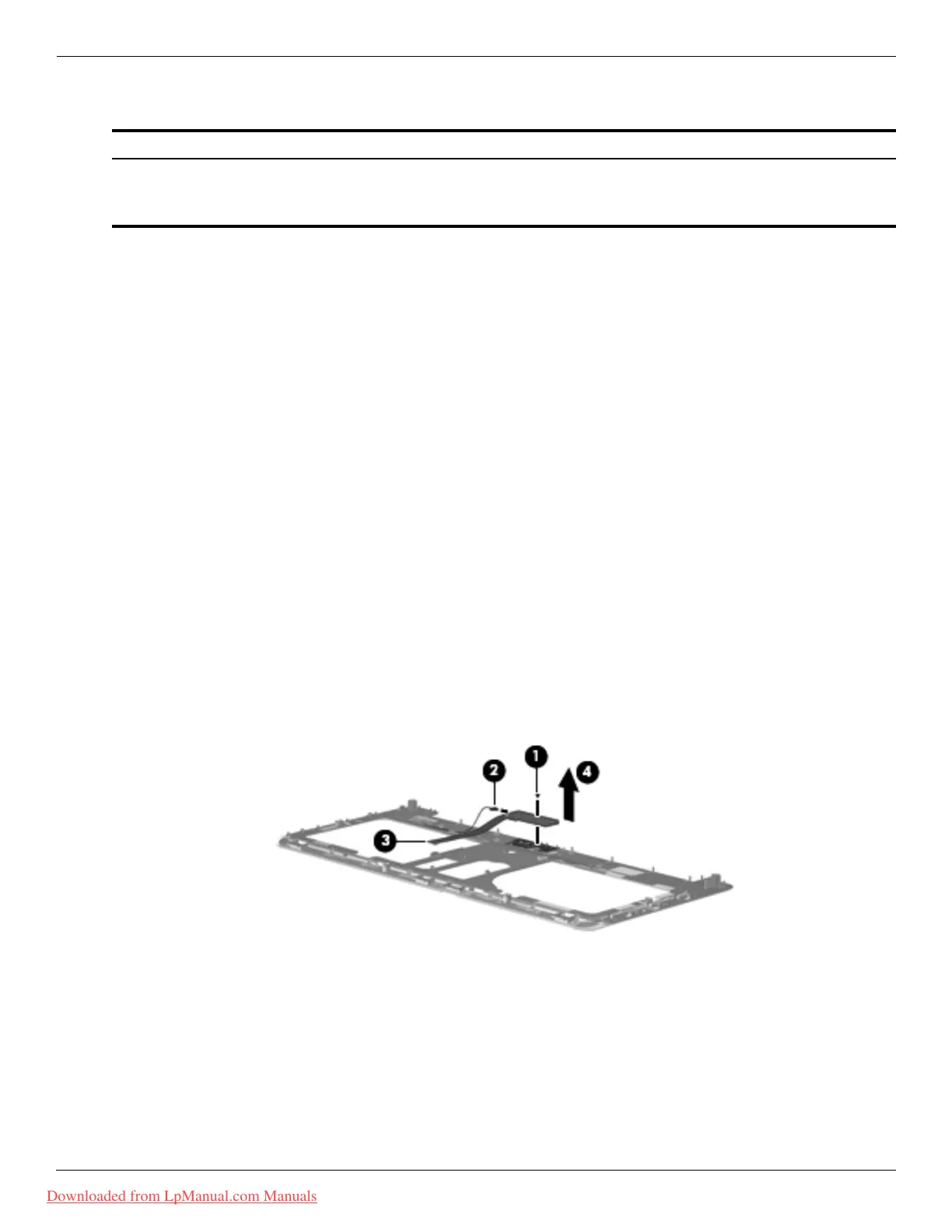4–20 Maintenance and Service Guide
Removal and replacement procedures
Power button board
Before removing the power button board, follow these steps:
1. Shut down the computer. If you are unsure whether the computer is off or in Hibernation, turn the computer on,
and then shut it down through the operating system.
2. Disconnect all external devices connected to the computer.
3. Disconnect the power from the computer by first unplugging the power cord from the AC outlet and then
unplugging the AC adapter from the computer.
4. Remove the battery (see “Battery” on page 4-7).
5. Remove the following components:
a. Wireless module compartment cover (see “WLAN module” on page 4-8).
b. Hard drive cover (see “Hard drive” on page 4-10). HP recommends removing the hard drive.
c. Optical drive (see “Optical drive” on page 4-15), recommended.
d. Keyboard (see “Keyboard” on page 4-16).
e. Keyboard cover (see “Keyboard cover” on page 4-18).
Remove the power button board:
1. Turn the keyboard cover upside down.
2. Remove the Phillips PM2.5×3.0 screw 1 that secures the power button board to the keyboard cover.
3. Disconnect the power button board cable 2 from the power button board.
4. Detach the LED board cable 3, which is secured with double-sided tape, from the keyboard cover.
5. Remove the power button board 4.
Reverse this procedure to install the power button board.
Description Spare part number
Power button board
✎
The power button board spare part kit does not include a cable. The power button board cable
is included in the Cable Kit, spare part number 531211-001.
531215-001
Downloaded from LpManual.com Manuals
