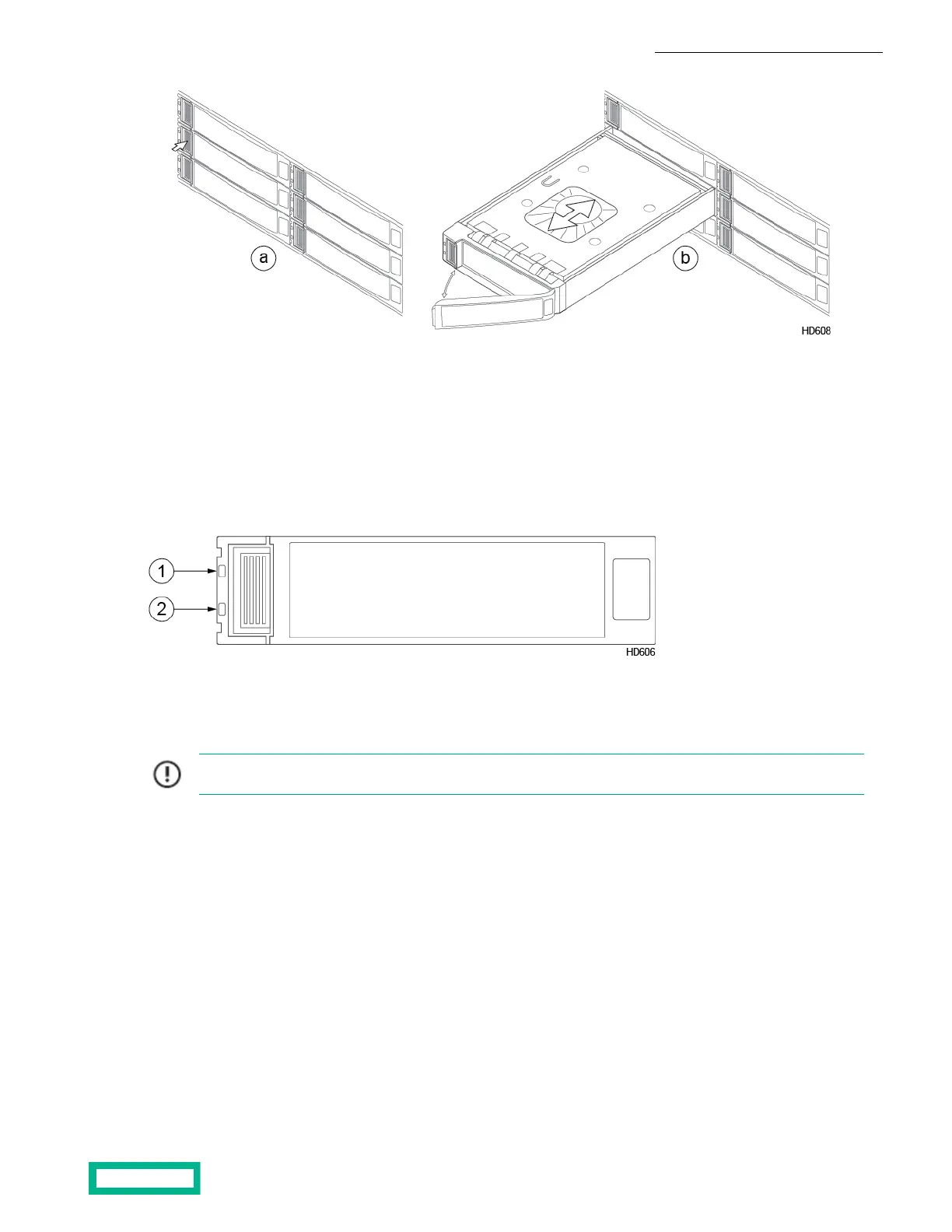3. Slide the new drive into the empty drive bay.
Do not force the drive. If it does not slide in smoothly, remove it and try again.
4. Close the drive carrier handle.
Push the handle until it fully engages with the release tab.
5. After no more than two minutes, make sure that the drive operation LED is green.
If the LED does not light, remove and reinsert the drive. If unsuccessful, contact HPE Support.
21 Drive faultDrive operation
6. Repeat steps 2 through 5 to install the remaining SSD drives.
7. Activate the new drives and verify operation.
Important: Activate the drives only after all drives are properly installed and the LEDs for every new drive in
drive set B turn green.
Use either the array GUI or CLI to activate the new drives.
In the GUI:
a) Click Hardware, then select the array that contains the new drives.
An alert message appears when inactive drives are detected.
b) Either click the Activate Now link in the message, or click Activate.
In the CLI:
• Activate all drives in drive set B of the array. Drive set B is index 1.
shelf --activate shelf_serial_number --driveset index
8. Replace the bezel.
Hold the bezel in place and then firmly press the bezel until you feel the keepers lock.
Upgrade Procedures 105
Documentation Feedback: doc-feedback-hpe-storage@hpe.com
