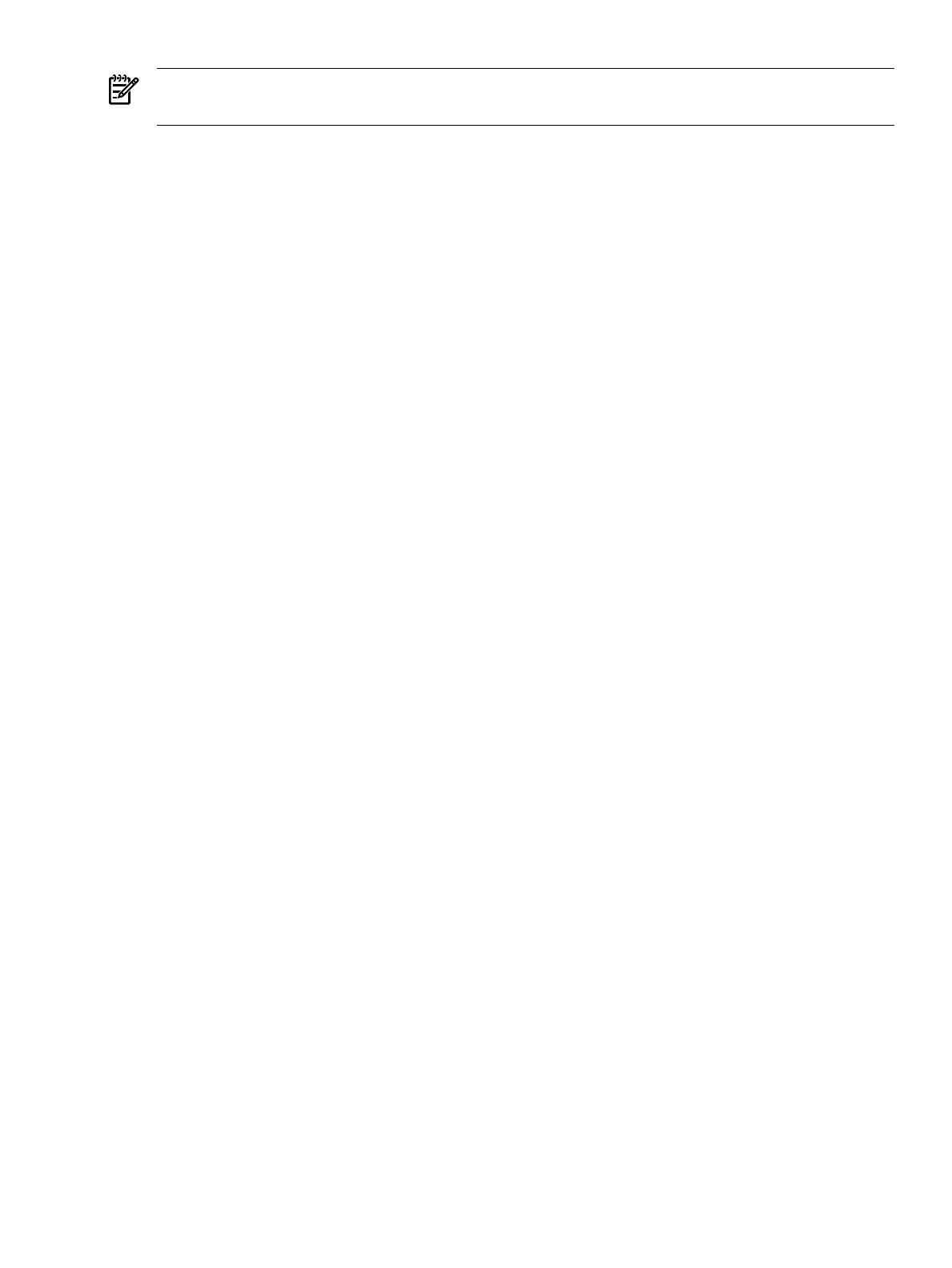NOTE: SSTK does not support Microsoft Windows Server 2003 Datacenter Edition or HP
Reinstallation media.
Creating a server profile
A server profile is like the DNA of all servers in the deployment. It includes the server EFI
environment variables, the I/O configuration, the OS and drivers, and installed applications. The
server profile is stored in the repository. Creating it involves the following tasks:
1. Prepare the workstation. On a Windows workstation, ensure that you have a text editor
(crimson, textpad, or vim; See “Prepare the workstation” (page 23)) that can save files
in the UNIX® file format or a DOS to UNIX file converter. Install applications that can create
a disk image (WinImage) and burn a bootable CD or DVD (Nero or Roxio).
2. Unpack the toolkit. Download the SSTK software package and expand it on the workstation.
The directory structure of the software package is important. It forms the framework of the
repository and is designed to help you set up the server profile. The scripts expect this
structure. Although you can change the scripts, retaining this structure will save you some
customization effort.
3. Set up the unattended OS installation. The SSTK ties into the standard OS unattended
installation process. Copy the OS files from the WS2003 EE CD to the workstation into the
repository. SSTK provides a sample \os\unattended.txt answer file, which supplies
Setup with answers to questions that you are asked during an interactive installation. Edit
the file to enter the product key and company name.
4. Load OEM drivers. The SSTK enables you to script the loading of OEM device drivers not
supplied by the OS. You can specify whether the driver is to be loaded during the text mode
(for a boot controller) or the graphical mode of Windows Setup.
5. Install additional applications. HP urges you to update the replica servers with the latest
drivers and utilities and set it up as a managed system. This involves installing the Integrity
Support Pack (ISP) on each server. The SSTK makes this easy. You can extend the unattended
installation process to include the ISP.
Setting up the toolkit environment
Setting up the toolkit environment involves the following tasks:
1. Set up the toolkit launch. Setting up the toolkit launch involves editing a script and a
configuration file that control the toolkit. The EFI loader launches the Linux boot loader,
which executes a bootstrap script in the root file system. The bootstrap script invokes the
main toolkit launch script, which uses a Windows setup script to trigger the OS installation.
Edit the Linux boot loader configuration file and the Windows setup script. You do not need
to modify other files unless you change the repository structure.
2. Set up a boot mechanism. Edit the boot configuration file to specify the boot device, the
location of the scripts and OS files, and the username and password to access that location
(for a network share). Create an image using the boot files. Then, either burn this image onto
the boot device or set up the remote installation server that would support a network boot
and OS installation.
Launching the server replication
Launching the server replication process involves the following tasks:
1. Launch the configuration capture. Boot the model server using the SSTK boot device. Select
the read hardware configuration (readhwconfig) option when prompted. The script
then runs utilities that capture and write the server configuration to the repository on the
SSTK workstation. Edit these configuration files if needed.
Go with the workflow 19
