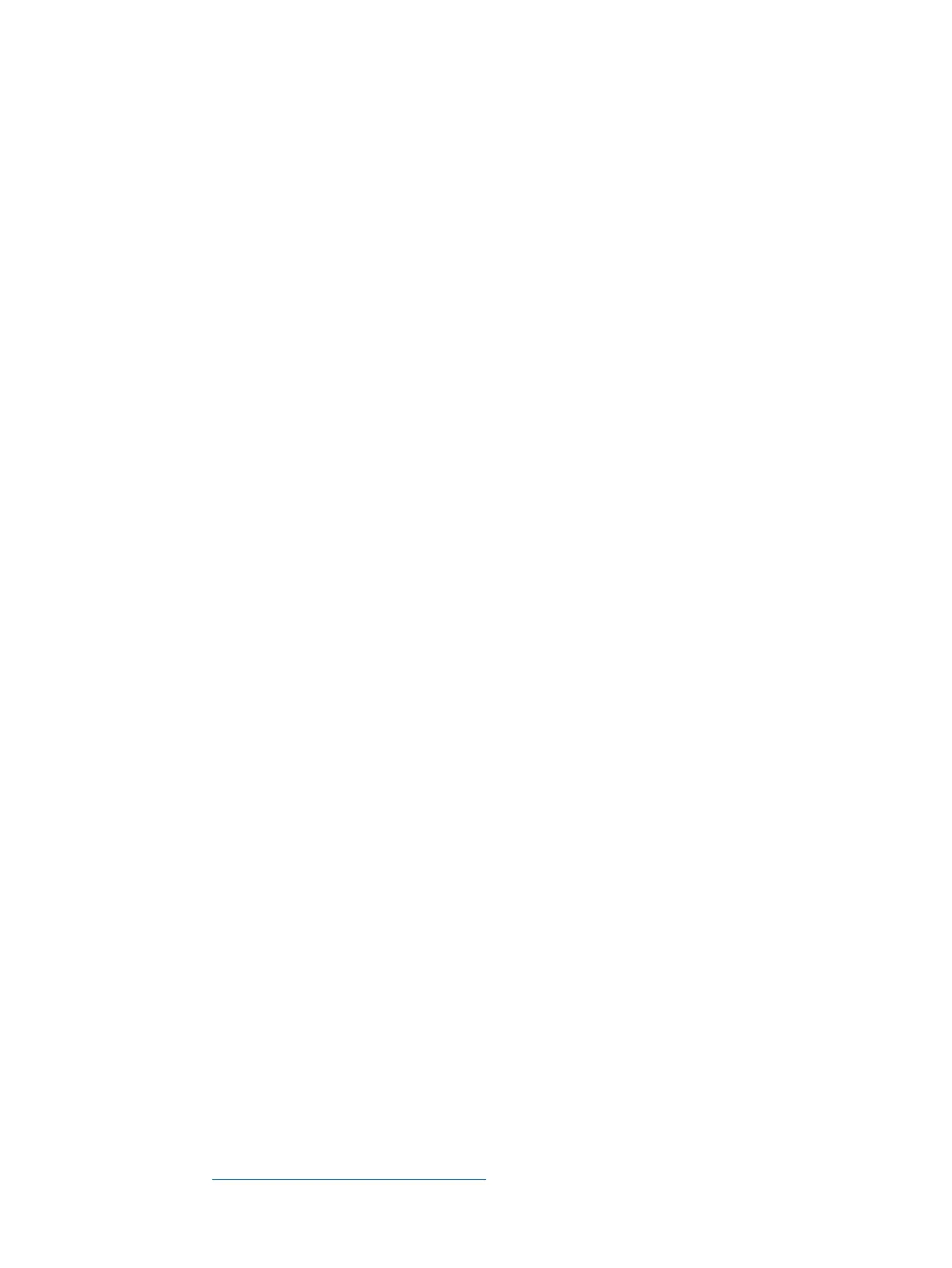Intermittent Server Problems
You can usually trace intermittent problems that occur during installation to power source problems,
a loose connector, or some other hardware problem. If you are experiencing intermittent problems,
follow these steps:
1. Check iLO 2 MP logs and analyze the problem. Determine if there is more than one symptom
and if the problem is random.
2. Verify that the AC power source is stable.
3. Reseat all rear panel connectors.
4. Reseat all hot-swappable fans and power supplies.
5. Reseat all main memory DIMMs.
6. Reseat all cable harnesses and board connectors.
DVD Problems
DVD problems that occur during installation are usually related to faulty connections. If you are
experiencing DVD problems, follow these steps:
1. Remove and reinsert the DVD.
2. Replace the DVD.
3. Remove and reinstall the DVD drive. Check that connectors are fully engaged.
4. Replace the DVD drive.
Hard Drive Problems
Hard drive problems that occur during installation are usually due to rough handling. The drive
may not be correctly seated or may have been damaged in transit. If you are experiencing hard
drive problems, follow these steps:
1. Remove and reinsert the hard drive.
2. Swap the hard drive with one from another slot or with a known good spare.
3. Remove and reinstall the hard drive backplane. Check that connectors are fully engaged.
4. Replace the hard drive backplane.
5. Replace the SAS core I/O card.
Console Problems
Console problems during installations can be caused by faulty interconnections. If you are
experiencing monitor, keyboard, or mouse problems, follow these steps:
1. Check the monitor controls. Adjust contrast and brightness as required.
2. Inspect all power and interconnecting cables. Check that all console connectors are fully
engaged.
3. Check that all iLO 2 MP board connectors are fully engaged.
4. Exercise the appropriate self-test features of the console software.
Downloading and Installing the Latest Version of the Firmware
HP makes every effort to provide you with the most current version of firmware. However, there
can be instances when your firmware is not up to date.
To ensure you have the latest version of the firmware running on the server, download the latest
version of the firmware from the web, and create a CD to install the firmware on the server.
Downloading the Latest Version of the Firmware
To download the latest version of the firmware from the web, follow these steps:
1. Go to http://www.hp.com/go/bizsupport.
2. Select download drivers and software.
80 Installing the System
