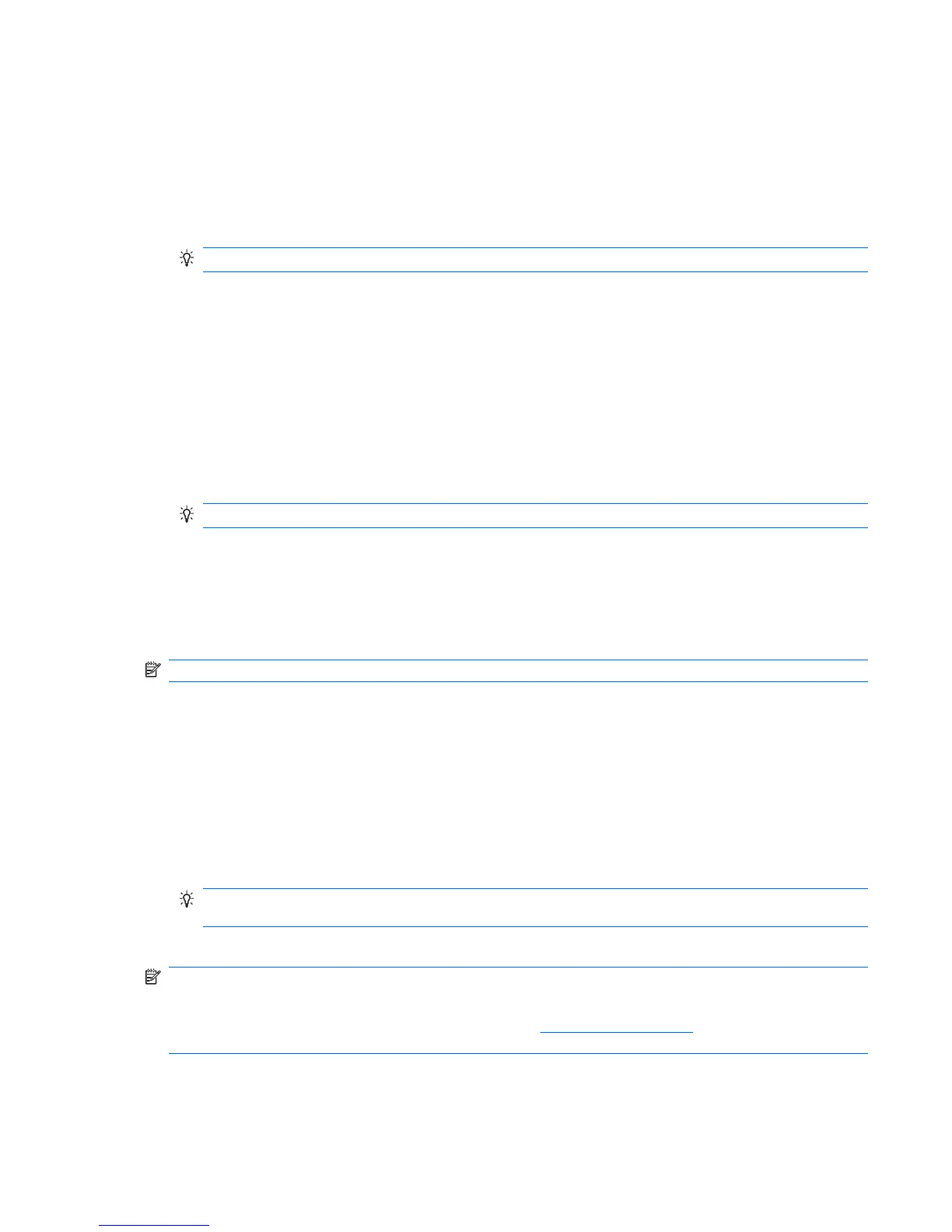Associate a contact with a picture
To associate a contact with a picture:
1. Tap Start > Programs > HP Photosmart Mobile.
2. Tap the thumbnail you want to associate with a contact.
3. Tap Menu > Assign To > Contact.
TIP: You can also tap and hold the image, and then select Assign To > Contact.
4. Tap the name from the contact list.
5. Tap ok.
Assign a picture to the Today screen background
To assign a picture to the Today screen background:
1. Tap Start > Programs > HP Photosmart Mobile.
2. Tap the thumbnail you want to assign to the Today screen.
3. Tap Menu > Assign To > Today Background.
TIP: You can also tap and hold the image, and then select Assign To > Today Background.
4. Tap Ok.
Upload photos to Snapfish
The Snapfish Upload utility enables you to upload JPEG images from your HP iPAQ to your
Snapfish account.
NOTE: You need to have active Internet connection to upload image to a Snapfish account.
1. Tap Start > Programs > HP Photosmart Mobile.
2. Tap the thumbnail to be sent through Snapfish, and then tap View.
3. Tap Menu > Send… > Snapfish.
4. Select the Reduce sent photo size to check box, and then select the required reduction in
resolution.
5. Tap Next.
6. Enter your Snapfish e-mail address and password, and then tap Send.
TIP: Select the Remember password check box to store the password associated with the
e-mail address. Your password will be automatically entered the next time you upload a photo.
7. Tap Done, after the upload completes.
NOTE: If the account name or password is incorrect you will receive an error message and will have
to enter the account name and password again.
If you do not have a Snapfish account, you can go to
http://m.snapfish.com/ using your HP iPAQ and
sign up for an account.
HP Photosmart Mobile 91
