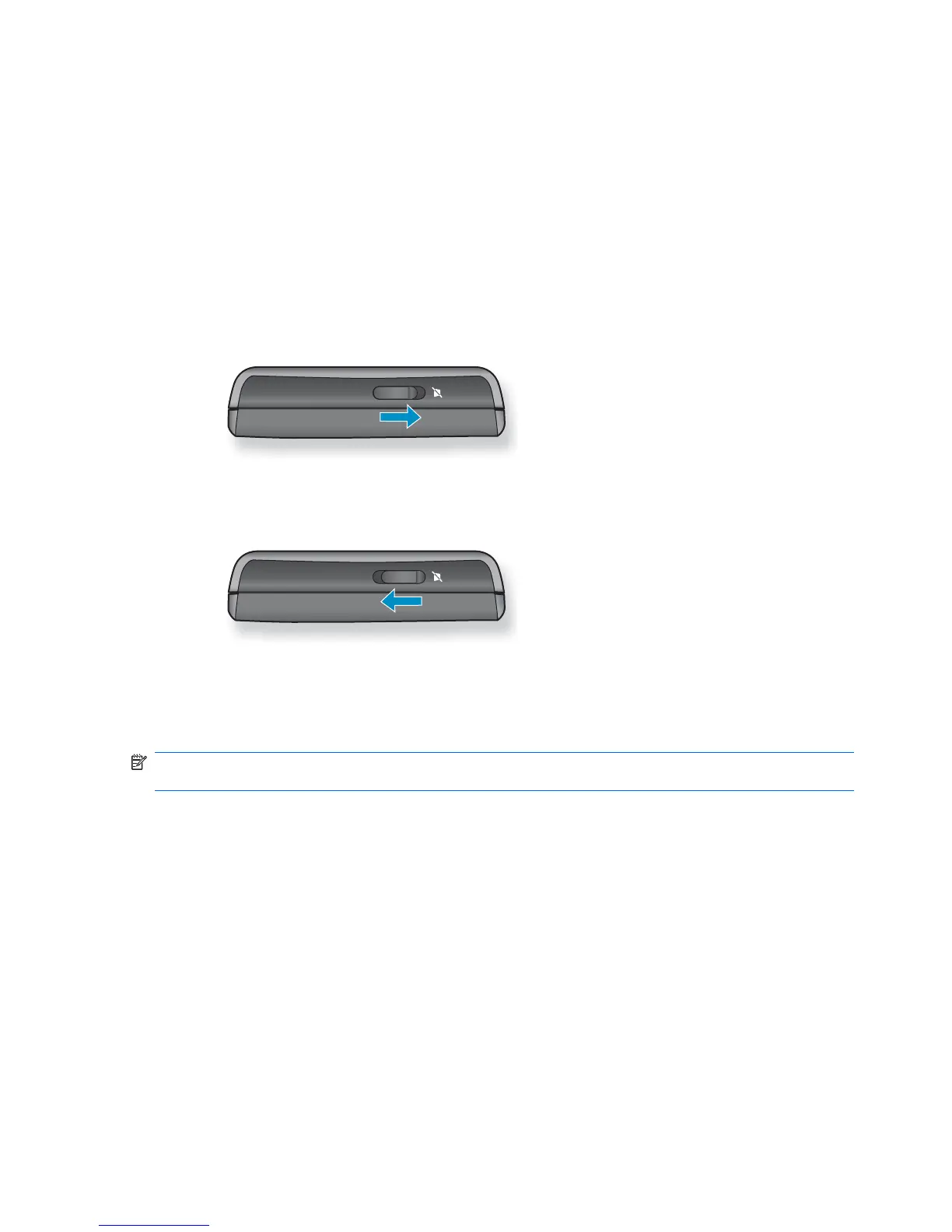3. Tap the Ring type or Ring tone list.
4. Select the sound you want to use.
5. Tap ok.
Use the ringer/sound switch
You can use the ringer/sound switch to put your HP iPAQ in the vibrate mode. You will continue to
receive notifications and calls on your HP iPAQ. However, all sounds including the built-in speaker will
be switched off.
To enable the vibrate mode:
▲
Slide the ringer/sound switch towards the right for the vibrate mode.
To disable the vibrate mode:
▲
Slide the ringer/sound switch towards the left for the normal mode.
Customize screen settings
You can customize your HP iPAQ screen settings. Change the screen orientation, correct screen tap
and alignment problems, soften the fonts, and adjust the text size to suit your requirements.
NOTE: Your screen orientation automatically switches to the landscape view when you slide out the
keyboard. It also automatically switches to the portrait view when you close the keyboard.
To change screen orientation:
1. Tap Start > Settings > System > Screen > General.
2. Select an orientation.
3. Tap ok.
To correct screen alignment:
1. Tap Start > Settings > System > Screen > General.
2. Tap Align Screen.
3. Follow instructions on the screen.
4. Tap ok.
22 Chapter 5 Get started with your HP iPAQ
