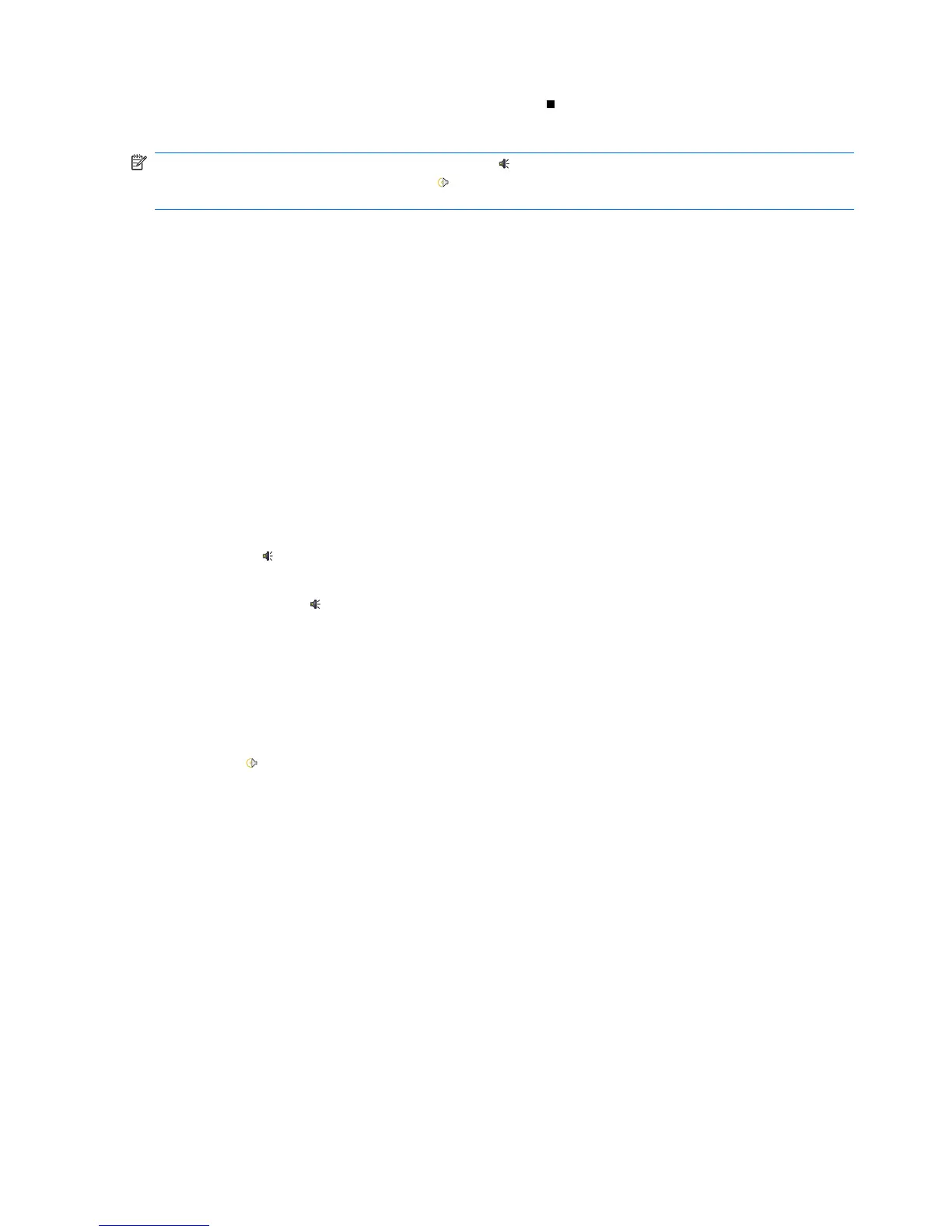4. When you have finished recording the note, tap the (Stop) icon on the Recording toolbar.
5. Tap ok.
NOTE: If you are recording in an open note, the (Voice Note) icon is displayed in the note. If you
are creating a stand-alone recording, the
(Recorded Voice Note) icon is displayed next to the note in
the note list.
You can also create a voice note using the HP Photosmart Mobile program and attach the note to a
picture.
Delete voice notes
To delete a stand-alone recording voice note:
1. Tap Start > Programs > Notes.
2. From the note list, tap and hold the note.
3. Tap Delete.
4. Tap Yes.
To delete a recording within a note:
1. Tap Start > Programs > Notes.
2. Open the note with an attached voice recording.
3. Select the
(Voice Note) icon. To select the icon, tap and hold next to the icon. As soon as dots
appear and before they form a complete circle, quickly drag across the icon.
4. Tap and hold the
(Voice Note) icon.
5. Tap Clear.
Listen to voice notes
To listen to voice notes:
1. Tap Start > Programs > Notes.
2. Tap the
(Recorded voice note) icon to hear the note.
Rename voice notes
To rename voice notes:
1. Tap Start > Programs > Notes.
2. Tap and hold the note to rename.
3. Tap Rename/Move.
4. Enter the new name in the Name box.
5. Tap ok.
100 Chapter 15 Applications
