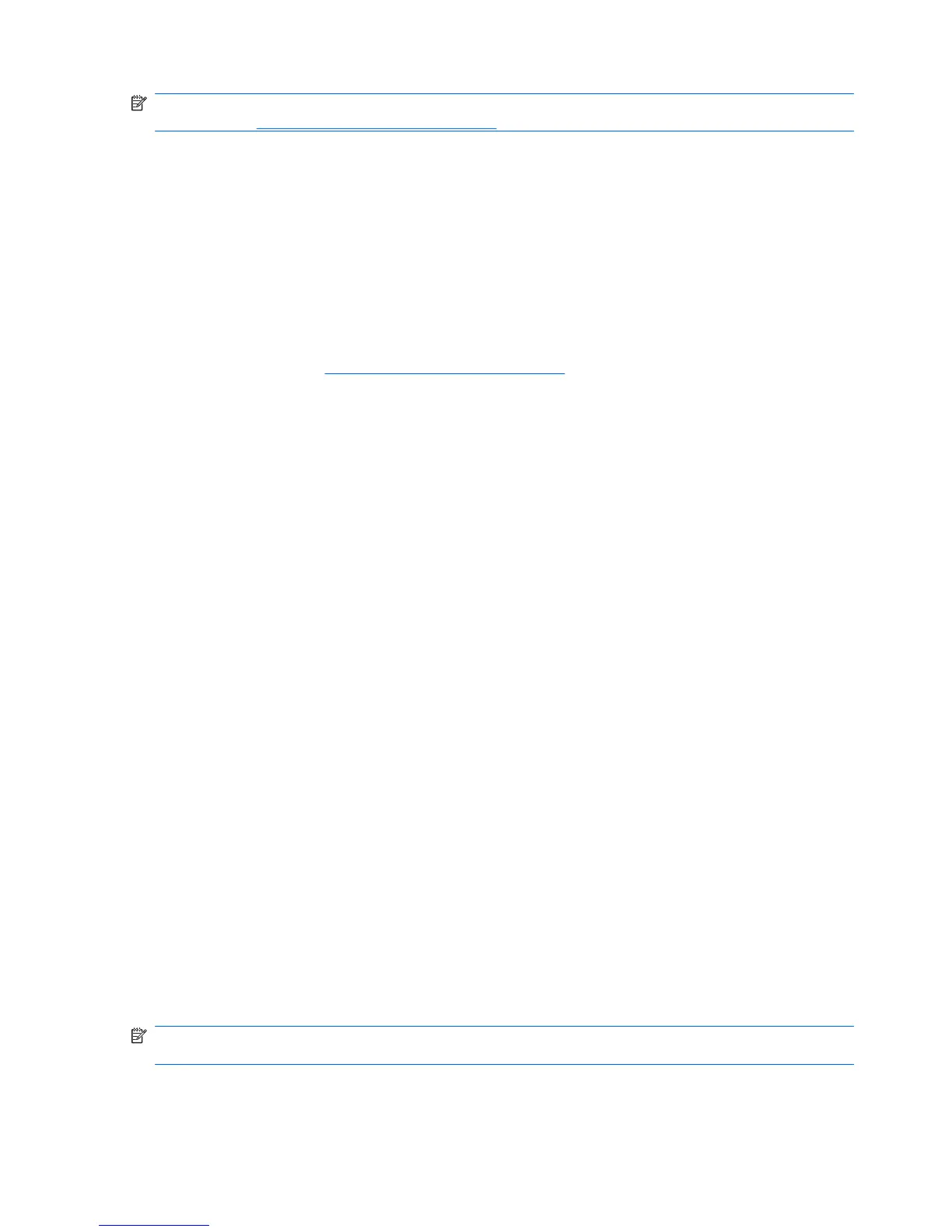NOTE: Make sure that Wi-Fi is on before configuring a network printer. To turn on Wi-Fi using Wireless
Manager, see
Use Wireless Manager on page 65.
To configure a printer using Wi-Fi:
1. Tap Start > Programs > JETCET PRINT 5.
2. Tap Add Network Printer.
3. Enter the IP address of the printer or the domain name in the Printer IP Address or Domain
Name box.
4. Tap Next.
5. Configure the required settings and tap Done.
Make sure that Bluetooth is on before configuring a Bluetooth printer. To turn on Bluetooth using
Wireless Manager, see
Use Wireless Manager on page 65
To configure a printer using Bluetooth:
1. Tap Start > Programs > JETCET PRINT 5.
2. Tap Add Bluetooth Printer.
3. Tap Select to search...
4. Tap the printer to print and tap Next.
5. Configure the required settings and tap Done.
Make sure that your HP iPAQ is connected to printer using the Micro-USB before configuring a USB
printer.
To configure a printer using USB:
1. Tap Start > Programs > JETCET PRINT 5.
2. Tap Add USB Direct Printer.
3. Enter the printer name in the Printer Nickname text box.
4. Tap Yes to print a test page.
5. Tap Finish.
To print using Jetcet Print:
1. Tap Start > Programs > JETCET PRINT 5.
2. Tap Menu > Go to...
3. Tap the file type to print:
●
Documents - Print documents stored on your HP iPAQ or the storage card.
●
Pictures - Print pictures stored on your HP iPAQ or the storage card.
●
Messages - Print messages received on your HP iPAQ.
4. Tap the file you want to print and then tap Print.
NOTE: To print an e-mail message, download the full message on your HP iPAQ before printing the
message.
96 Chapter 15 Applications
