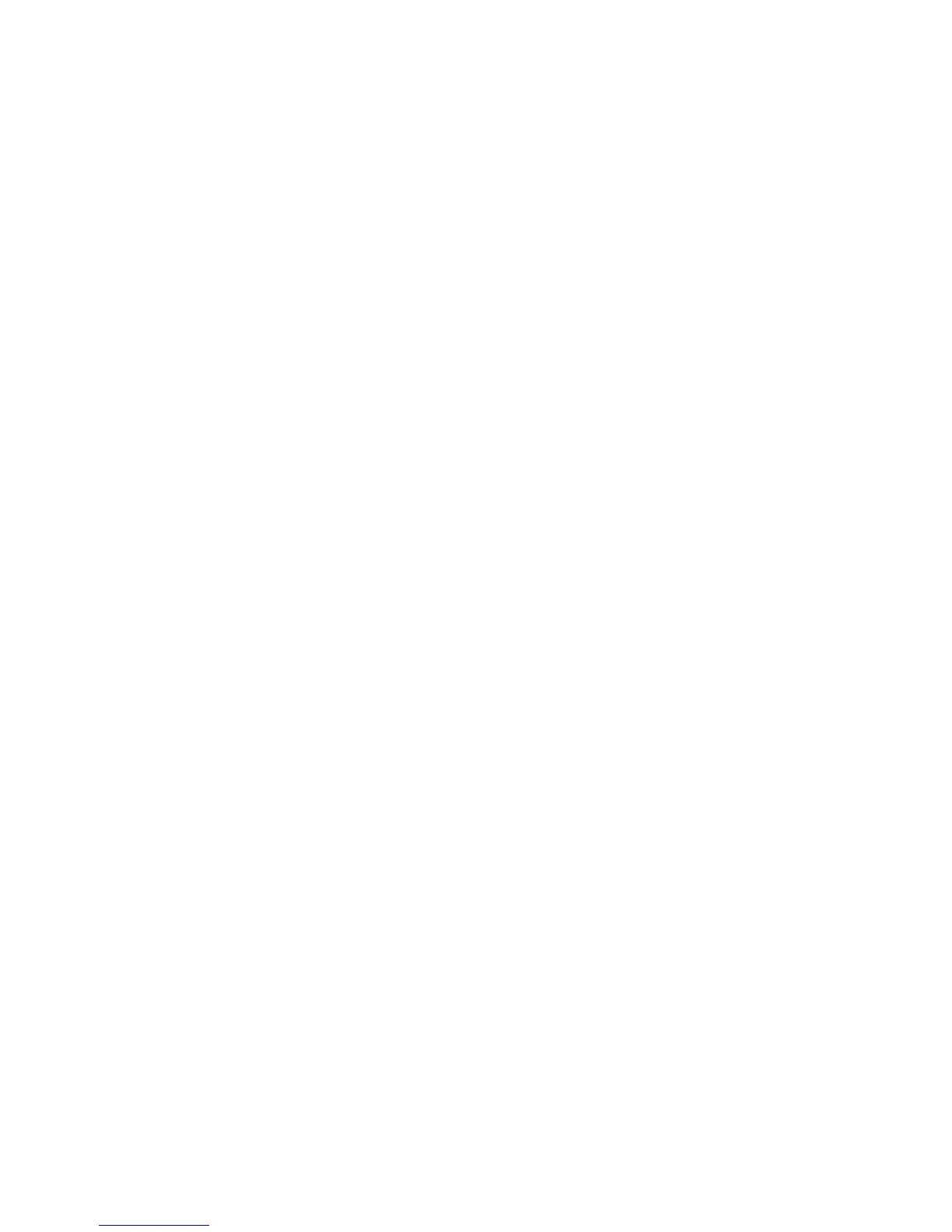Symbol key ........................................................................................................................ 17
Use the on-screen keyboard .............................................................................................................. 17
Use Key Guard ................................................................................................................................... 18
Know your device ............................................................................................................................... 18
Find information about your HP iPAQ ................................................................................ 18
Access programs ............................................................................................................... 19
View the operating system (OS) information ..................................................................... 20
Customize your HP iPAQ ................................................................................................................... 20
Create a device name ........................................................................................................ 20
Specify owner information ................................................................................................. 20
Change the regional settings ............................................................................................. 21
Adjust the volume settings ................................................................................................. 21
Adjust the ring tone and notification sounds ...................................................................... 21
Use the ringer/sound switch .............................................................................................. 22
Customize screen settings ................................................................................................. 22
Change the power management settings .......................................................................... 23
Adjust the brightness settings ............................................................................................ 23
Connect to a computer ...................................................................................................... 24
Install and remove programs ............................................................................................. 24
Set alarms and clocks ........................................................................................................ 25
Display the clock in the title bar ......................................................................................... 25
Customize the shortcut key ............................................................................................... 26
Adjust the speed for scrolling through items in a list .......................................................... 26
Use the proximity sensor ................................................................................................... 26
Protect your HP iPAQ with a password .............................................................................................. 26
Battery-saving tips .............................................................................................................................. 27
Power Save Mode .............................................................................................................................. 28
6 Use your HP iPAQ
Check connection and signal strength ............................................................................................... 29
Call features ....................................................................................................................................... 29
Make a call ......................................................................................................................... 29
Call a contact ..................................................................................................................... 29
Make a call from the Today screen ................................................................... 29
Make a call from Contacts ................................................................................. 30
Redial a number ................................................................................................................ 30
Answer a call ..................................................................................................................... 30
Mute a call ......................................................................................................................... 30
Put a call on hold ............................................................................................................... 30
Use call waiting .................................................................................................................. 30
Make emergency calls ....................................................................................................... 31
Make calls using speed dial ............................................................................................... 31
Use Voice mail ................................................................................................................... 32
iv
