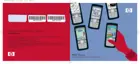Use Microsoft ActiveSync to:
●
Synchronize information between your HP iPAQ and up to two
computers or one server so that you have the latest information in all
locations.
●
Change synchronization settings and the synchronization schedule.
●
Copy files between your device and computer.
●
Install applications on your HP iPAQ.
●
Synchronize links.
●
Send and receive e-mail.
●
Request meetings.
Synchronizing your HP iPAQ with your personal computer allows you to
keep the same information (such as calendar, contacts, and e-mails) on both
units, making it available when you work on your personal computer or when
you take your HP iPAQ on the go. Synchronize your HP iPAQ with your
personal computer using one of the following methods:
●
Mini-USB synchronization cable
●
Bluetooth
To synchronize your HP iPAQ and your personal computer using the mini-
USB synchronization cable:
1. Be sure ActiveSync 4.1 or greater is installed on your personal
computer.
2. Plug the USB end of the synchronization cable into your personal
computer.
3. Connect the mini-USB end on the synchronization cable to the universal
sync connector on your HP iPAQ.
12 HP iPAQ Product Information Guide ENWW

