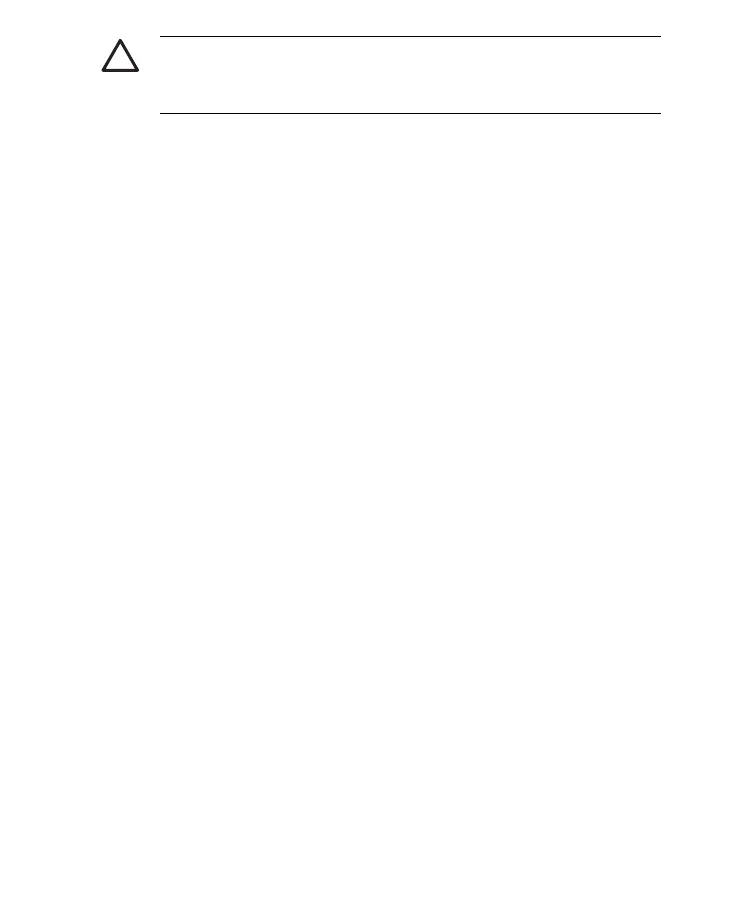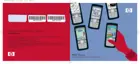CAUTION To avoid damaging your HP iPAQ or the AC
adapter, check to be sure all connectors are properly aligned
before connecting them.
Synchronization begins automatically.
4. Click Next on the Synchronization Setup Wizard screen.
5. Perform one of the following:
●
By default, the check box is selected to synchronize directly with a
Microsoft Exchange Server. Clear this check box if you do not want
to synchronize directly with a Microsoft Exchange server, and then
click Next.
●
Click Next if you want to synchronize directly with a Microsoft
Exchange server.
6. When the Synchronization Options screen displays, select the items
you want to synchronize between your HP iPAQ and your computer, and
then click Next.
7. After your items have been synchronized, click Finish. The
Synchronization Setup Wizard starts synchronizing the items you
checked.
If ActiveSync does not begin synchronizing, start it manually:
▲
On your personal computer, open ActiveSync by selecting the Start
menu > Programs > Microsoft ActiveSync.
ENWW
Getting Started
13
