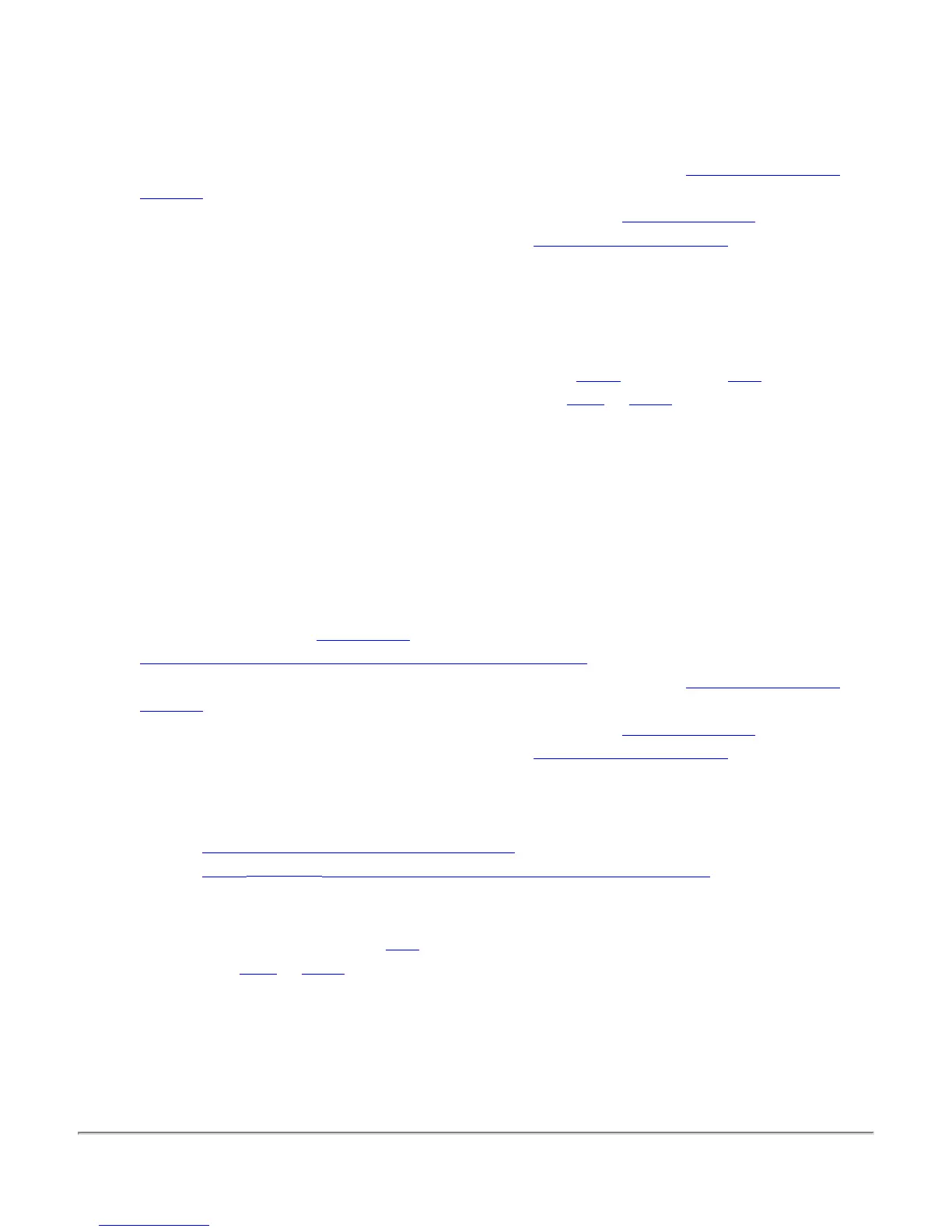Follow these easy steps to scan the document placed in the scanner:
Note: Do not press the scan button on the MFP; use buttons on the screen as follows.
1. Select the type of image you are scanning using the
Image Type buttons. Available document
settings.
2. Select the file format you want using the
Image Format buttons. Available formats.
3. Select your paper size in the
Document Size list box. Available document sizes.
4. Click the
Scan button to scan the document and download it to your computer. Depending on the
image format, you may view the scanned image (in an appropriate plug-in or application, inside
or outside of your browser) or save it to your hard disk.
For a multi-page document feeder (ADF):
Click
Scan only once. (The same is true for Email To…; see Email below.) For a PDF image, one
file will be created from all the pages in the feeder. For a
TIFF or JPEG image, a separate file will
be created for (and a separate window will be used to display) each page in the feeder.
Scan the image to e-mail
Instead of downloading the image to your computer or viewing it on your computer, you can e-mail the
file containing the image as an attachment.
1. The network administrator must configure an outgoing e-mail server for the print server that
connects the scanner, before any users can succeed at this procedure. You'll find out if this was
done as soon as you do
step 5 below.
Click here for information on configuring the e-mail server.
2. Select the type of image you are scanning using the
Image Type buttons. Available document
settings.
3. Select the file format you want using the
Image Format buttons. Available formats.
4. Select your paper size in the
Document Size list box. Available document sizes.
5. Click the
Email To… button. The Email page will appear.
Problems:
If the Email To… button does not appear...
If the Email To… button works, but then an error message appears...
For a multi-page document feeder (ADF):
Click
Email To… only once. For a PDF image, one file will be created from all the pages in the
feeder. For a
TIFF or JPEG image, separate files will be created for each page in the feeder. Each
file will be contained in a separate attachment to the message.
6. Complete the form with the
From, To, and Subject information. You also may enter a short
message introducing the scanned image.
7. Click the Send button on the Email page.
