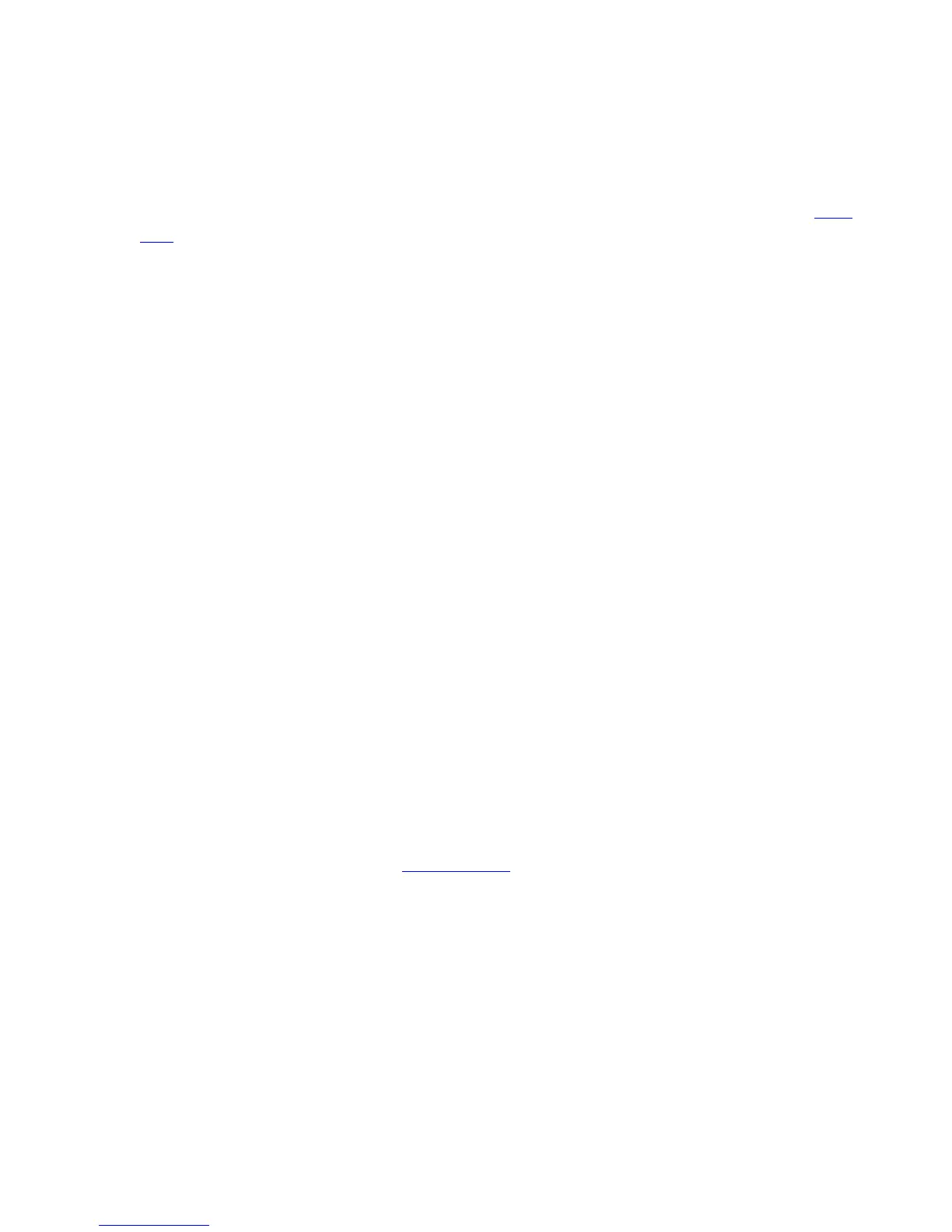uninstall the plug-in associated with the image format you are using. Or, you can use the “Save”
or “Save As” command located within the plug-in application.
● Scanned image does not display on the screen
Problem: After I click the
Scan button, a plug-in is launched and tries to open either my TIFF or
PDF image. Instead of the image displaying on the screen, I get a graphical icon (for example, a
page with the left corner folded or a small image with a question mark in the center) or even a
message stating that the browser could not load the image.
Resolution: Since a variety of plug-in applications exist, each plug-in exhibits a different
behavior. You can uninstall the plug-in associated with the image format you are using. Or, you
can change the association of the TIFF or PDF file type to a different application.
Problems using scan preview
● Preview option is missing with a sheet feed scanner or with a multi-page document feeder (ADF)
Problem: I want to preview the image before saving it, but the
Preview button is missing.
Resolution: Sheet-feed MFPs (and All-in-Ones) do not support scan previews. Flatbed scanners
do not support scan previews when using a multi-page document feeder (ADF) instead of the
glass flatbed. In these cases, to preview the image before saving it, use the “Open it” option or
allow the plug-in to open the scanned image. Once the scanned image is displayed, use the “Save”
or “Save As” option in the application.
● Unable to “rubber band” (select an area by dragging the cursor) or scan a small area from the
preview
Problem: I clicked the
Preview button and the image appeared in the preview window. I tried to
select a small region, but this did not work.
Resolution: Rubber banding or selecting a portion of a document are not supported. However,
it is possible to select a predefined
document size that is smaller than the image size; the result
will be a portion of the image.
Problems with availability of scan and e-mail
● Scan menu item is missing from the Home page.
Problem: On the Home page of my embedded web server the
Scan item is missing from the left
column.
Resolution 1: Only HP multifunction (MFP or All-in-One) devices can be used for scanning;
check the type of printer attached to the print server.
