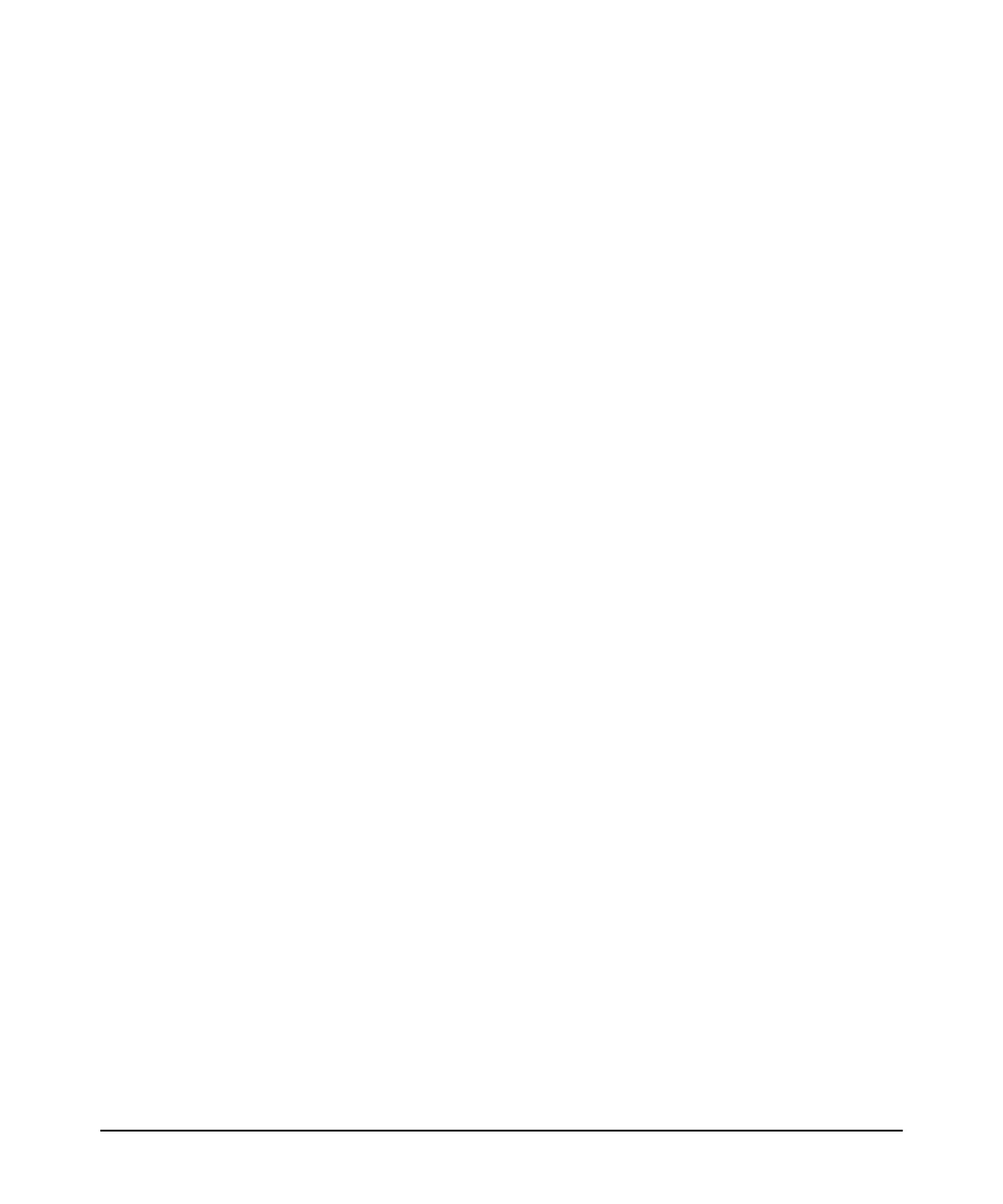2-3
Installing the Switch
Installation Procedures
3. (Optional) Install the module (page 2-8).
4. Mount the switch (page 2-10). The Switch can be mounted in a 19-inch
telco rack, in an equipment cabinet, or on a horizontal surface.
5. (Optional) Install the stacking cables (page 2-14). If you have installed
the module, you can now install up to four stacking cables and connect
them to other switches in the desired stacking topology.
6. (Optional) Install or remove SFP transceivers (mini-GBICs)
(page 2-15). The switch has either two or four slots for installing mini-
GBICs. Depending on where the switch is mounted, it may be easier to
install the mini-GBICs first. Mini-GBICs (SFP transceivers), can be
installed or removed while the switch is powered on.
7. Connect the switch to a power source (page 2-16). Once the switch is
mounted, plug it into the nearby main power source.
8. (Optional) Install a second power supply (page 2-17). You may wish
to use a second power supply with the switch to support redundant power
or added PoE+ power.
9. (Optional) Connect a Management console (page 2-18). You may wish
to modify the switch’s configuration, for example, to configure an IP
address so it can be managed using a web browser, from an SNMP network
management station, or through a Telnet session. Configuration changes
can be made easily by using the included console cable to connect a PC
to the switch’s console port.
10. Connect the network cables (page 2-21). Using the appropriate
network cables, connect the network devices to the switch ports.
At this point, the switch is fully installed. See the rest of this chapter if you
need more detailed information on any of these installation steps.
