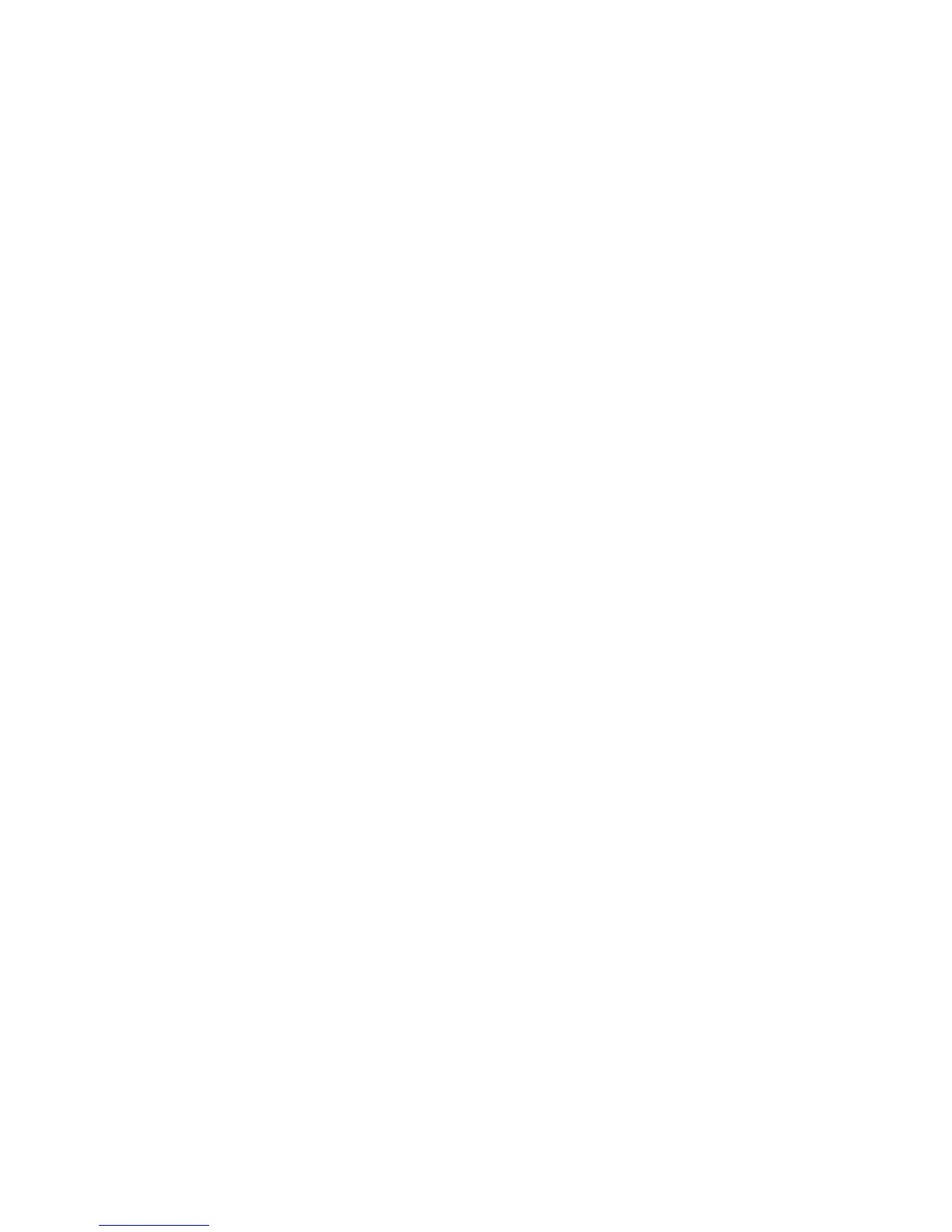The product does not print after the wireless conguration completes
1. Make sure the product is turned on and in the ready state.
2. Make sure you are connecting to the correct wireless network.
3. Make sure that the wireless network is working correctly.
a. Open the Network Setup menu, and then open the Wireless Menu item.
b. Select the Run Network Test item to test the wireless network. The product prints a report with the
results.
4. Make sure that your computer is working correctly. If necessary, restart your computer.
The product does not print, and the computer has a third-party rewall installed
1. Update the rewall with the most recent update available from the manufacturer.
2. If programs request rewall access when you install the product or try to print, make sure you allow the
programs to run.
3. Temporarily turn o the rewall, and then install the wireless product on the computer. Enable the
rewall when you have completed the wireless installation.
The wireless connection does not work after moving the wireless router or product
Make sure that the router or product connects to the same network that your computer connects to.
1. Open the Reports menu, and select the Conguration Report item to print the report.
2. Compare the service set identier (SSID) on the conguration report to the SSID in the printer
conguration for your computer.
3. If the SSIDs are not the same, the devices are not connecting to the same network. Recongure the
wireless setup for your product.
Cannot connect more computers to the wireless product
1. Make sure that the other computers are within the wireless range and that no obstacles block the signal.
For most networks, the wireless range is within 30 m (100 ft) of the wireless access point.
2. Make sure the product is turned on and in the ready state.
3. Turn o any third-party rewalls on your computer.
4. Make sure that the wireless network is working correctly.
a. On the product control panel, and then open the Wireless Menu item.
b. Select the Run Network Test item to test the wireless network. The product prints a report with the
results.
5. Make sure that your computer is working correctly. If necessary, restart your computer.
6. If the product is in Wireless Direct mode, make sure that the computer connection is pointing to the
correct IP address. In Wireless Direct mode, the product has two IP addresses: one assigned by the
router, and the other set by the Wireless Direct function. Use the printer IP address to connect other
computers.
158 Chapter 2 Solve problems ENWW
